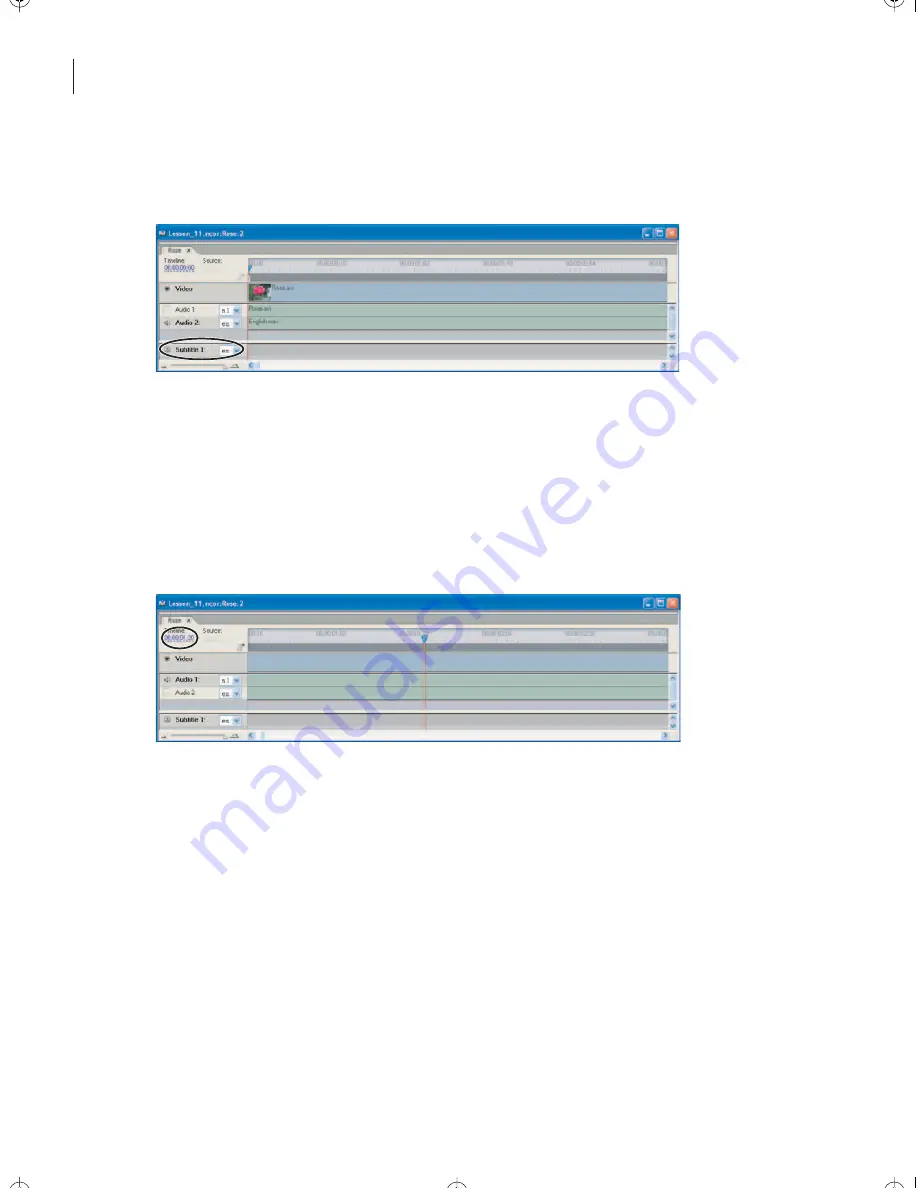
LESSON 11
278
Adding Audio Tracks and Subtitles
3
Choose en-English from the pop-up menu next to the Subtitle 1 name in the Timeline
window.
4
Move the current-time indicator to the beginning of the timeline.
5
Click the Play button in the Monitor window, and click the Pause button when the
voice-over begins.
Note: If the Monitor window isn’t open, choose Window > Monitor.
6
Move the current-time indicator to the point in the timeline where the voice-over
begins (about 01:20).
7
With the text tool, click an insertion point in the lower part of the video in the Monitor
window.
8
Choose Window > Character to open the Character palette.
Encore_CIB.book Page 278 Saturday, September 20, 2003 1:56 PM
Peachpit Press/Scott Design






























