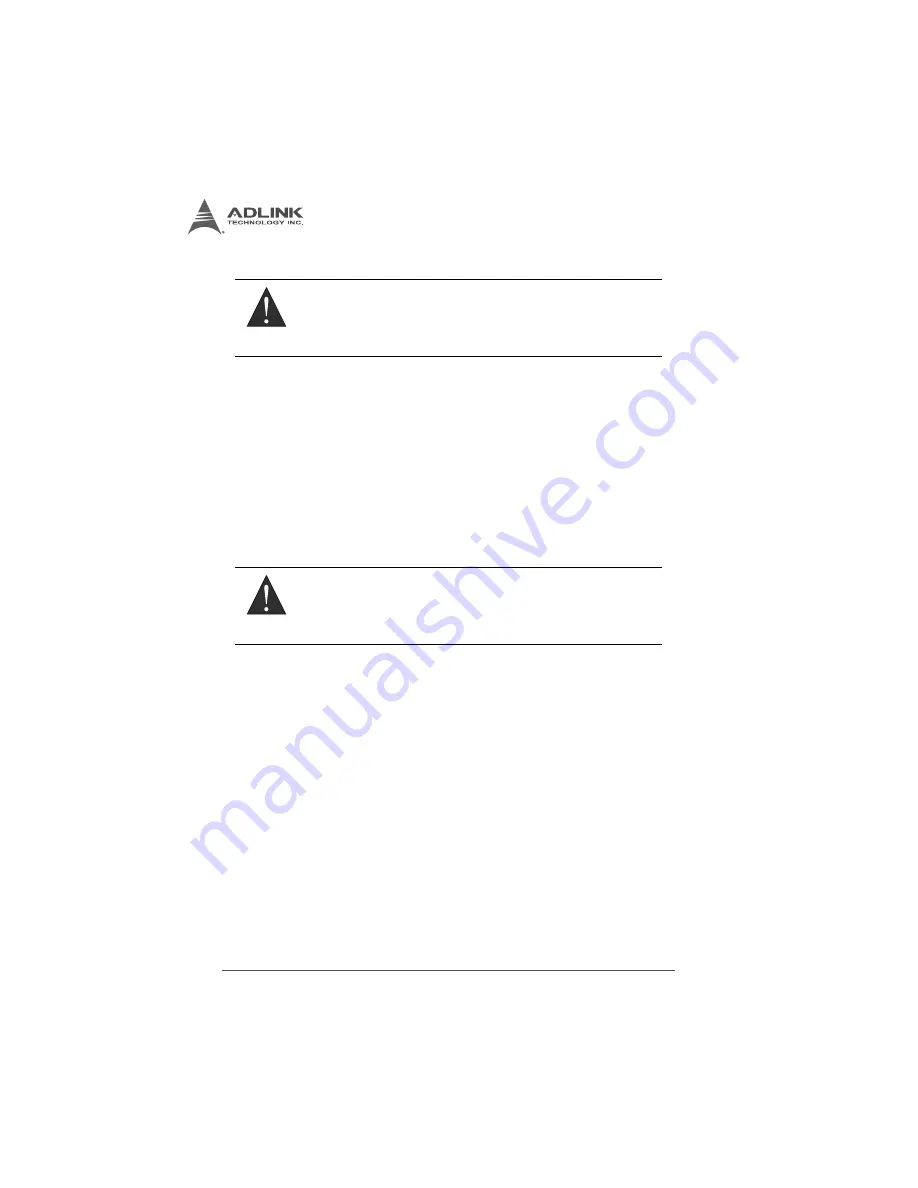
38
Operation
4.2.3
Software Conversion with Polling Data Transfer
Acquisition Mode (Software Polling)
Generally the most convenient way to acquire a single A/D data
sample, the A/D converter starts a conversion when the dedicated
software command is executed. The software then polls the
conversion status and reads back the A/D data when it is
available.
This method is indicated when there is a need to process A/D data
in real time or instant closed-loop control. In this mode, the timing
of the A/D conversion is fully controlled by the software.
In Software Polling, the channel, gain, and input configuration
(RSE, NRSE, or DIFF) may be specified for each single-point
measurement. For example:
Ch2 with ± 5 V input range and single-end NRSE connection
4.2.4
Continuous Acquisition (Scanning) Mode
Continuous A/D Conversion Clock Source
When the onboard ADC receives a conversion clock signal, A/
D conversion is triggered. The USB-1900 Series conversion
clock may originate with the internal hardware timer or ECLK
(external A/D conversion clock) pin. While the conversion clock
source can be chosen by setting AI source configuration, if pre-
cision acquisition is required, use of the internal hardware timer
is recommended.
WARNING:
For current input (USB-1903), the current signal will be con-
verted to voltage by a precision resistor, and the input gain
fixed to 1(input range = ±10V), with transfer formula:
I (mA) = V (mV) / 24.89353693
WARNING:
The A/D conversion rate is determined by the software timer
and may not be precise.
Summary of Contents for USB-1901
Page 6: ...vi This page intentionally left blank...
Page 10: ...x This page intentionally left blank...
Page 14: ...xiv This page intentionally left blank...
Page 24: ...10 Introduction This page intentionally left blank...
Page 26: ...12 Hardware Information Figure 2 2 USB 1902 Module Side View...
Page 27: ...Hardware Information 13 USB 1900 Series Figure 2 3 USB 1902 Module Front View 41 3 114...
Page 29: ...Hardware Information 15 USB 1900 Series Figure 2 6 Module in Stand Front View 114 3...
Page 30: ...16 Hardware Information Figure 2 7 Module Stand Top View 20 4 20 4 B 26...
Page 33: ...Hardware Information 19 USB 1900 Series Figure 2 12 Module Rail Mounted...
Page 44: ...30 Hardware Information This page intentionally left blank...
Page 48: ...34 Installing the USB 1900 Series Module This page intentionally left blank...
Page 78: ...64 Operation This page intentionally left blank...
















































