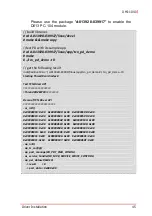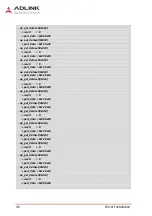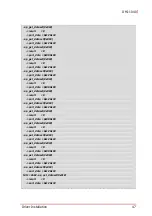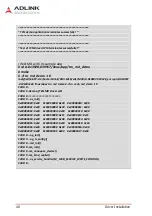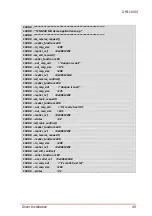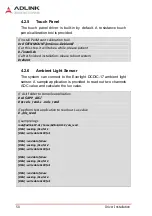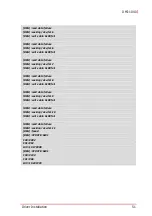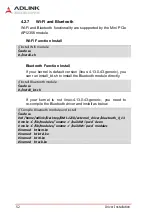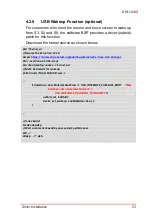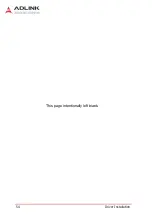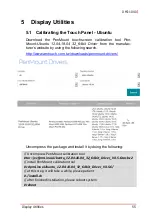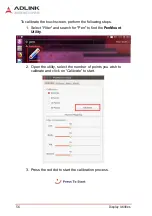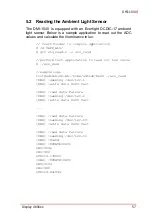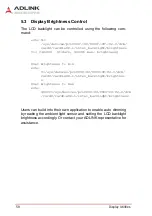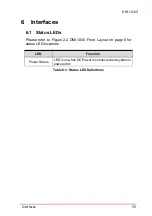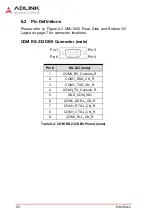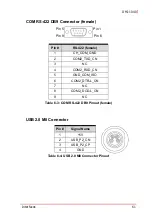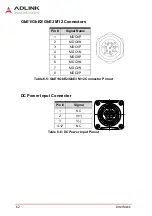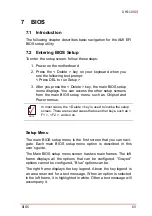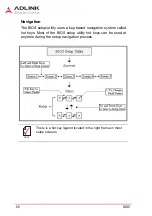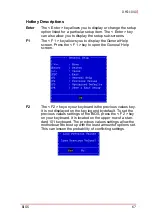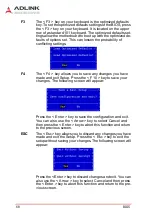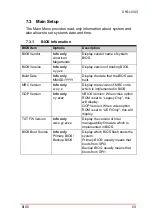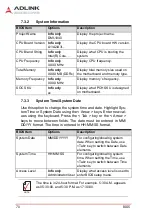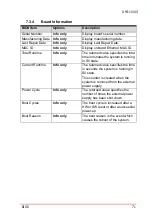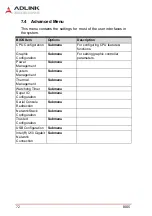58
Display Utilities
5.3
Display Brightness Control
The LCD backlight can be controlled using the following com-
mand:
echo $1>
/sys/devices/pci0000\:00/0000\:00\:02.0/drm/
card0/card0-eDP-1/intel_backlight/brightness
$1= 0~96000 (0=dark, 96000= max. brightness)
#Set brightness to min
echo
0>/sys/devices/pci0000:00/0000:00:02.0/drm/
card0/card0-eDP-1/intel_backlight/brightnes
s
#Set brightness to max
echo
96000>/sys/devices/pci0000:00/0000:00:02.0/drm
/card0/card0-eDP-1/intel_backlight/brightness
Users can build into their own application to enable auto dimming
by reading the ambient light sensor and setting the LCD backlight
brightness accordingly. Or contact your ADLINK representative for
assistance.
Summary of Contents for DMI-1040
Page 8: ...viii Table of Contents This page intentionally left blank...
Page 10: ...x List of Figures This page intentionally left blank...
Page 12: ...xii List of Tables This page intentionally left blank...
Page 27: ...Getting Started 15 DMI 1040 6 Disconnect the cable connecting the speakers to the main board...
Page 40: ...28 Getting Started This page intentionally left blank...
Page 45: ...Driver Installation 33 DMI 1040 Click Next The system will begin installing the Wi Fi driver...
Page 66: ...54 Driver Installation This page intentionally left blank...