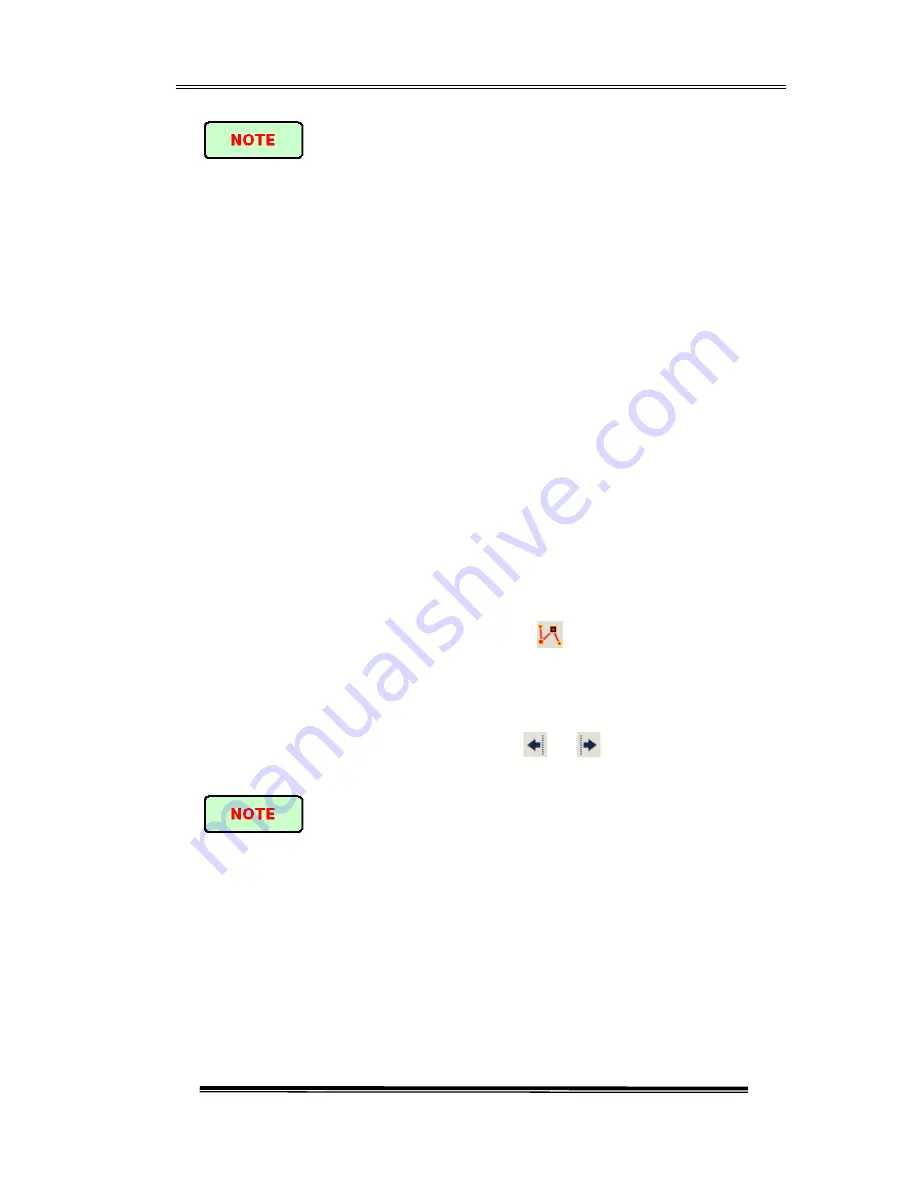
AD1000 User’s Manual
- 56 -
u
For easier using, the position of Markers will be remembered, when open
AD1000 and trace next time, the Markers will maintain the position
operated last time.
u
There is marked point when proceed the loss or reflection analysis.
u
Spinning hand wheel can move the Markers accurately, but it’s much
slower when the trace is longer.
11.6 Switch and move the marked point
When proceed loss or reflection analysis, there will be marked point used for
auxiliary test near the selected Markers.
There are various ways to switch, move the marked point, user can use one of them
or use the combination to increase efficiency.
Ø
Use stylus or mouse select marked point in the trace displaying area, then
can press on and drag the marked point move in the trace service area to
the target position.
Ø
In the buttons area on the interface, click [
] to switch circulated between
the marked points under current Markers.
Ø
Press down the spinning hand wheel on the front panel can switch or mark
the point.
Ø
After select the point, continuously click [
] or [
] can move the point.
Ø
Can use the spinning hand wheel to move the marked point accurately.
The points under each Marker in the process of movement:
u
Marked points on the left side can’t cross the Markers to the right side
u
Marked points on the right side can’t cross the Markers to the left side
11.7 Fast move the Markers outside the window
When magnify the trace, Markers may be positioned outside of the window.






























