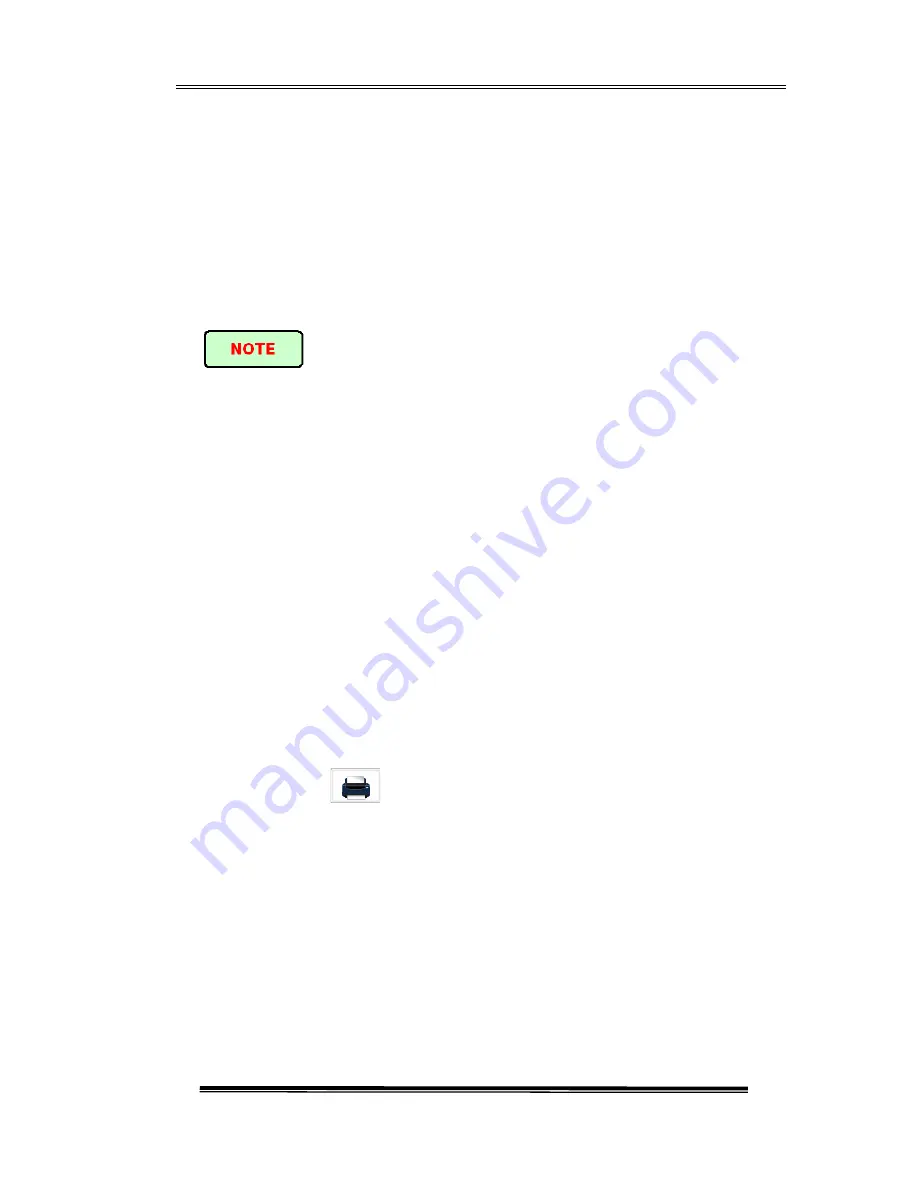
AD1000 User’s Manual
- 23 -
2.6 Install USD Keyboard/Mouse
When need to input numbers and letters etc, there will be a soft keyboard displayed
on the screen, user can use stylus do the input. Or, user can use keyboard with USB
port or USB mouse to do the input.
Install USB keyboard or mouse on AD1000
Connect keyboard or mouse to the USB port, the port is on the top of AD1000.
u
No need to close AD1000 before connecting the keyboard and mouse.
Software will recognize the keyboard or mouse.
u
The soft keyboard will still be displayed on the screen even the keyboard is
connected.
u
System will recognize the mouse or keyboard and use them immediately.
2.7 Printer Configuration
Must configure a printer before print the trace or report.
Procedure:
1. Turn on printer power.
2. Use USB cable to connect AD1000 and printer
3. Enter OTDR interface
4. Click the [
] on the lower right corner, enter Print interface, as Fig.
2.2 shown below






























