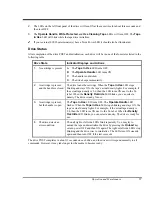26
Operation and Maintenance
Note
If you load the cleaning cartridge into the drive after it has exhausted its
cleaning cycles, it will not clean the head (the cycle is noticeably shorter) and
the Use Cleaning Tape
Use Cleaning Tape
LED will be illuminated. Be sure to replace the cleaning
cartridge when the cleaning cycle is noticeably shorter.
Cleaning the Enclosure
The outside of the enclosure can be cleaned with a damp towel. If you use a liquid all-purpose cleaner, apply
it to the towel. Do not spray the enclosure.
Power Supplies
Introduction
The T5 comes with two "hot-swappable" 300-watt power supplies. Each auto-sensing (90 to 230 VAC, 50 to
63 Hz) supply provides operating voltages of +5 V @ 30 A and +12 V @ 14 A. Either supply will power the
chassis in the event that the other ceases to function. This is particularly important for DLT
TM
drives since
data loss can occur as a result of a power failure. Under nominal operating conditions both power supplies
provide approximately half of the chassis power, which results in extending each power supply’s mean-time-
between-failure (MTBF) rating.
The power supplies are located at the rear of the T5 chassis. If either supply needs replacement, the entire
power supply assembly should be unplugged and replaced.
Power Supply Operation
The T5 provides dual redundant power supplies, either of which can power the T5 chassis and its installed
DLT drives. The power supplies normally operate in parallel and are controlled by proprietary power control
and sharing circuits. In the event of a power supply failure, the surviving supply immediately assumes the full
chassis load.
The T5 power supplies are "hot-swappable" and can be individually removed or replaced while the system is
operating. If a power supply fault occurs, or if a supply is removed or turned off, the corresponding indicator
will extinguish.
Note
Do not operate the system with only a single power supply for any longer than
is absolutely necessary. Doing so will not jeopardize the T5 in any way but it
does leave all data stored on the currently loaded tapes subject to becoming
unavailable.
Power supply removal requires only the unfastening of three captive retaining screws. Pulling straight out on
the handle will then de-couple the docking connectors and allow the supply to be taken directly out of the
chassis.
Summary of Contents for Tape Array 5
Page 1: ...Installation and O perating Guide Tape Array 5 Rackmount Enclosure...
Page 8: ...viii Blank Page...
Page 10: ...x Table of Contents Blank Page...
Page 16: ...6 Introduction Blank Page...
Page 24: ...14 Installation Blank Page...
Page 25: ...15 Chapter 3 Operation and Maintenance This Chapter p explains how to operate the T5 Enclosure...
Page 40: ...30 Operation and Maintenance Blank Page...
Page 44: ...34 Troubleshooting and Diagnostics Blank Page...
Page 45: ...35 Appendix A Specifications This Appendix p contains specification information on the T5...