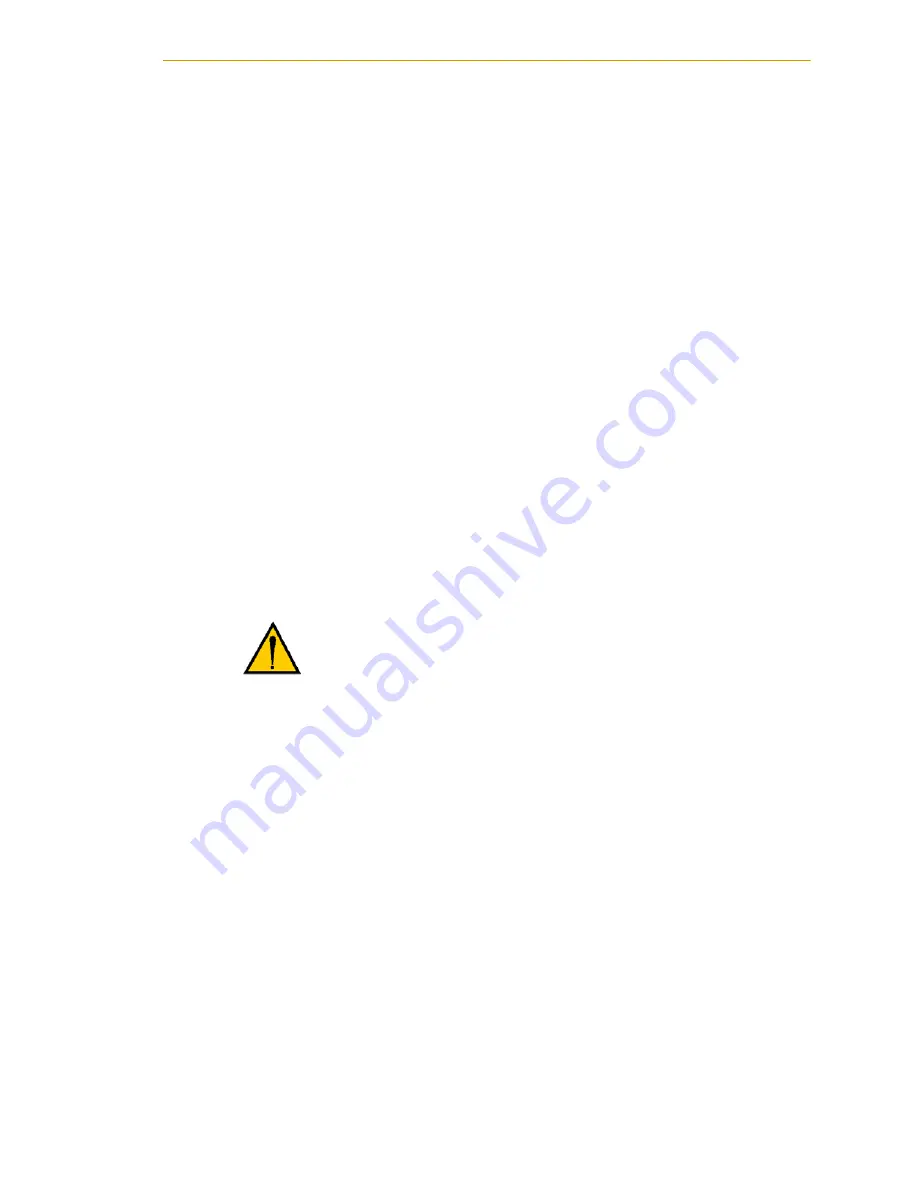
Connecting Customer-Supplied Safety and Power Control Equipment
Adept SmartController User’s Guide, Rev. E
57
Remote High Power On/Off Control
The easiest and most effective way to provide the high power on/off control in a remote
location is to mount the Adept Front Panel in the desired location with an extension cable.
However, if the user needs to control high power on/off from other control equipment or
from a location other than the Adept Front Panel, then a custom splitter cable or complete
replacement of the Adept Front Panel will be required. See the Front Panel schematic
(
Figure 3-6 on page 54
) for details of the Front Panel’s wiring. In this situation, a second
momentary contact for high power on/off would be placed
in parallel with
the Adept Front
Panel push button contact. This second contact should be suppressed when in Manual
mode (see the note on “Single Point of Control” below).
This method allows relocating the push button switch to a more convenient location.
Implementation of this method must conform to EN standard recommendations.
The European standard, EN 775, Ind. Robots, Part 6, Recommendations for Safety: Item
7.2.5 Emergency Stop, reads: “Each robot system operator station shall have a readily
accessible emergency stop device. The manual intervention and reset procedure to restart
the robot system after an emergency stop shall take place outside the restricted space”.
Thus, it is important that the remote High Power push button be located outside of the
protected space of the robot.
Pins 6 and 14 and 5 and 13 of the XFP connector provide this remote capability. Pins 5 and
13 provide power for the lamp, +5VDC and ground, respectively. Pins 6 and 14 are inputs
for voltage-free N/O contacts from a customer-supplied momentary push button switch.
High Power On/Off Lamp
The Front Panel High Power On/Off Lamp (P/N 27400-29006) will cause a V
+
error if the
lamp burns out. This error prevents High Power from being turned on. This safety feature
prevents a user from not realizing that High Power is enabled because the High Power
indicator is burned out. See
Section 5.1 on page 85
for information on changing this lamp.
Remote Front Panel Usage
Users can mount the Front Panel remotely by using an extension cable or by wiring a
customer-supplied Front Panel (control panel) to the SmartController using the 15-pin
XFP connector. The Front Panel contains no active components, only switches and lights.
Customers should be able to adapt the Front Panel’s functionality into their own Front
Panel design. To automatically control the Front Panel’s signals, use relay contacts instead
of switches. See
Figure 3-6 on page 54
for a schematic drawing of the Front Panel.
WARNING:
To fulfill the “Single Point of Control”
requirement, do not place the Manual/Automatic and
High Power On controls in multiple locations. To put the
robot into Manual mode, the operator should remove the
key for safety purposes. The system should not be wired
so that a PLC or another operator can put the system back
into Automatic mode.
Summary of Contents for SmartController CS
Page 2: ......
Page 36: ...Chapter 2 SmartController Installation 36 Adept SmartController User s Guide Rev E...
Page 84: ...Chapter 4 AdeptVision sAVI Option 84 Adept SmartController User s Guide Rev E...
Page 155: ......
Page 156: ...3011 Triad Drive Livermore CA 94551 925 245 3400 P N 00356 00100 Rev E...
















































