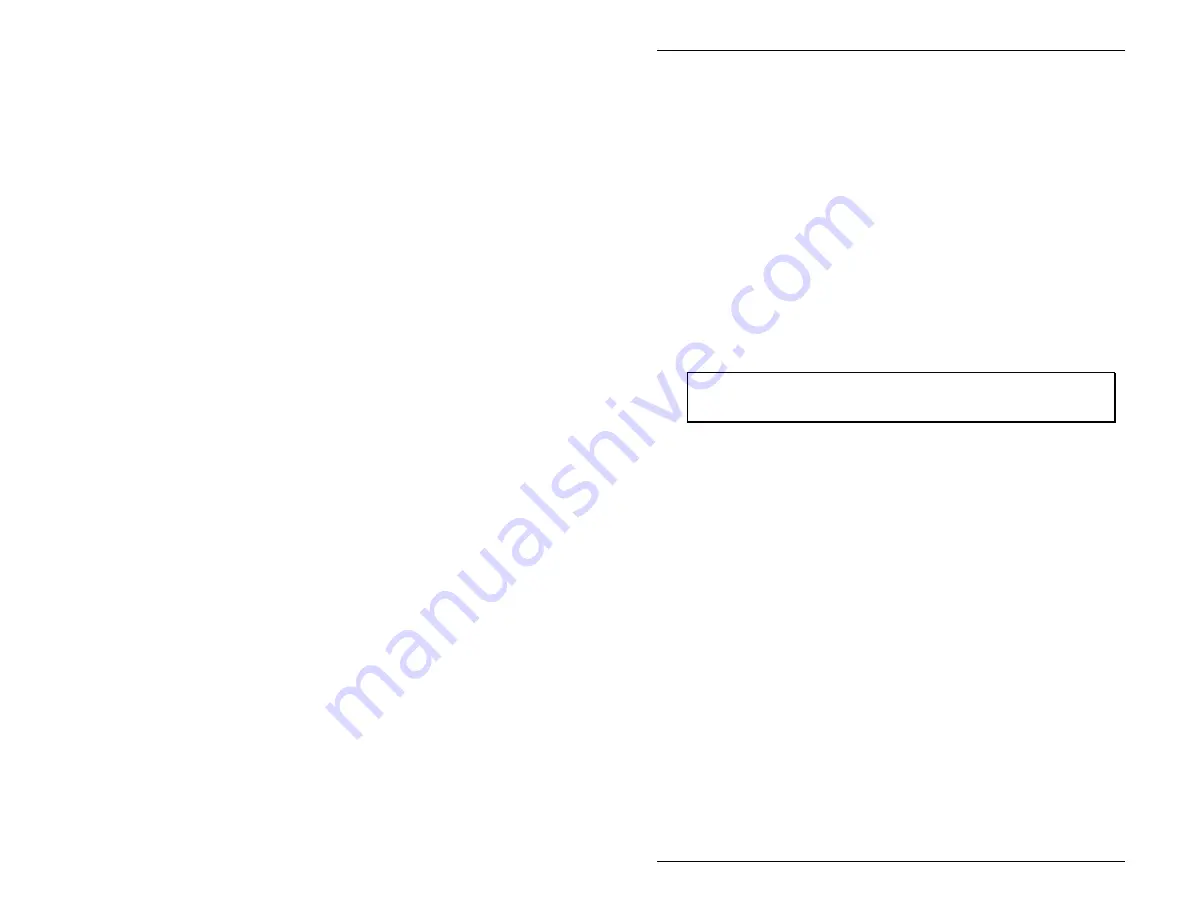
Rapid Eye Remote Video Unit Installation and Setup Guide
5.0 Powering Up the Remote Unit
21
5.0 Powering Up the Remote Unit
Before powering up, ensure that cameras are connected to the rear panel. To
connect cameras, refer to Section 3.1 Connecting Camera.
1.
Plug the supplied power cord into the rear of the Remote Video Unit.
2.
On the front panel push the [Power] button located at the upper right
hand corner of the unit.
It will take about 30 seconds for the unit to initialize upon power up.
After initialization the Remote Video Unit plays a short tune indicating
system readiness. (The tune can be disabled if you wish. Refer to the
“Startup Sound” feature in the Rapid Eye Remote Video System
Operator Software User Guide.)
☞
Note: The [Reset] and [Turbo] buttons on the front of the
Remote Video Unit are not used.
The unit is now ready to capture store and transmit fast response full-color
images, to process and transmit alarm information, and to control external
devices. An Operator System (refer to the Rapid Eye Remote Video System
Operator Software User Guide) is used to configure and initiate these
functions within the Remote Video Unit.
6.0 Powering Down the Remote Video Unit
To power down the Remote Video Unit, push the [Power] button located on
the front panel of the unit.
6.1 Moving the Rapid Eye PLUS Remote Video Unit
Before moving Rapid Eye equipment from one site to another, refer to the
Rapid Eye Remote Video System Operator User Software Guide. The
Administrative Functions section of this document explains how to use the
‘Sleep’ button in the Remote Site Information window (you must do this
from the Operator’s workstation and must be in ‘online’ mode). This will
reset camera configurations to their default values, disarm all cameras, and
delete all dialout locations from memory. It also prevents you from receiving






























