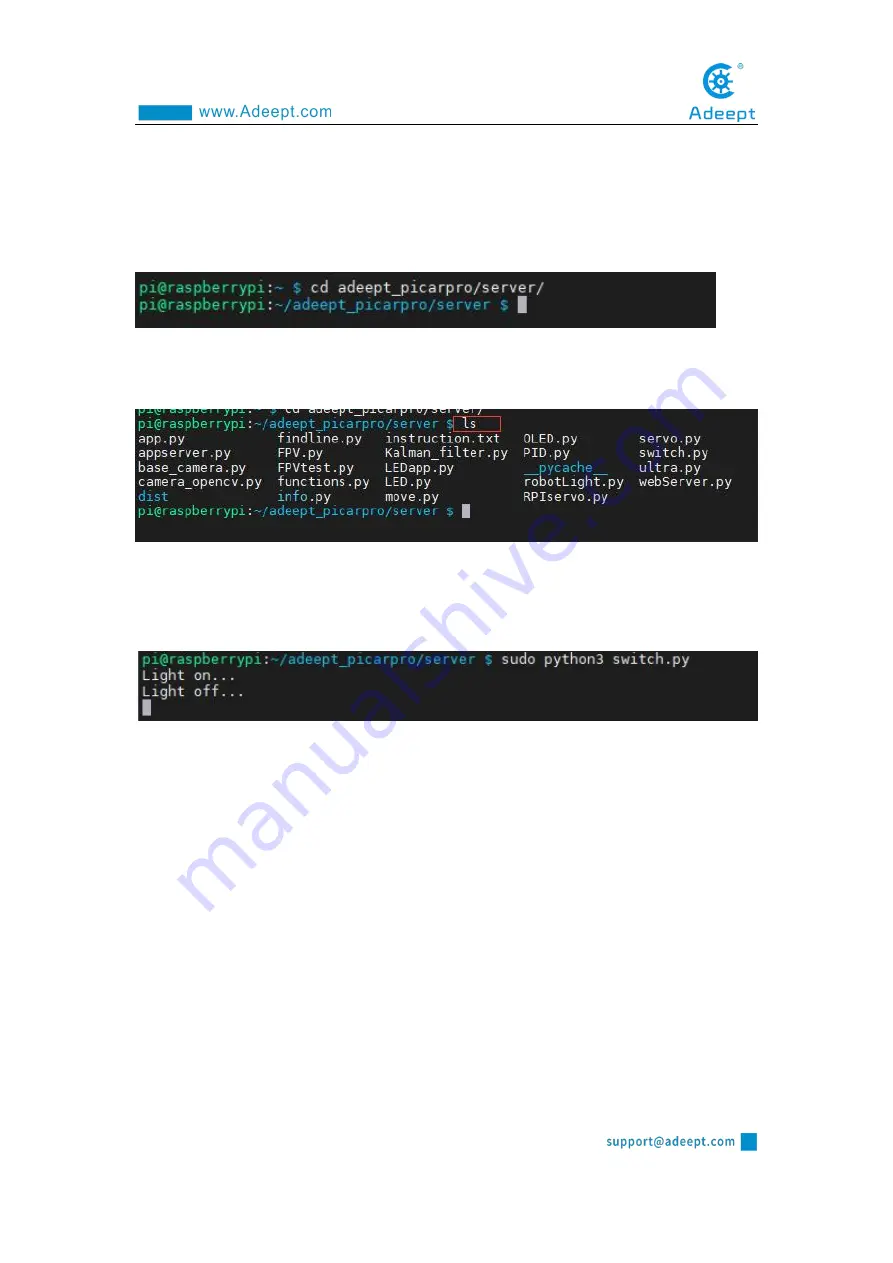
62
2. Run the command to enter the picarpro/server folder. This folder stores the
sample code program for controlling the robot. Enter the following command and
press Enter:
cd adeept_picarpro/server
3. Enter the command to view the contents of the current directory:
ls
4. switch.py is a python program, you can run this program on the Raspberry Pi
by directly typing the following commands:
sudo python3 switch.py
5. After successfully running the program, you will observe that the small warm
LED light will be on for 1 second and be off for 1 second. When you want to
terminate the running program, you can press the shortcut key "Ctrl + C" on the
keyboard.
3.4.2 Viewing the main code program of this lesson
Enter the program to edit the code, we provide two solutions:
Option One:
1. By running the command, press Enter and enter the edit:
sudo nano switch.py
Summary of Contents for PiCar-Pro
Page 1: ......
Page 13: ...10 2 Introduction of GPIO pins 1 GPIO pin comparison table...
Page 16: ...13 Raspberry Pi through a computer or directly to control the Arduino...
Page 26: ...23 3 Then click Finish 4 The software interface after opening is as shown below...
Page 30: ...27 6 Click CHOOSE SD 7 Then select the SD card we need to burn...
Page 41: ...38 Click CONTINUE WITHOUT PERMISSION...
Page 62: ...59 Controlling the switches of Port1 Port2 Port3 on the development board...
Page 67: ...64...
Page 99: ...96 x1 x1 x1 x1 x1 A set of acrylic...
Page 108: ...105 Prepare the acrylic panel and acrylic gasket as shown in the picture above...
Page 112: ...109...
Page 114: ...111 Use M2 5 12 screws and M1 7 6 6 self tapping screws to fix...
Page 116: ...113...
Page 117: ...114...
Page 118: ...115...
Page 121: ...118...
Page 123: ...120...
Page 127: ...124 Use M3 4 screws to fix two L shaped aluminum alloys...
Page 128: ...125 Use M3 4 screws to pass through the aluminum alloy and L aluminum alloy to fix the servo...
Page 130: ...127...
Page 135: ...132 shown below Use M3 10 screws to fix aluminum alloy and aluminum alloy sheet...
Page 136: ...133 Install the tire and fix it with M4 locknut...
Page 137: ...134 Install small LED lights...
Page 139: ...136...
Page 141: ...138...
Page 142: ...139...
Page 145: ...142...
Page 147: ...144 Install the inner 4mm coupling and fix it with screws...
Page 153: ...150...
Page 154: ...151 The installation is complete 9 5 Circuit Wiring Diagram Robot HAT board interface diagram...
Page 168: ...165 Execution function 1 if __name__ __main__ 2 radar_scan 3 GPIO cleanup...
Page 177: ...174 Adeept is the name of the WIFI hotspot 12345678 is the password of the WIFI hotspot...
Page 178: ...175...
















































