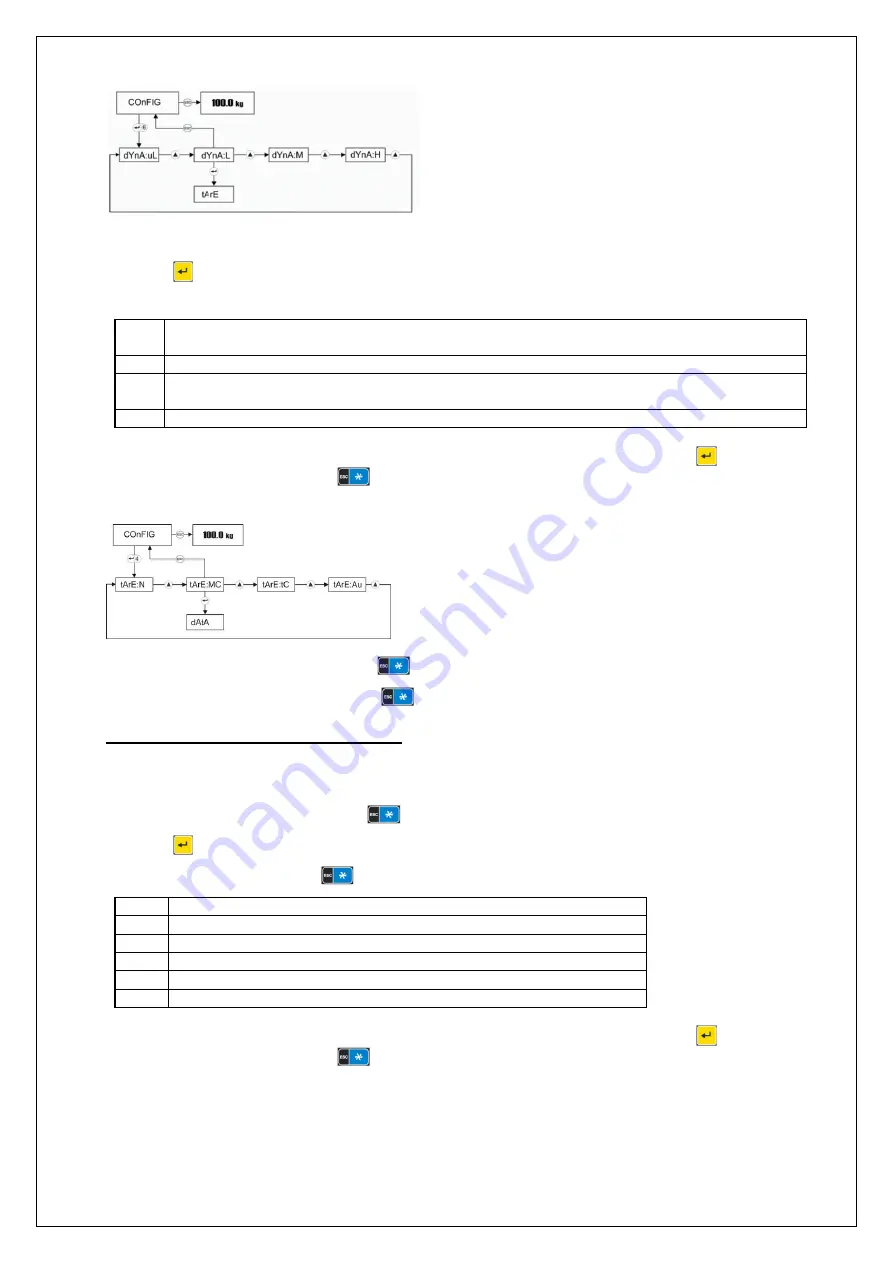
21
STAN07-210324-Rev005-UM-en
Presetting the tare function [tArE]
Press the
key six times when [COnFIG] appears in the display. [tArE:] appears in the display.
The scale offers four options for tare presetting:
Mt
Multi Tare - Tare value remains in the tare memory until tared again with unloaded weighing
platform or the reset key is pressed
N
Disables the tare key. Taring is not possible.
AU
Automatic Tare - Allows automatic taring without pressing the tare key when weighing in
weighing mode. The tare weight must be greater than 20d.
tC
Tare Clear - For simultaneous deletion and overwriting of the tare memory.
By means of the ▲ and ▼ keys, select the desired setting and confirm your choice with
to change
to the next menu item or press the
key to return to the previous menu item.
The following diagram shows the procedure:
To exit the tare settings menu, press the
key.
To exit the configuration menu, press the
key again.
Programming the two multi-function keys
The indicator has two programmable multi-function keys, which can be configured by the user for
different functions.
Programming the multi-function key
Press the
key twice when [ConFiG] appears in the display. [-kEY:] appears in the display.
To assign the multi-function key
, you have six different programming options:
n
Disabled.
PC
Piece counting.
In
Weighing with high resolution.
Gn
Switching between gross and net weight display.
Un
Change the weight units.
An
Animal weighing function.
By means of the ▲ and ▼ keys, select the desired setting and confirm your choice with
to change
to the next menu item or press the
key to return to the previous menu item.
Summary of Contents for STAN07
Page 35: ...STAN07 210324 Rev005 UM en 34...





























