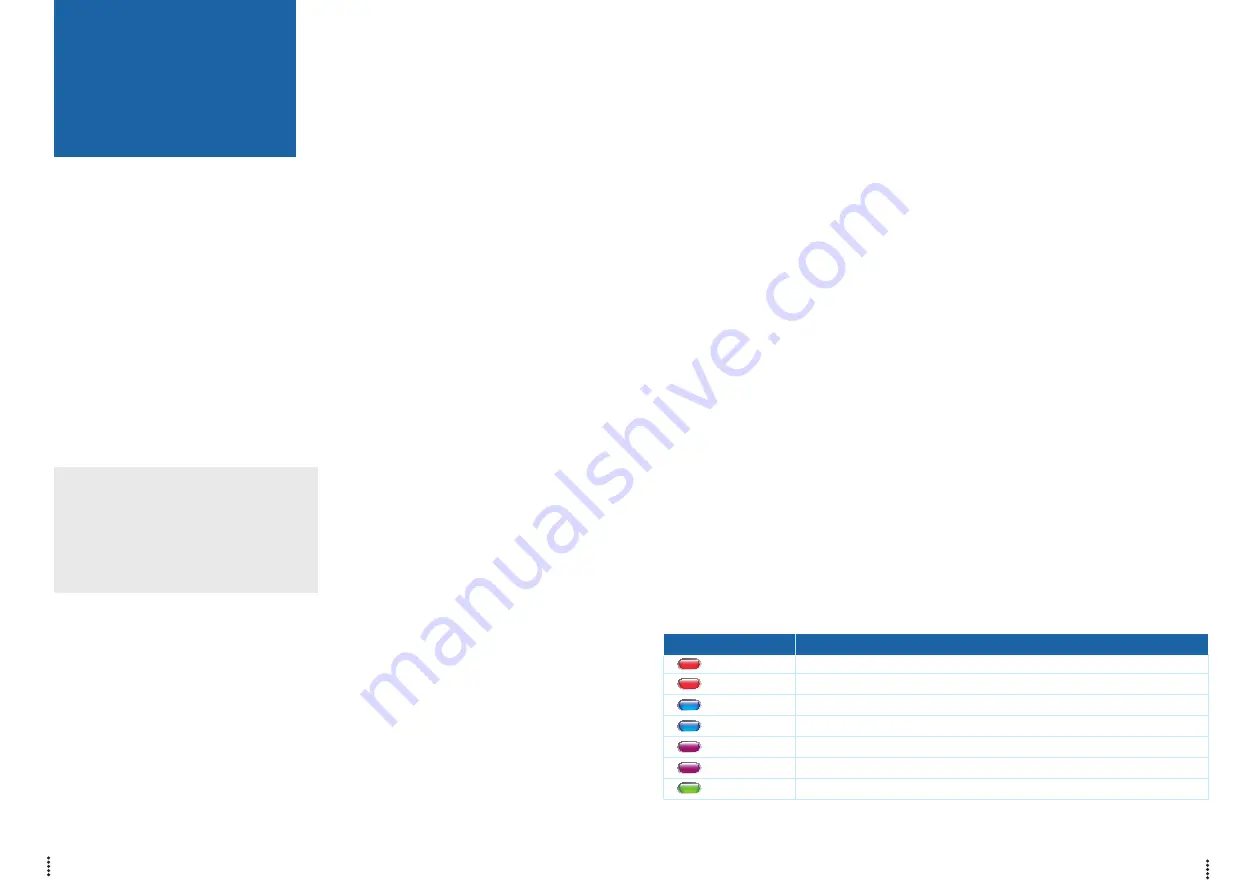
IRIS-4 160
Quick Installation and
Maintenance Guide
IRIS-4 160
15
14
6.11. testing
Once all configurations are complete, perform a full
commissioning test with the Monitoring Centre .
This will normally involve testing normal alarm
transmissions from the alarm panel over all commu-
nication paths to the Monitoring Centre . Verifying
acknowledgement of these alarms with the operators
at the Monitoring Centre .
6.10. Panel Configuration
Panel Configuration for Dial Capture
If connecting the IRIS-4 160 dialler via the dial
capture method which is connecting the Telecoms
module of the panel to the dial port of the IRIS-4
160, the following options will need to be config-
ured:
Telephone Number = the 12 digit format of the
Monitoring Centre IP address
(e .g . 192 .168 .0 .34 would become 192168000034) .
Account Number: 4 – 6 digit account number
allocated by the Monitoring Centre .
Note: If the ‘Alarm Override’ mode is selected,
the IRIS-4 160 dialler replaces the phone number
and the account number used by the alarm dialler
with the IP address of the Monitoring Centre and
account number entered during configuration, so
there is no need to change any settings on the
alarm panel.
Alarm panel integration e.g. Honeywell Galaxy
(RS485 connection) Texecom Premier range
(RS232 TTL connection).
If you have not already made the changes to the
relevant configurations in the panel for the integra-
tion, and require further details on these configura-
tions then please download the full panel installation
manual from http://www .addsecure .com .
7. MaIntenanCe
Inspect the dialler on an annual basis .
At each inspection, please perform the following:
• Confirm the status of the IRIS-4 160 unit.
• Clear any faults on the dialler.
• Check battery status and replace if below
required level .
• Reflash IRIS-4 160 software to latest version.
• Test the configured communication paths
(Ethernet/Wi-Fi/4G/3G/2G) .
• Perform full test of alarms from the alarm panel
and confirm acknowledgement of these by the
operators at the Monitoring Centre .
The IRIS-4 160 will give a visual indication of the
current system status via the SYS LED on top left
side of case . If this is green the dialler is all reporting
ok, if red the dialler has some trouble events being
reported .
Engineers have the option via the Web Browser
screen, or in the AddSecure Bluetooth app (coming
soon), to see current faults, reflash to latest software
and perform communication path checks .
To initiate the Wi-Fi connection engineers will need
to ensure the IRIS-4 160 has power and then perform
a Tap Tap (1/2 second gap between) on the front
cover to put the dialler in Wi-Fi Access Point or
Bluetooth mode (SYS LED flashing Purple or Blue
depending on the desired connection) .
You now have a 30 minute time window to search
and find the ‘IRIS’ using either a smartphone, tablet
or laptop’s Wi-Fi/Bluetooth connect search function .
For Wi-Fi an ‘IRIS’ network should appear . Please
connect to this which should turn the SYS LED
solid ‘blue’ and using the web browser connect to the
IRIS-4 160 web interface by browsing to ‘iris .local’ .
LeD CoLouR
InDICatIon
Red Flashing
Red Constant
Blue Flashing
Blue Constant
Purple Flashing
Purple Constant
Green Constant
Default state not currently configured
Wi-Fi successfully connected but still outstanding faults
In Bluetooth mode for configuration but with no current connection
In Bluetooth mode for configuration and a device is connected
In Access point mode (AP) for configuration but with no current connection
In Access point mode for configuration and a device is connected (AP)
Communicating and no current faults (flickers on every poll)











