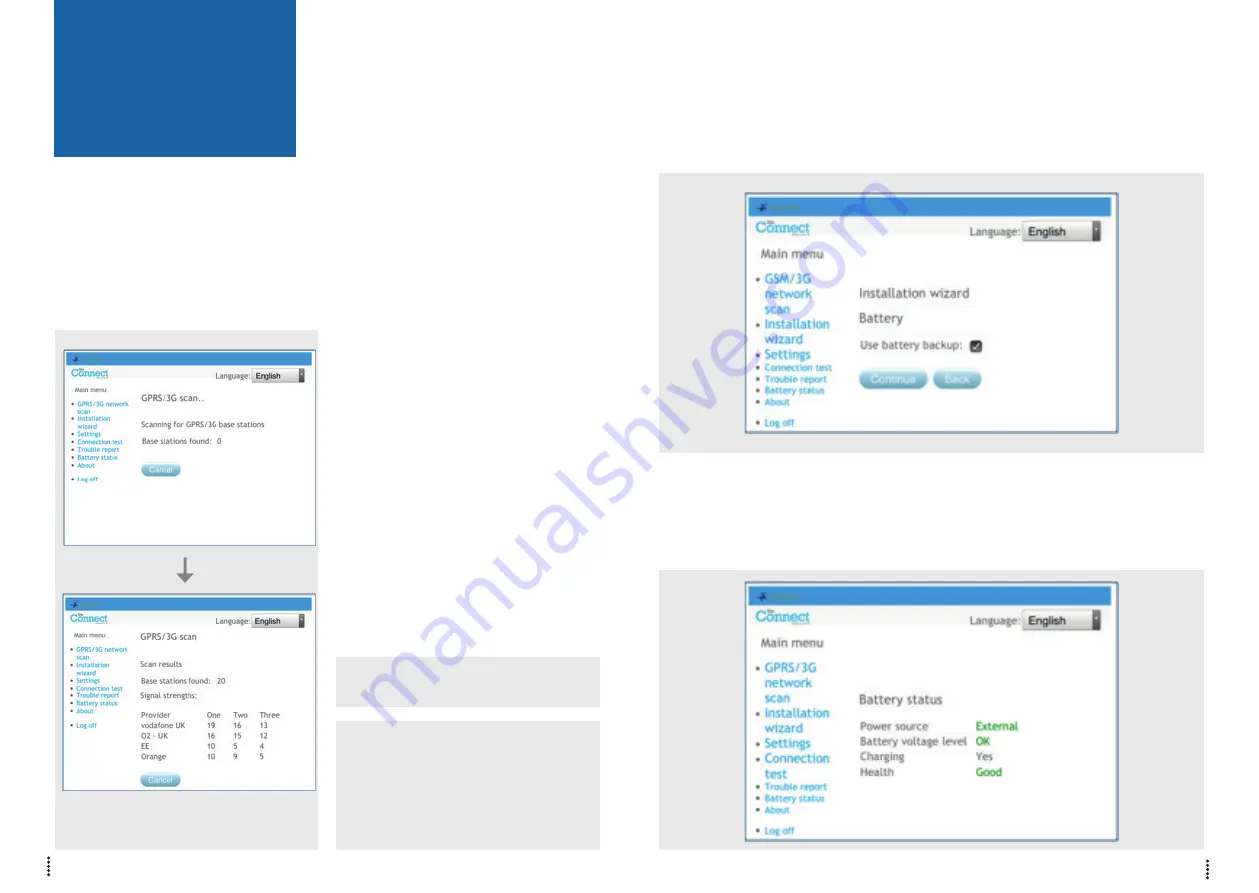
IRIS-4 160
Quick Installation and
Maintenance Guide
IRIS-4 160
13
12
For a reliable 4G/3G/2G connection it is recom-
mended that for the chosen network (SIM card) used
there should be at least two base stations with signal
strength (CSQ ) of 10 or more .
If the signal strength is below or close to minimum
then try to reposition the IRIS-4 160 or use an exter-
nal building or high gain antenna (if necessary), and
rerun the network scan to check signal strength .
Once you have the required 4G/3G/2G signal
strength power down the dialler and insert the SIM
card into the SIM card holder .
Insert the 4 x AA batteries if required
and power the dialler back up.
Now press the button labelled AP again and on the
connection device connect to the ‘IRIS’ network and
using the web browser connect to the IRIS-4 160 web
interface again by browsing to ‘iris .local’ .
Enter in the installer code setup beforehand and then
select the Installation Wizard as indicated next .
IRIS-4 160 not using 4g/3g/2g or using
ethernet/Wi-Fi after network scan completed:
Installation Wizard
Select the Installation Wizard and follow the on
screen prompts .
Note 1: If installing the IRIS-4 160 without batteries
then please untick the ‘Use battery backup’ option.
Note 2: During the Installation Wizard the Wi-Fi
status screen and the signal strength will be
displayed. For a reliable Wi-Fi connection it is
recommended that the Wi-Fi network used should
have a signal strength of 20 or more. If this signal
strength is lower than suggested try moving the
IRIS-4 160 nearer the Wi-Fi router.
Once Installation Wizard is completed and any
additional panel interface configuration setup via
the settings menu, check/configure the panel for
the connection method being used and the current
battery status .
IRIS-4 160 using 4g/3g/2g connection:
4G/3G/2G Network Scan
Select the ‘4G/3G/2G network scan’ .
The scan must be carried out without the SIM card
fitted . The dialler listens for every base station in
range, requests operator name and records the signal
strength . This will take a few minutes to complete .
To check the current battery status go to the option
‘Battery status’ in the main menu and this will indi-
cate the current status of the batteries .
Please go into the ‘Battery status’ option and confirm
that the Health status is showing as “Good” before
leaving site, as shown:
This will take a few minutes to complete.











