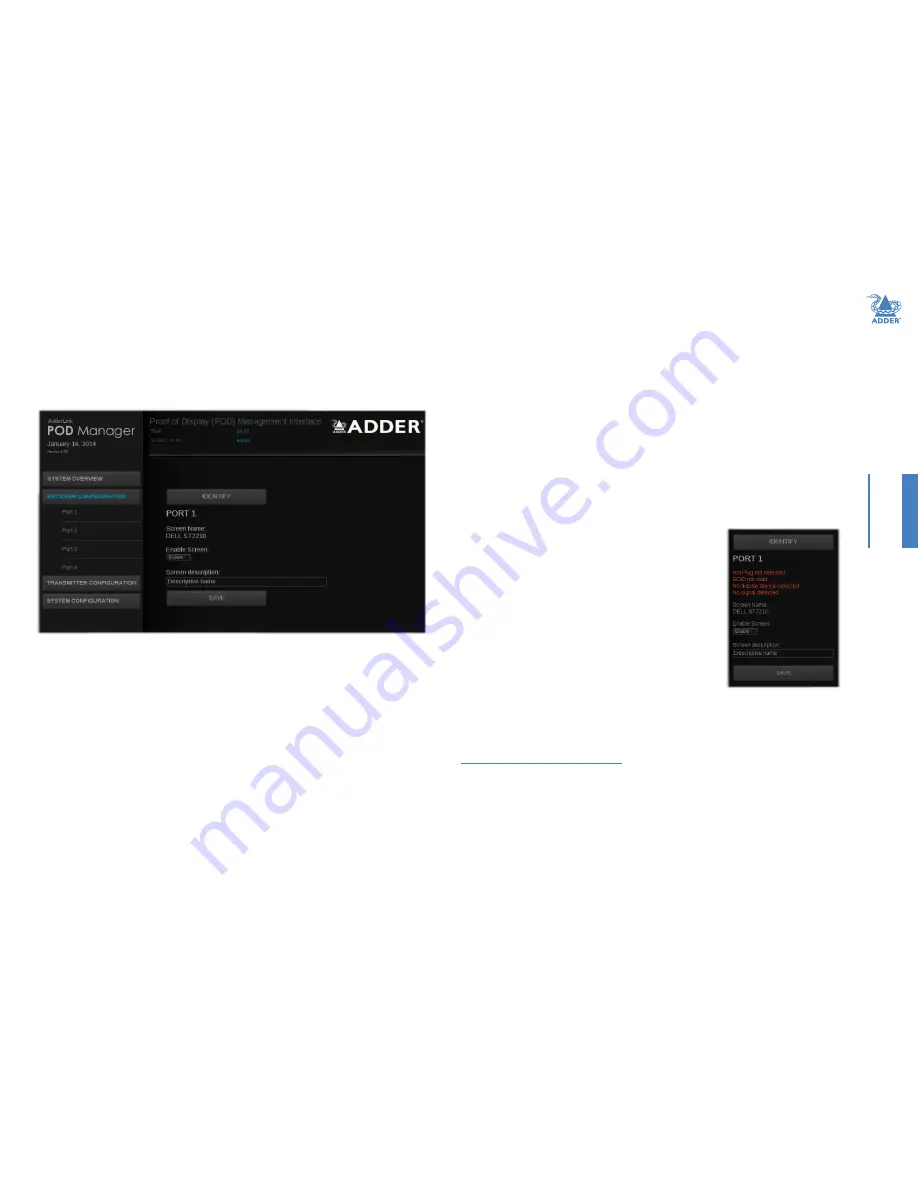
14
INST
ALLA
TION
CONFIGURA
TION
OPERA
TION
FUR
THER
INFORMA
TION
INDEX
Receiver configuration
Within the AdderLink POD Manager you can access the configuration page for any
receiver in either of two ways:
•
Click the
Receiver Configuration button and then click the required
Port
number
entry, or
•
In the System Overview, click the appropriate screen image.
The configuration page will be displayed:
The page includes the following:
•
An Identify button that will cause the connected receiver to identify itself,
•
The name of the attached screen (if present) as derived from the screen’s EDID,
•
An Enable / Disable Screen option that allows you to administratively blank out (i.e.
send into standby mode) the attached screen,
• A Screen description field so that you may add suitably descriptive text, such as the
screen location - particularly useful in large distributed installations.
When you make any change, click the
Save
button.
If there are any detected issues with the receiver or the
screen, information will be displayed within this page as well
as the System Overview page
Ü
To identify receivers
When multiple receivers are located next to each other it can be difficult to single out
a particular unit. The Identify option within the configuration page for each receiver is
useful for this purpose.
1
Access the AdderLink POD Manager
.
2 On the left side, click the
Receiver Configuration button.
3 On the left side, click the required port number.
4 Click the
Identify
button. The orange and green indicators on the chosen receiver will
alternate for six seconds to provide visual identification.






























