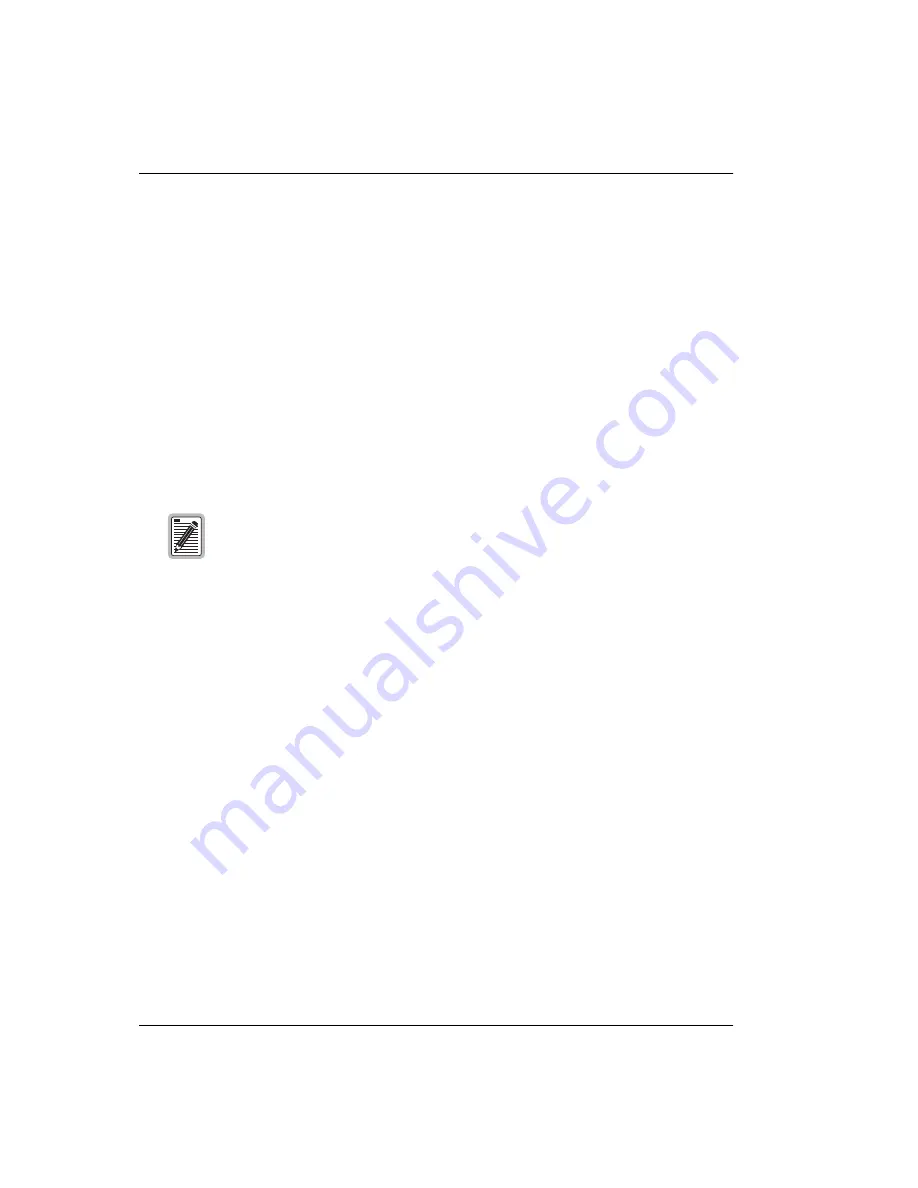
Configuring the LAN and WAN
50
Megabit Modem 410F and 420F User Manual
5
Enter the DHCP configuration parameters:
:
6
Click
Submit
to accept the Brouter LAN-WAN configuration.
7
Some parameter changes are not permanent until you write them to NVRAM and do not
take effect until you reset the modem. See
For the
LAN
and
WAN RIP Direction
, select the direction you want RIP (Routing
Information Protocol) activated in
Routing
mode. See
for more
information on RIP.
For the
LAN
and
WAN RIP Version
, select the version of RIP used for intergateway
transmissions in
Routing
mode. See
for more information
on RIP.
Enter the
LAN Default Gateway Address
(IP address) for the modem to access other
LAN segments or IP addresses not in its routing table.
Enter the
LAN Default Gateway Mask
(subnet IP mask) for the modem to access other
LAN segments or IP addresses not in its routing table.
DHCP can be enabled only when routing is enabled. If you select DHCP Enable
when routing is not enabled, the modem deselects DHCP Enable when you
click Submit. If you disable routing, the modem deselects DHCP Enable when
you click Submit.
Select
DHCP Enable
to enable the modem to act as a DHCP server to automatically
assign IP addresses to devices on the LAN. If you select DHCP, ensure that all
devices on the LAN have the TCP/IP stack set to
obtain an IP address automatically
(see
“Setting Up the PC to Access the Modem Web Pages” on page 27
The modem automatically enters the
Start IP Address
for the first device on the LAN
as one address higher than the Ethernet port on the modem with DHCP enabled.
You cannot edit this field.
Enter an IP address for a device that will provide
Primary DNS
. DNS translates
human-readable machine names into IP addresses.
Enter an IP address for a device that will provide
Secondary DNS
. DNS translates
human-readable machine names into IP addresses (optional).
The modem enters a default
Gateway
IP address, which is the same IP address as the
Ethernet 10/100BASE-T port of the modem. You can edit this field.
Summary of Contents for 410F
Page 12: ...Applications 4 Megabit Modem 410F and 420F User Manual...
Page 18: ...Power Cable Options 10 Megabit Modem 410F and 420F User Manual...
Page 28: ...Connecting the PC to the RS 232 Port 20 Megabit Modem 410F and 420F User Manual...
Page 64: ...Configuring ADSL Service 56 Megabit Modem 410F and 420F User Manual...
Page 70: ...Viewing Network Statistics 62 Megabit Modem 410F and 420F User Manual...
Page 74: ...Troubleshooting 66 Megabit Modem 410F and 420F User Manual...
Page 82: ...TFTP Server 74 Megabit Modem 410F and 420F User Manual...
Page 94: ...Returning a Product 86 Megabit Modem 410F and 420F User Manual...
Page 105: ......






























