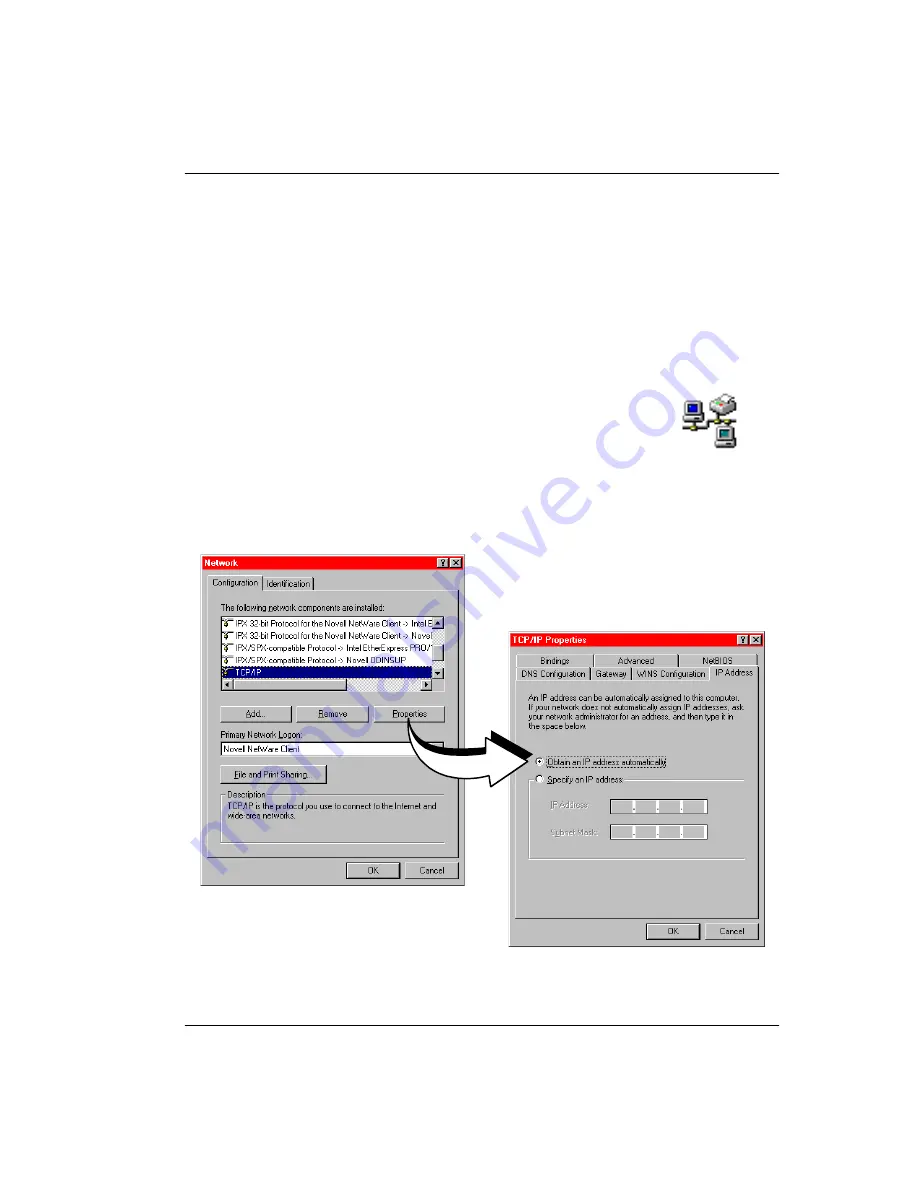
Chapter 4: Setting Up for Configuration
Megabit Modem 410F and 420F User Manual
29
Obtaining a Dynamic IP Address for the PC
When DHCP is enabled, the modem can provide an IP address dynamically to devices on the
LAN. If you enabled DHCP when you set up the modem in
, ensure that the TCP/IP configuration for your PC and other devices
on the LAN is set to automatically obtain the IP address from the modem.
See the example below for setting up the PC to obtain an address when using Microsoft
Windows
®
95. If you use an application other than Windows 95, refer to the appropriate
operating system user documentation.
1
Open the
Control Panel
window and double-click on the
Network
icon
shown at right.
2
In the
Network
dialog (shown below), double-click
TCP/IP
under the
Configuration
tab (or highlight
TCP/IP
then click
Properties
).
3
On the
IP Address
tab, select
Obtain an IP address automatically,
then click
OK
.
4
Restart the PC to effect the new settings.
Summary of Contents for 410F
Page 12: ...Applications 4 Megabit Modem 410F and 420F User Manual...
Page 18: ...Power Cable Options 10 Megabit Modem 410F and 420F User Manual...
Page 28: ...Connecting the PC to the RS 232 Port 20 Megabit Modem 410F and 420F User Manual...
Page 64: ...Configuring ADSL Service 56 Megabit Modem 410F and 420F User Manual...
Page 70: ...Viewing Network Statistics 62 Megabit Modem 410F and 420F User Manual...
Page 74: ...Troubleshooting 66 Megabit Modem 410F and 420F User Manual...
Page 82: ...TFTP Server 74 Megabit Modem 410F and 420F User Manual...
Page 94: ...Returning a Product 86 Megabit Modem 410F and 420F User Manual...
Page 105: ......






























