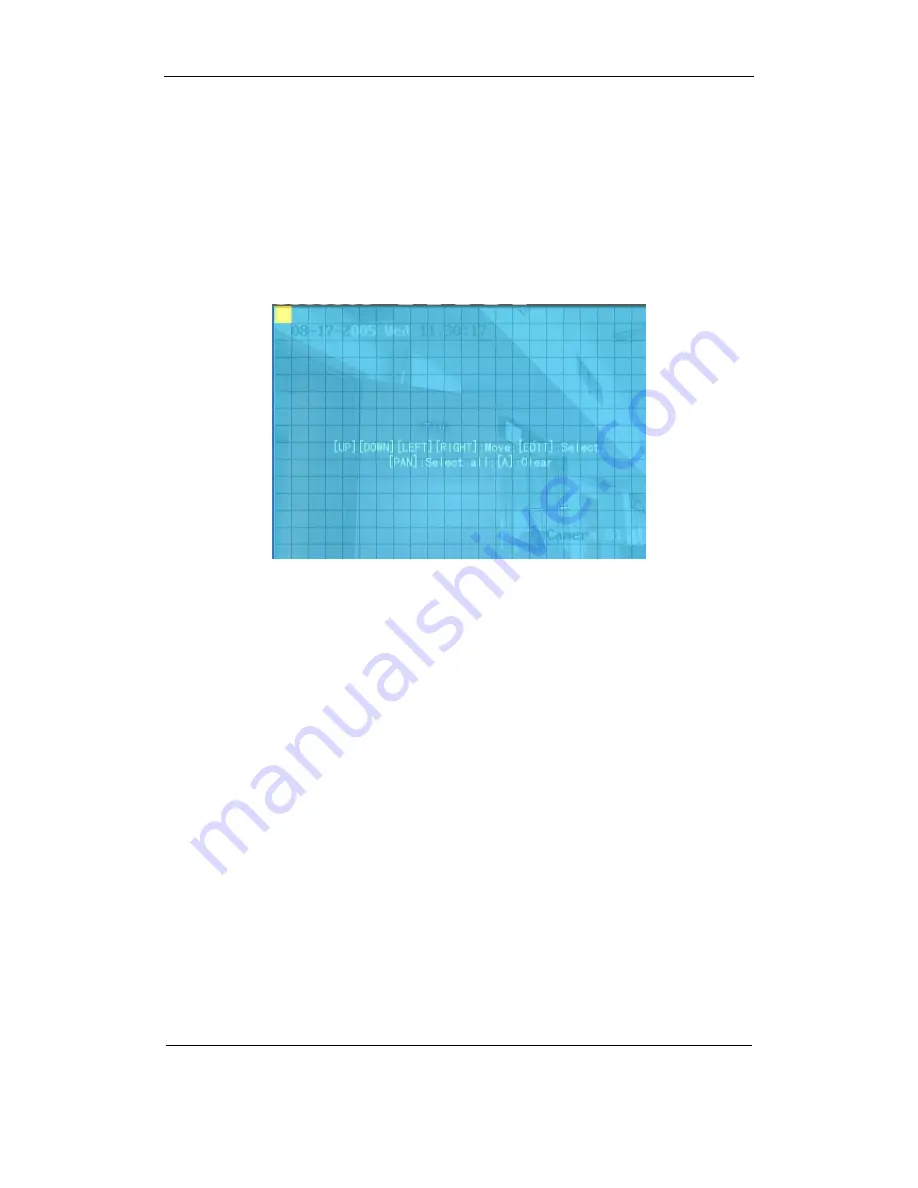
User Manual of AData ATX H.264 DVR
“Motion Area Setup” button and “Policy Setup” button. If you select low sensitivity such as 0,
only when there are great motion detection, DVR can response. On the other side, for high
sensitivity such as 5, DVR will response with small motion detection.
Step 4: Motion area setup:
You must define motion areas so that DVR will response when
there is motion in those areas. Move “Active Frame” to “Area” buton on the right side of
sensitivity list box, press
【
ENTER
】
key, you can enter into “Motion Area Setup” interface.
The whole screen is divided into 22*18 panes (NTSC: 22*15). There is one yellow panel on
the upper left side. The motion area setup steps are the same as that of mask area setup (refer to
chapter 5.7). The only differences are that you can use
【
PTZ
】
key to set the whole screen as motion
area, and mutil motion areas can be defined.
Press
【
A
】
key to clear all motion areas.
Setup multi areas:
After you setup one motion area, press
【
EDIT
】
key, the yellow pane will
appear again, then you can setup another motion area.
Clear motion area:
Clear part of motion area:
Move the yellow pane to the start clear position of motion area,
press
【
EDIT
】
, you will find the yellow pane is turned into black pane. You can use
【↓】【→】
key
to enlarge or shrink the black area. Press
【
EDIT
】
key to clear this part motion area.
Press
【
Enter
】
key to save and return “Image” menu. Press
【
ESC
】
to cancel.
Clear all motion areas:
Press
【
A
】
key to clear all motion areas of this channel.
AData Ltd.
Page
62
of
108
Copyright © 2006. All rights reserved.
Summary of Contents for ATX H-264
Page 1: ...AData ATX DVR User Manual ...






























