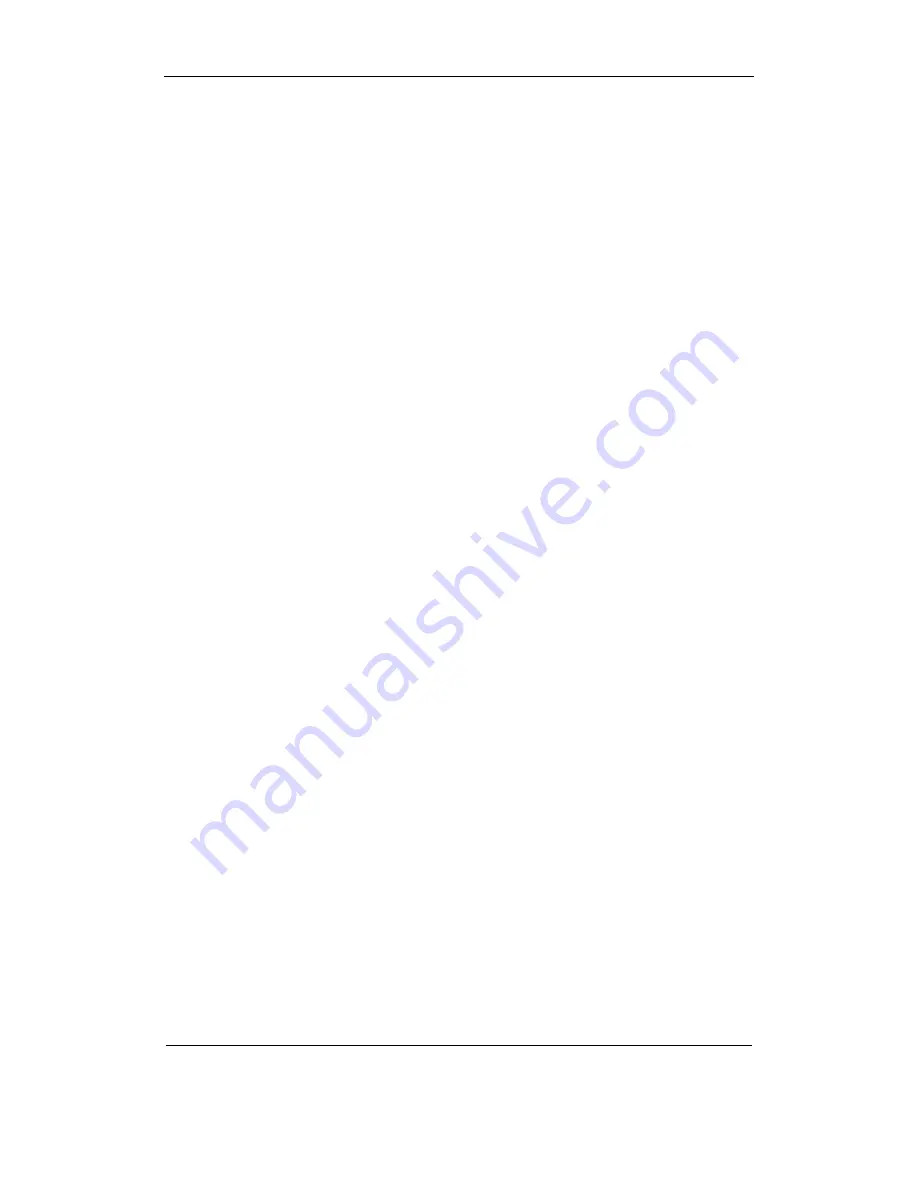
User Manual of AData ATX H.264 DVR
AData Ltd.
Page
51
of
108
Copyright © 2006. All rights reserved.
Step 1:
Select one camera.
Step 2:
Move “Active Frame” to camera name edit box, press
【
EDIT
】
key to enter into edit
status, you can input digital number, uppercase and lowercase characters (refer to Chapter 3.4).
The camera name can support 32 characters.
Step 3:
Press
【
ENTER
】
key to exit edit status.
Move “Active Frame” to “Confirm” button, press
【
ENTER
】
to save the modification and you
can see the new camera name. Press “Cancel” button or
【
ESC
】
key to abort.
Setup Camera Name Position
If you do not want to display camera name, just disable the check box beside camer name
edit box. The disable flag is “
×
”. If you enable the check box, you can setup the camera name
position. You can copy the position to any other camera. The setup stpes are:
Step 1:
Enter into “Image Setup” menu.
Step 2:
Select one camera.
Step 3:
Enable the check box on the right side of camer name, then you move “Active
Frame” to “Position” button, press
【
ENTER
】
to enter into camera name position setup interface, in
that interface, you can use
【
È
】【
Ç
】【
Æ
】【
Å
】
keys to move camera name position. When the
position is fixed, press
【
ENTER
】
and return “Image Setup” menu, and press “Confirm” button to
save it. In the “Image Setup” menu, perss “Cancel” button or
【
ESC
】
key, you can abort the
modification.
Summary of Contents for ATX H-264
Page 1: ...AData ATX DVR User Manual ...






























