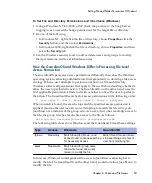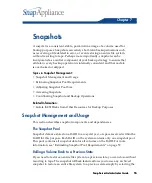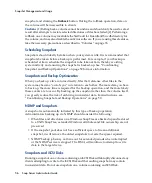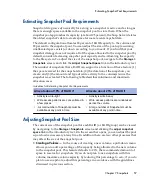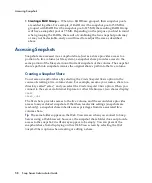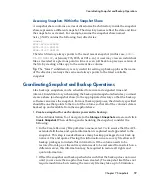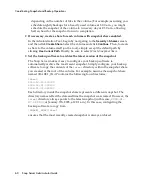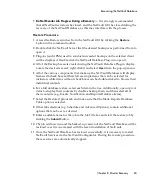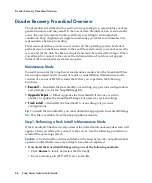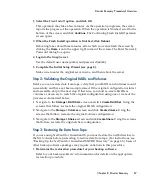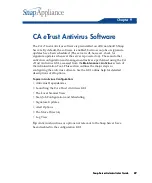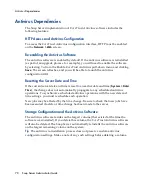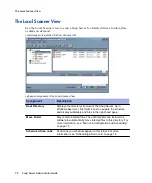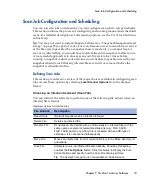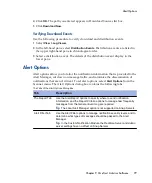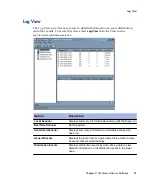Disaster Recovery Procedural Overview
66
Snap Server Administrator Guide
Disaster Recovery Procedural Overview
The procedures described in this section for responding to a catastrophic event are
general in nature and may result in the loss of data. Should such an event actually
occur, the exact procedure to follow will vary according to environmental
conditions. Snap Appliance strongly recommends you contact a technical service
representative before proceeding.
This section describes a worst-case scenario: (1) the operating system has failed,
perhaps due to a malicious attack to the root file system, and you cannot access the
server; and (2) the data has been corrupted and must be restored from tape. When
you attempt to connect to the server, the Administration Tool does not appear;
instead, the maintenance mode screen opens.
Maintenance Mode
You will encounter the Snap Server maintenance mode when the GuardianOS has
been compromised and is in need of repair or reinstallation. Maintenance mode
consists of a series of HTML screens that allow you to perform the following
functions:
• Reinstall —
Reinstalls the GuardianOS, overwriting any previous configurations,
and prompts you for the SnapDRImage file
• Upgrade/Repair —
Either upgrades the GuardianOS from one version to
another, or applies the GuardianOSImage but preserves system settings.
• Fresh install —
Reinstalls the GuardianOS, overwriting any previous
configurations
Tip
To install the GuardianOS, you must obtain the appropriate GuardianOSImage
file. This file is available from the Snap Appliance website.
Step1: Performing a Fresh Install in Maintenance Mode
If the GuardianOS has been compromised, the initial maintenance mode screen will
appear when you attempt to connect to the server. Use the following procedure to
reinstall the operating system.
Caution
A fresh install overwrites all data on the Snap Server. Do not perform this
operation until all data-recovery attempts have been completed.
1
Download the GuardianOSImage using one of the following methods:
• Click
Browse
to locate and select the file locally.
• Enter a remote path (
FTP
,
HTTP
, etc.) to the file.
Summary of Contents for 5325301638 - Snap Server 4500 NAS
Page 2: ......
Page 10: ...x Snap Server Administrator Guide ...
Page 14: ...xiv Snap Server Administrator Guide ...
Page 42: ...NIS Domain 28 Snap Server Administrator Guide ...
Page 68: ...Setting File and Folder Permissions Windows 54 Snap Server Administrator Guide ...
Page 96: ...Log View 82 Snap Server Administrator Guide ...
Page 116: ...Phone Home Support 102 Snap Server Administrator Guide ...