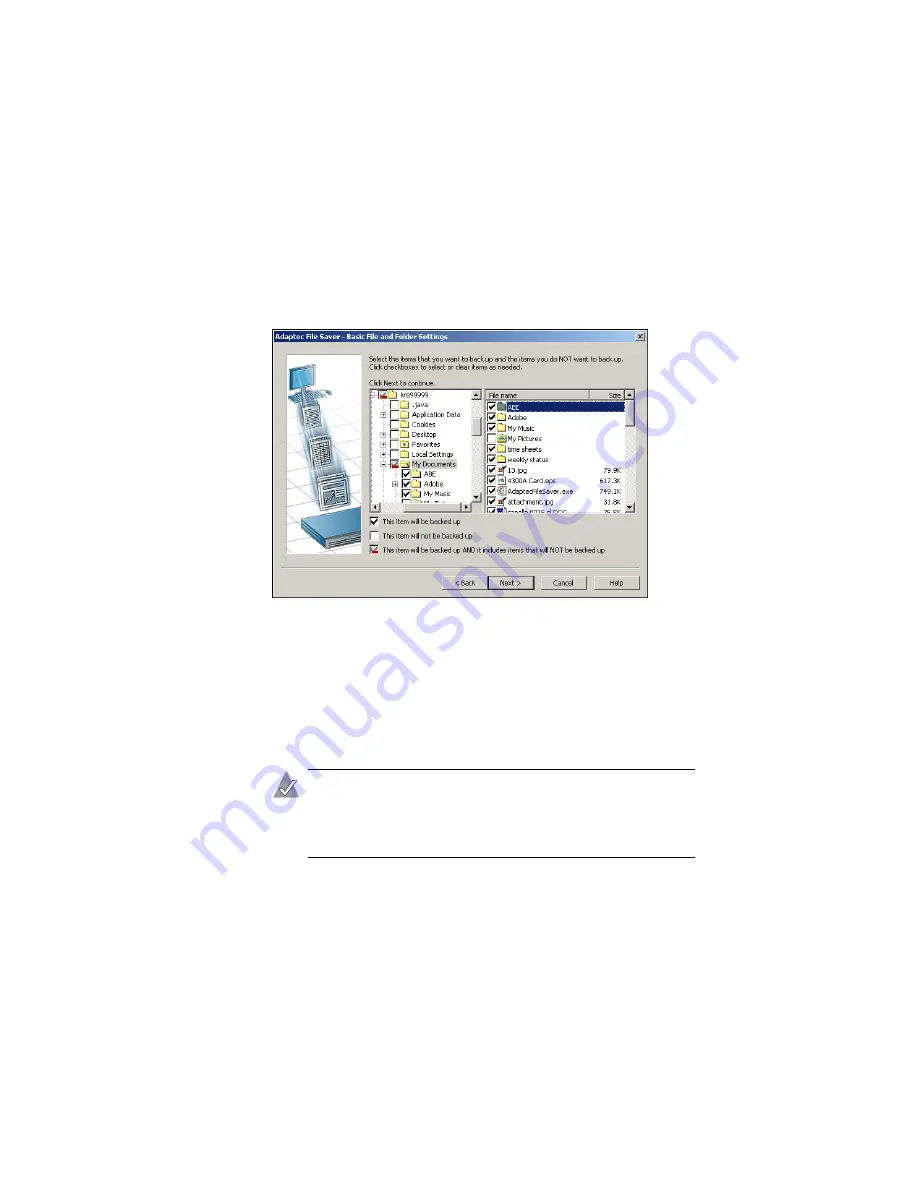
3-3
Changing Your Backup Settings
3
Select
Basic file and folder settings
, then click
Next
.
The Basic File and Folder Settings window opens, showing two
panels that are like the panels you see in Microsoft
®
Windows
®
Explorer. (When you click a folder in the left-hand panel, the
contents of that folder appear in the right-hand panel.)
4
Select and deselect files for backup by clicking inside their
checkboxes. A checkmark inside a box means the file will be
backed up. No checkmark means the file will not be backed up.
For example, in the Figure above,
attachment.jpg
will be included
in backups, but the
My Pictures
folder will be excluded.
To include all files on your computer, click inside the
My
Computer
checkbox.
Note:
To back up a file, select the actual file or folder for
backup, not the Windows
shortcut
to the file or folder. If
you select a shortcut instead of the actual file or folder,
you’ll back up the shortcut only.
















































