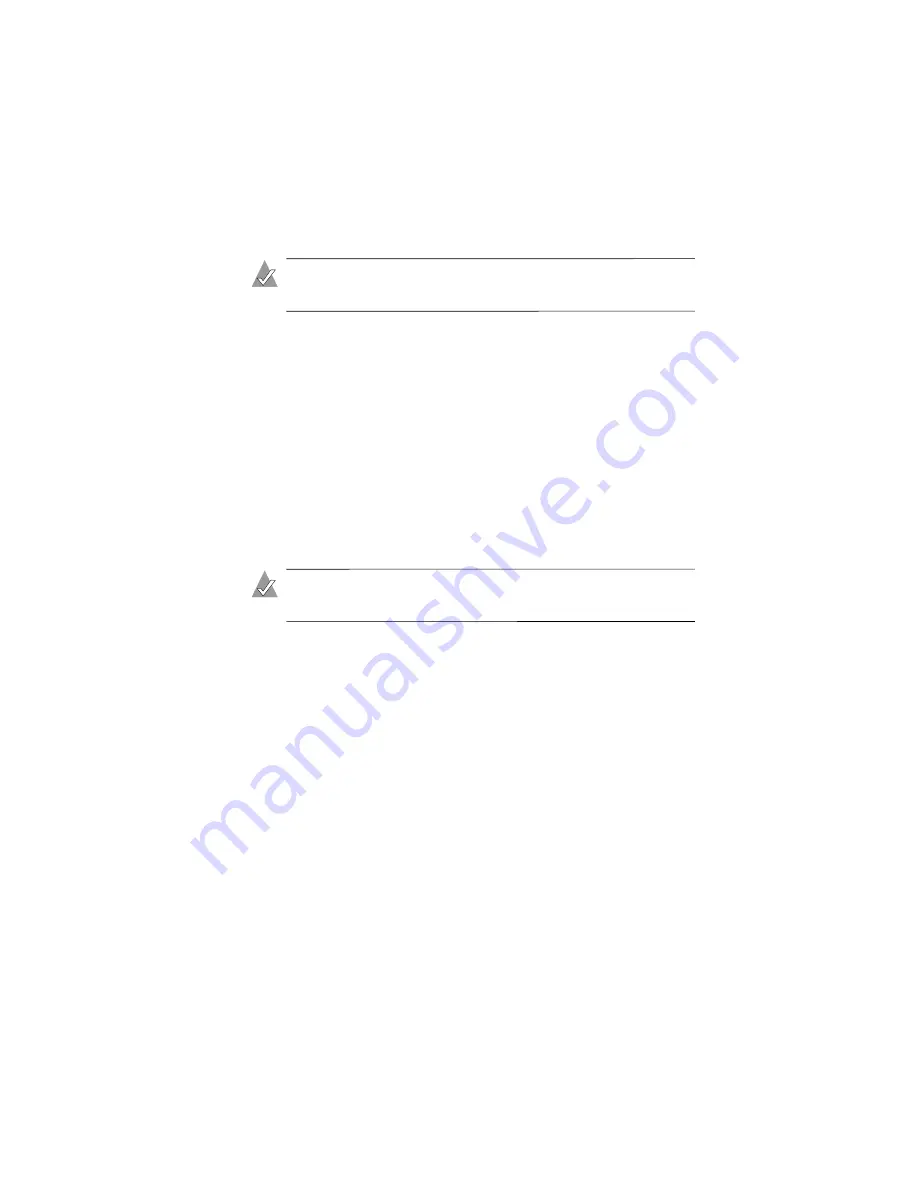
4-4
Restoring Files and Folders
Recovering from Total Data Loss
Note:
You should be an advanced user before attempting to
recover from total data loss without assistance.
Before You Begin
Before you attempt this recovery procedure, be absolutely certain
that the lost data is not recoverable from your computer:
■
If a virus has infected your computer, try using anti-virus
software to undo damage and restore your computer.
■
If a cable or hard disk card has failed, data on the hard disk may
still be valid and available. Ask your Network Administrator
for assistance.
Consult with your Network Administrator or technical support
department if you have questions.
Note:
If the hard disk has stopped functioning, replace the
drive before continuing.
Recovering From Total Data Loss
To recover from total data loss:
1
If you do not have a full backup, reinstall the operating system
and all applications.
2
Request the Adaptec File Saver Welcome email from your
Network Administrator, and click the installation URL to begin
the installation.
3
Click
Run this file from its current location
, then click
OK
.
4
In the Security Warning window, click
Yes
.
5
When the Adaptec File Saver Installation Wizard welcome
window opens, click
Next
.
6
If the Set a Different User Name window appears, set your user
name. Click
Next
.






























