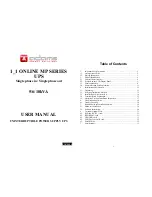1_1 ONLINE MP SERIES
UPS
Single phase in / Single phase out
5/6/10kVA
USER MANUAL
UNINTERRUPTIBLE POWER SUPPLY UPS
ENGLISH
1
Table of Contents
1.
Important Safety Instruction…………………………………………….. 2
1.1.
An Important Notice…………………………………………………….. 2
1.2. Storage
Instruction……………………………………………………….
3
2. Product
Introduction……………………………………………………..
4
2.1. General
Characteristics…………………………………………………..
4
2.2.
Symbols on the LCD Display Panel…………………………………….. 5
2.3. Panel
explanation………………………………………………………...
8
2.4. Communication
Port Explanation……………………………………….. 11
3.
Installation and Operation……………………………………………….. 12
3.1. Unpacking………………………………………………………………..
12
3.2.
Selecting Installation Position……………………………………………13
3.3.
Installation of Accessories Kit…………………………………………... 14
3.4.
Terminal Block Explanation…………………………………………….. 15
3.5.
Operation Test and Installation Instruction………………………………17
4. Troubleshooting
Guide…………………………………………………..
28
4.1. Trouble
Shooting…………………………………………………………28
5.
Bundled Software Installation Guide……………………………………. 30
5.1. Hardware
Installation…………………………………………………….
30
5.2. Software
Installation……………………………………………………..
30
6.
Customer Options Slots…………………………………………………. 31
6.1. R2E(2nd
RS-232 ) card…………………………………………………. 31
6.2. RSE(RS-485)
card……………………………………………………….
31
6.3. USE(USB)
card………………………………………………………….
31
6.4.
DCE(Dry Contact)-B card………………………………………………. 32
6.5. SNMP
Cards……………………………………………………………..
32
7. Specifications…………………………………………………………….
33
Summary of Contents for 1_1 online mp series
Page 19: ...36 192321132015003...