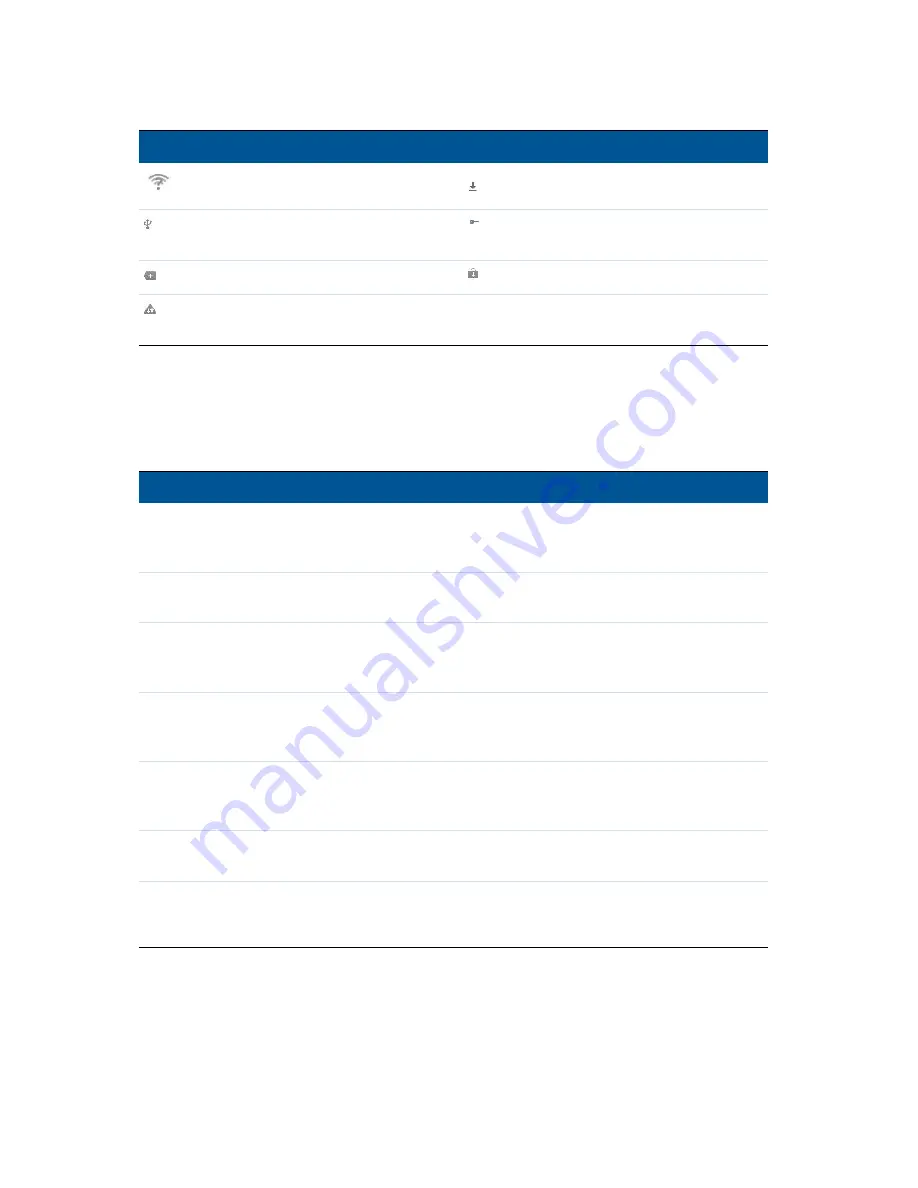
2 Using the Android operating system
ACURA Juno T41 User Guide
30
Icon
Description
Icon
Description
An open Wi‐Fi network is available
Downloading data
Handheld is connected via USB cable
Connected to or disconnected from
virtual private network (VPN)
More notifications
Application update available
Carrier data use threshold approaching
or exceeded
Interacting with the handheld
To interact with the handheld using the touchscreen, use a capacitive stylus or your finger to tap
items on the touch screen, to scroll up or down, and to enter information.
Action
Definition
Tap
Tap the screen once to open items and select options.
Use the keyboard input panel to enter typed text by tapping keys on the on‐screen
keyboard.
Tap and hold
Tap and hold the stylus or your finger on an item to see a list of actions available for that
item. On the pop‐up menu that appears, tap the action you want to perform.
Drag
Hold the stylus or your finger on an item for a moment and then, without lifting your
finger, move your finger on the screen until you reach the target position. Drag in a list to
select multiple items. Drag items on the Home screen to reposition them.
Swipe or slide
Quickly move your finger across the surface of the screen, without pausing when you
first touch it, to scroll a page or a list up or down. In some Calendar views, swipe quickly
across the screen to change the range of time visible.
Double tap
Tap quickly twice on a webpage, map, or other screen to zoom. Double‐tapping after
pinching to zoom in some applications, such as Browser, reflows a column of text to fit
the width of the screen.
Pinch
In some applications (such as Browser and Gallery), place two fingers on the screen at
once and pinch them together to zoom out or spread them apart to zoom in.
Rotate the
screen
On most screens, the orientation of the screen rotates as you turn it from upright to its
side and back again. You can turn this feature on and off, see
Display settings, page 35
.
Summary of Contents for Juno T41 R
Page 35: ......









































