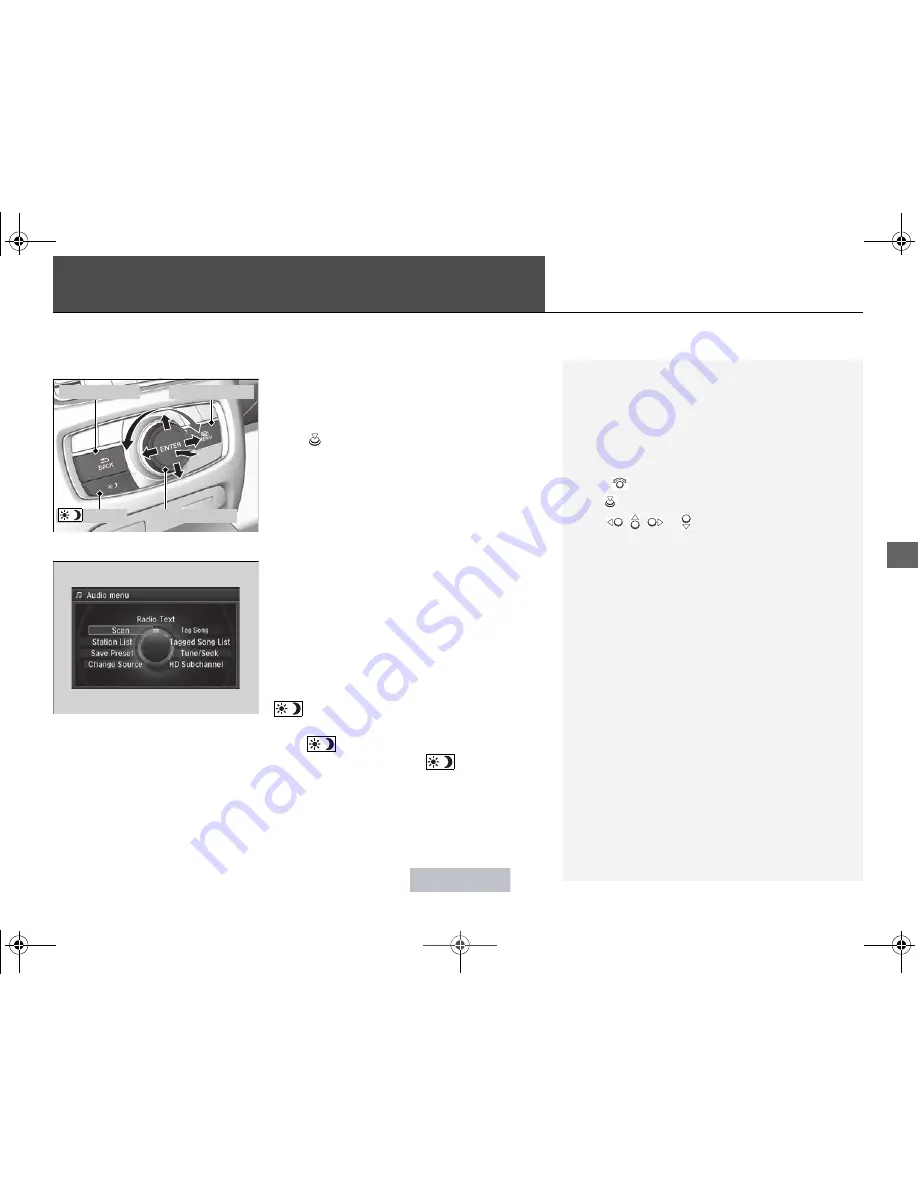
193
Features
Audio System Basic Operation
To use the audio system function, the power mode must be in ACCESSORY or ON.
Use the interface dial or
MENU
button to
access some audio functions.
Press
to switch between the normal and
extended display for some functions.
Interface dial:
Rotate left or right to scroll
through the available choices. Press to set
your selection. Move right, left, up or down to
select secondary menu.
MENU button:
Press to select any mode. The
available mode includes
Change Source
,
Station List
,
Save Preset
,
Radio Text
,
Music Search
, and play modes. Play modes
can be also selected from
Scan
,
Random/
Repeat
, and so on.
BACK button:
Press to go back to the
previous display.
button:
Press to change the audio/
information screen brightness.
Press
once and make an adjustment.
u
Each time you press
, the mode
switches between the daytime mode,
nighttime mode and off mode.
1
Audio System Basic Operation
Voice Control System
The navigation
*
/audio system is voice operable.
2
Voice Control Operation
P. 208
These indications are used to show how to operate
the interface dial.
Rotate
to select.
Press
to
enter.
Move
, ,
or to select secondary menu.
Audio Menu Items
2
Station List
P. 218
2
Save Preset
P. 217, 223
2
Radio Text
P. 219
2
Music Search
P. 225, 229, 239, 249
2
Scan
P. 226, 230, 250
2
Random/Repeat
P. 226, 230, 240, 250
When you unlock the doors with your remote, the
driver’s ID (
Driver 1
or
Driver 2
) is detected, and the
audio system settings and preset memory are turned
to the respective mode automatically when you set
the power mode to ON.
Interface Dial
MENU
Button
BACK
Button
Button
* Not available on all models
15 ACURA RLX-31TY26100.book 193 ページ 2014年5月19日 月曜日 午後5時43分
















































