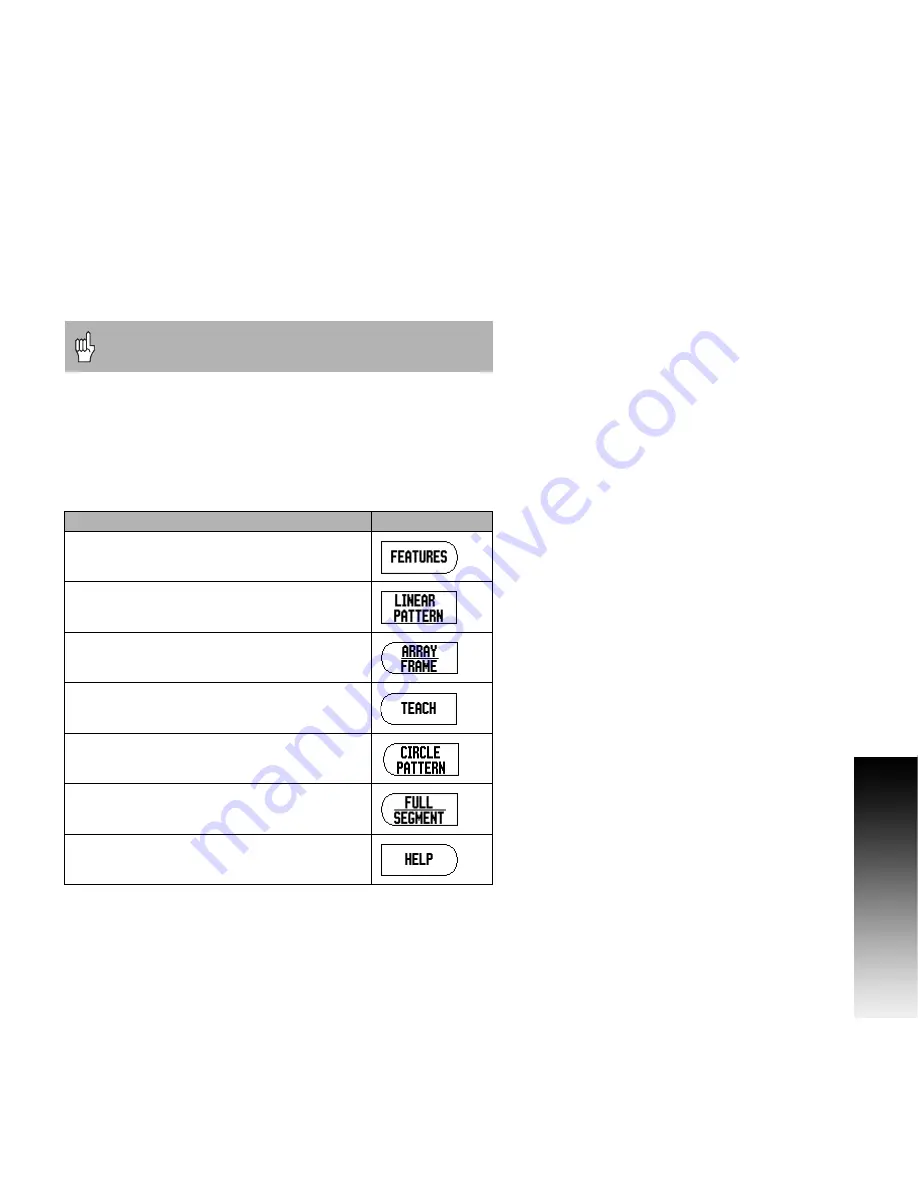
200S
27
I - 3 Milling Specific Oper
ations
Circle, and Linear Patterns
This section describes the hole pattern functions for Circle and Linear
patterns.
Press the CIRCLE, or
LINEAR PATTERN soft keys to access the
Pattern function, then enter the required data. The 200S calculates
the positions of all the holes, and displays the pattern graphically on
the screen.
The 200S provides one user definable pattern each for Circle, and
Linear pattern. They can be recalled, and executed from the DRO
anytime during operation.
The View Graphic enables verification of the hole pattern before you
start machining. It is also useful when selecting holes directly,
executing holes separately, and skipping holes.
Soft key Functions
The following soft keys are available while in the Circle, and Linear
Pattern Milling feature.
Defined Circle, and Linear patterns are not remembered
when power is cycled.
Function
Soft key
Press to access the FEATURES soft keys.
Press to access the linear pattern table.
Press to select linear hole pattern style (array,
or frame.
Press to use current tool position.
Press to access the circle pattern table.
Press to select circle hole pattern style (full, or
segment).
Press HELP for additional information about
the pattern.
Summary of Contents for 200S READOUTS
Page 1: ...200S READOUTS REFERENCE MANUAL ...
Page 2: ......
Page 6: ...iv ...
Page 8: ...vi ...
Page 10: ...viii ...
Page 15: ...1 Operating Instructions ...
Page 58: ...44 I I 4 Turning Specific Operations ...
Page 59: ...45 Technical Information ...
Page 78: ...64 I II 6 Dimensions ...
Page 81: ......






























