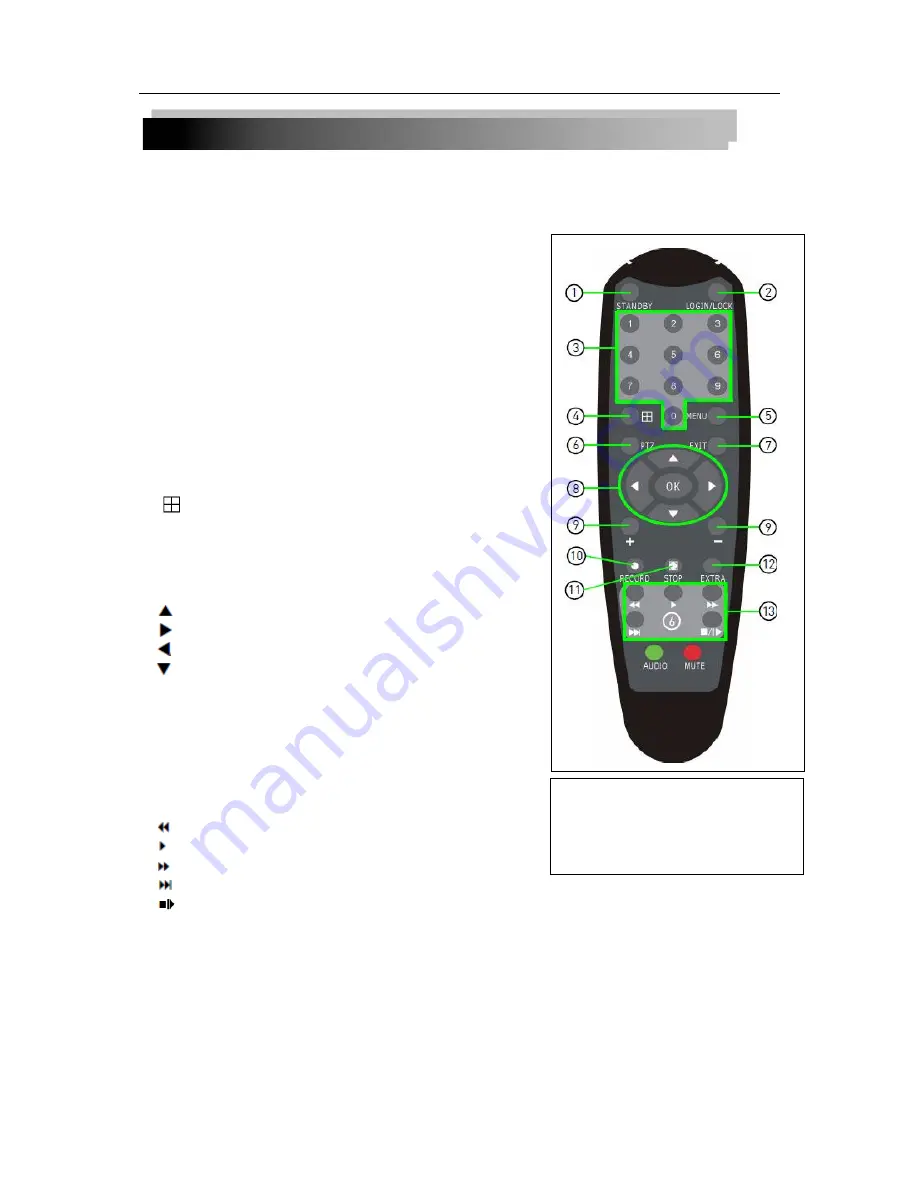
7
2 DEVICE OPERATION
In device operation, the enter key on remote control has the same function as left click of the
mouse.
2.1 REMOTE KEY INSTRUCTION
2.1.1 REMOTE CONTROL
The remote control is the secondary input device
for navigating the system
’s interface.
To use the remote control:
1.
STANDBY
: Press to turn standby mode ON/OFF.
2.
LOGIN/LOCK
: If "Security" has been enabled in the
Setup menu, press to open the user password login
screen.
3.
Number/Channel buttons
: While in menus,
press button 0~9 to enter values; during live
view, press to view channel in full-screen.
4.
: Press to switch between quad and
split-screen displays.
5.
MENU
: Opens the main menu.
6.
PTZ
: Press to open the PTZ control window.
7.
EXIT
: Close menu windows.
8.
Navigation/OK
:
•
: Move cursor in menus up;
•
: Move cursor in menus right;
•
: Move cursor in menus left;
•
: Move cursor in menus down;
•
OK
: In menus, press to confirm selections; during
playback and preview, press to view system
information.
9.
+
/
-
: In menus, press to adjust values.
10.
RECORD
: Press to start manual recording.
11.
STOP
: Press to stop manual recording.
12.
EXTRA
: For future use.
13.
Playback controls
:
•
: Increase reverse playback speed 1X, 2X, 4X.
•
: Press to start playback.
•
: Press to increase forward playback speed 1X, 2X, 4X.
•
: Press to slow playback speed by 1/2, 1/4, 1/8.
•
: Press to freeze playback to one frame, then press again to advance frame-by-frame.
TIP
: When using the remote control
to enter password and camera
titles, select the field using the
navigation buttons, press ENTER,
and then press the number buttons.






















