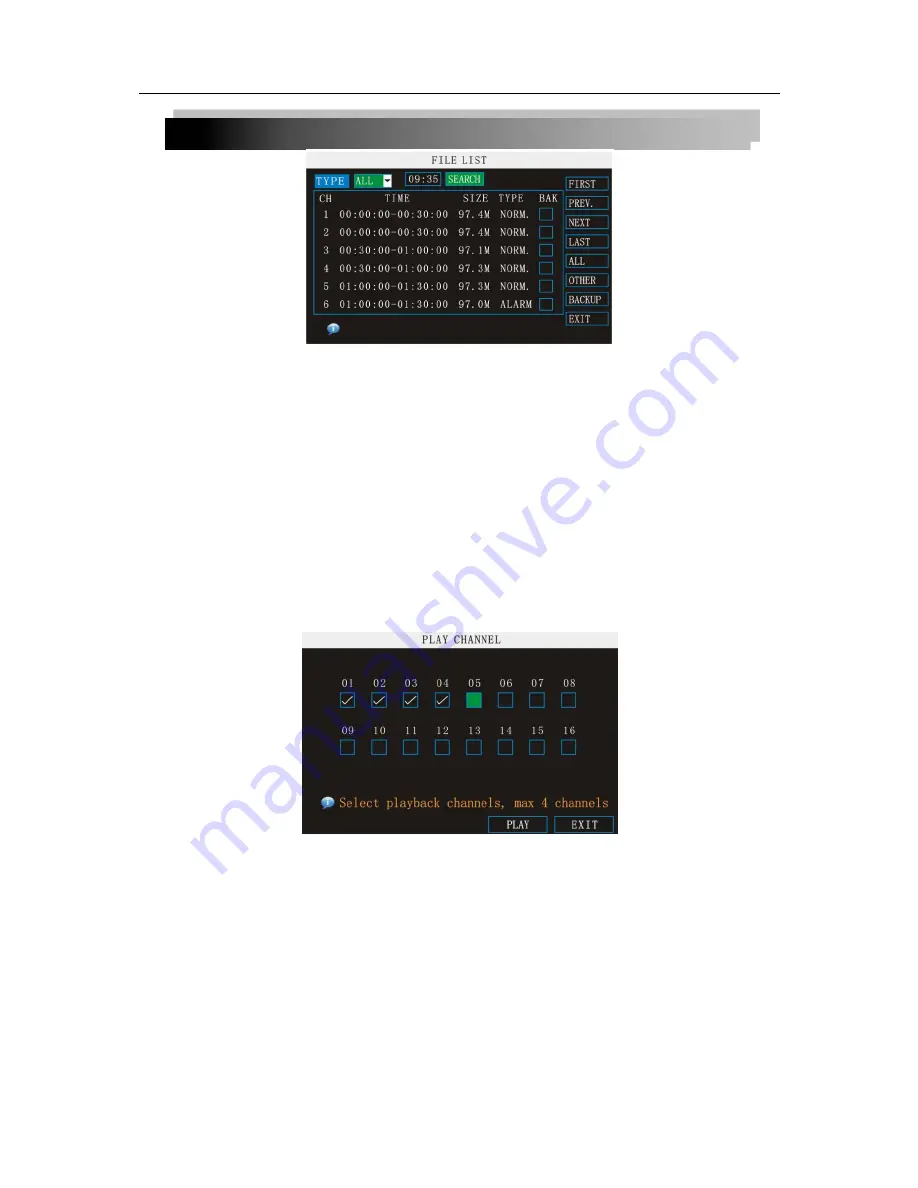
17
To use the File List:
1) Under TYPE, select
NORMAL
to view only normal recordings,
ALARM
, to view alarm
recordings (includes alarm and motion detection), or
ALL
to view all video on your
system.
2) Use the buttons on the side panel to navigate the file list:
•
FIRST
: Jump to the first page of the list
•
PREV.
: Turn to the previous page
•
NEXT
: Turn to the next page
•
LAST
: Jump to the last page of the list
•
ALL
: Select all files
•
OTHER
: Clear all files
•
BACKUP
: After selecting a file(s), click to begin copying the data to a USB flash
drive (not included);
3) Click any file to begin playback.
4) You can select up to 4 channels you want to playback.
BACKUP
Use the File List sub-menu to find recorded video on your system and copy it to a USB flash
drive (not included).
NOTE:
The system is compatible with most major brands of USB flash drives, with capacities from 256 MB to
4 GB.
To backup recorded data:
1) Connect a blank USB flash drive to the top USB port on the front panel of the system.
2) Open the Search menu and search for recorded data on the system.
3) Click
FILE LIST
.
4) Select the files you want to backup and click the "BAK" box next to the file
name (see figure 0.0). Select multiple files if desired. Click
ALL
to select all
files; click
OTHER
to deselect all files.
NOTE:
The size of each file is shown in the File List menu. Use this to help you find a USB flash






























