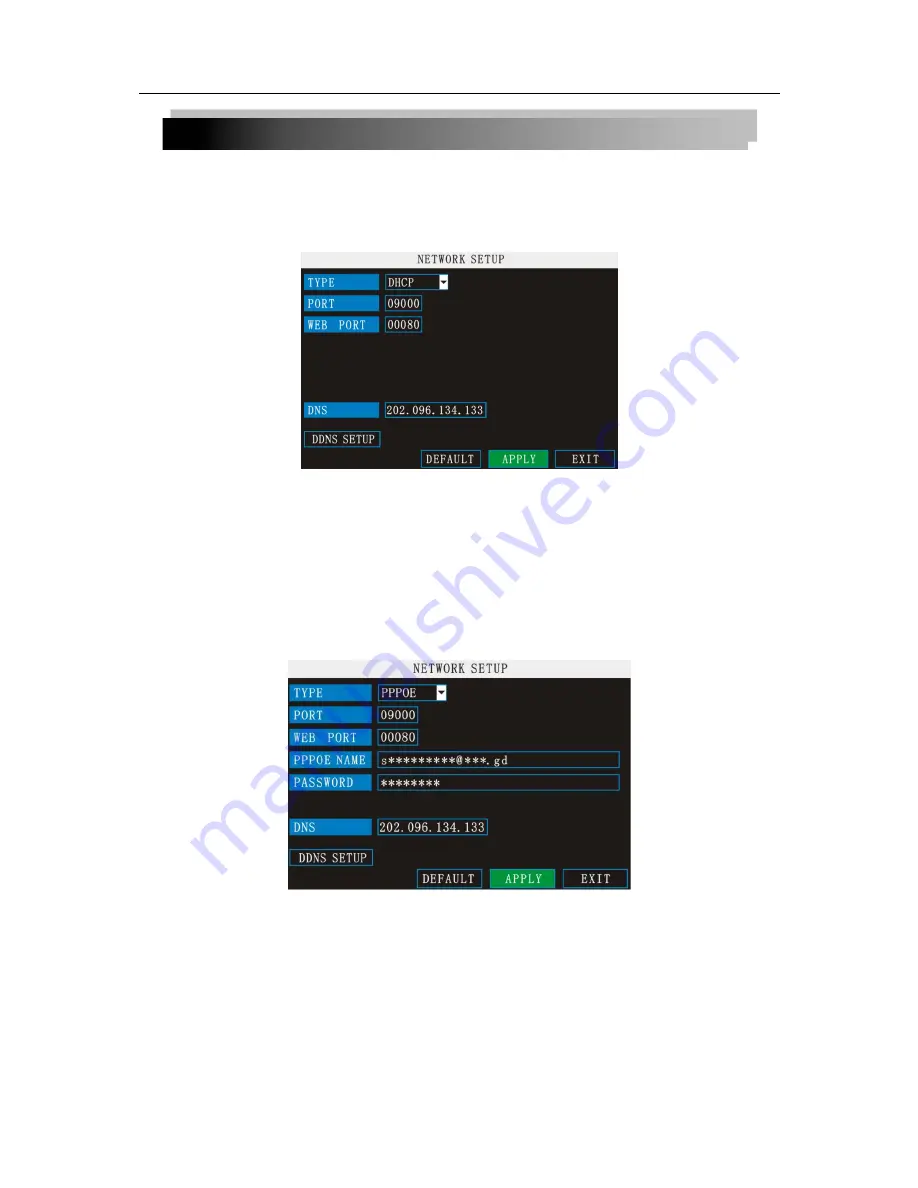
14
9) Click SAVE. Click CLOSE in the confirmation window.
10) Click EXIT in all menus until all windows are closed.
2.2.2.3
NETWORK SETUP
Use the Network Setup menu to configure your network and DNS settings.
To configure network settings:
1
)
Under TYPE, select
DHCP
,
PPPoE
, or
STATIC
. If DHCP, go to step 5. If PPPoE, go to
step 2. If STATIC, go to step 3.
NOTE:
DHCP allows you to quickly connect to your network by obtaining an IP address from
the router. After the initial setup, we recommend that you disable DHCP and set the IP address
between 1~100. For example, if your IP address is 192.168.0.107, change the last digits to 90 (i.e.
192.163.0.90). This ensures that port forwarding will not change in the event of power failure or
resetting of your network.
2
)
If you select PPPoE in step 1, enter your
PPPoE user name
and
password
in the
respective fields using the Virtual Keyboard.
3
)
If you selected STATIC in step 1, enter your
IP Address
,
Net mask
, and
Gateway
in the
respective fields using the Virtual Keyboard.
NOTE:
The default IP address of the system is 192.168.3.97
4
)
If necessary, change the Media and Web Ports.
NOTE:
For added security, we strongly recommend changing Web port 80 on the system to any
desired port not blocked by your Internet service provider (ISP). Please note however, that you
will also need to update the Web port in your browser and open this new port in your router.
5
)
Click
APPLY
. Click
CLOSE
in the confirmation window.
6
)
Click
EXIT
in all menus until all windows are closed. The system restarts automatically.





























