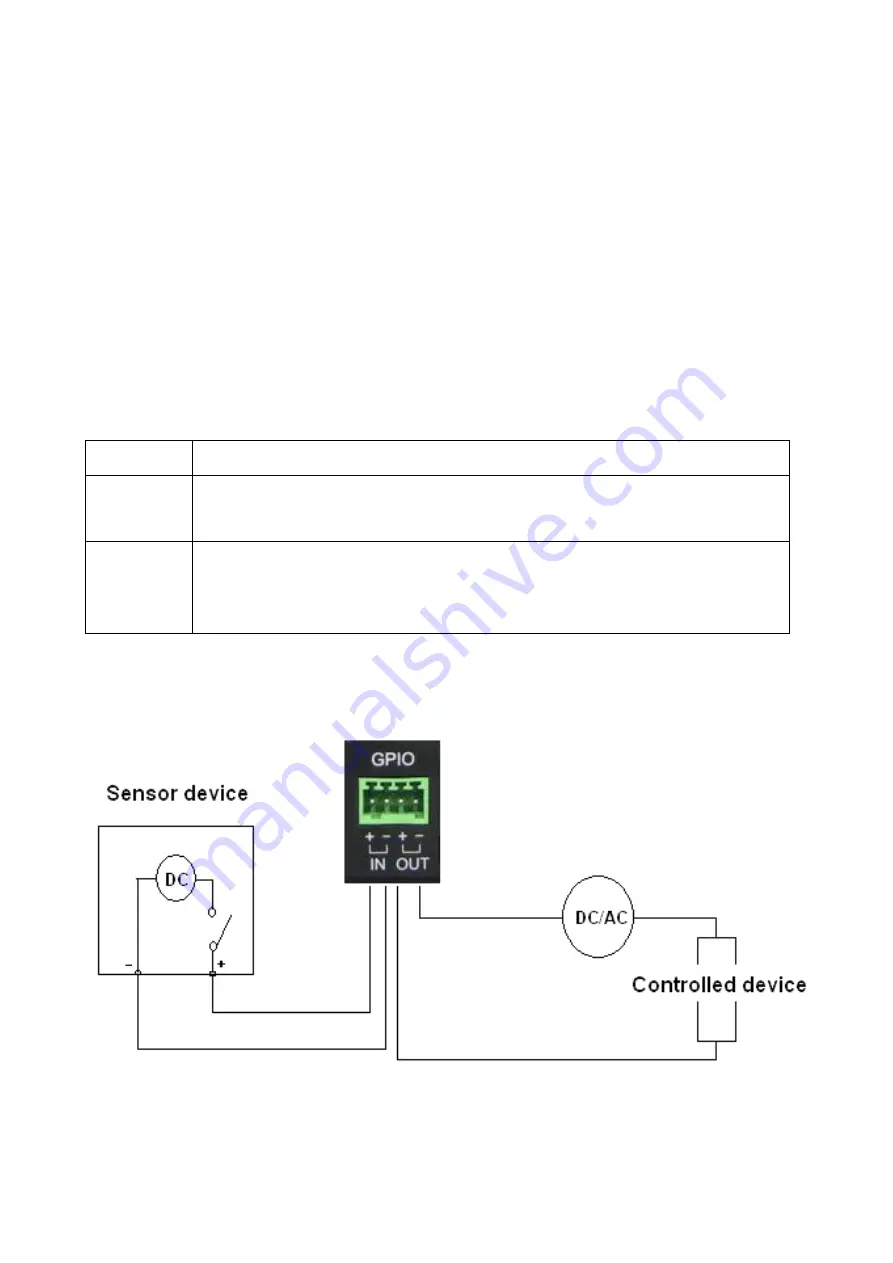
- 54 -
A.2 GPIO Terminal Application
Typically used in association with programming scripts for developing
applications for motion detection, event triggering, alarm notification via
e-mail, and a variety of external control functions. The GPIO connectors
are located on the rear panel of the camera, which provide the interface
of connecting the sensor device (IN) and controlled device (OUT).
Connector Pin Assignment
PIN SPECIFICATION
IN
Active High voltage 9~40V DC;
Dropout-out voltage 0V DC
OUT
Close circuit current 70mA AC or 100mA DC maximum, Output
resistance 30 Ohm;
Open circuit voltage 240V AC or 350V DC maximum
Interface Schematic










































