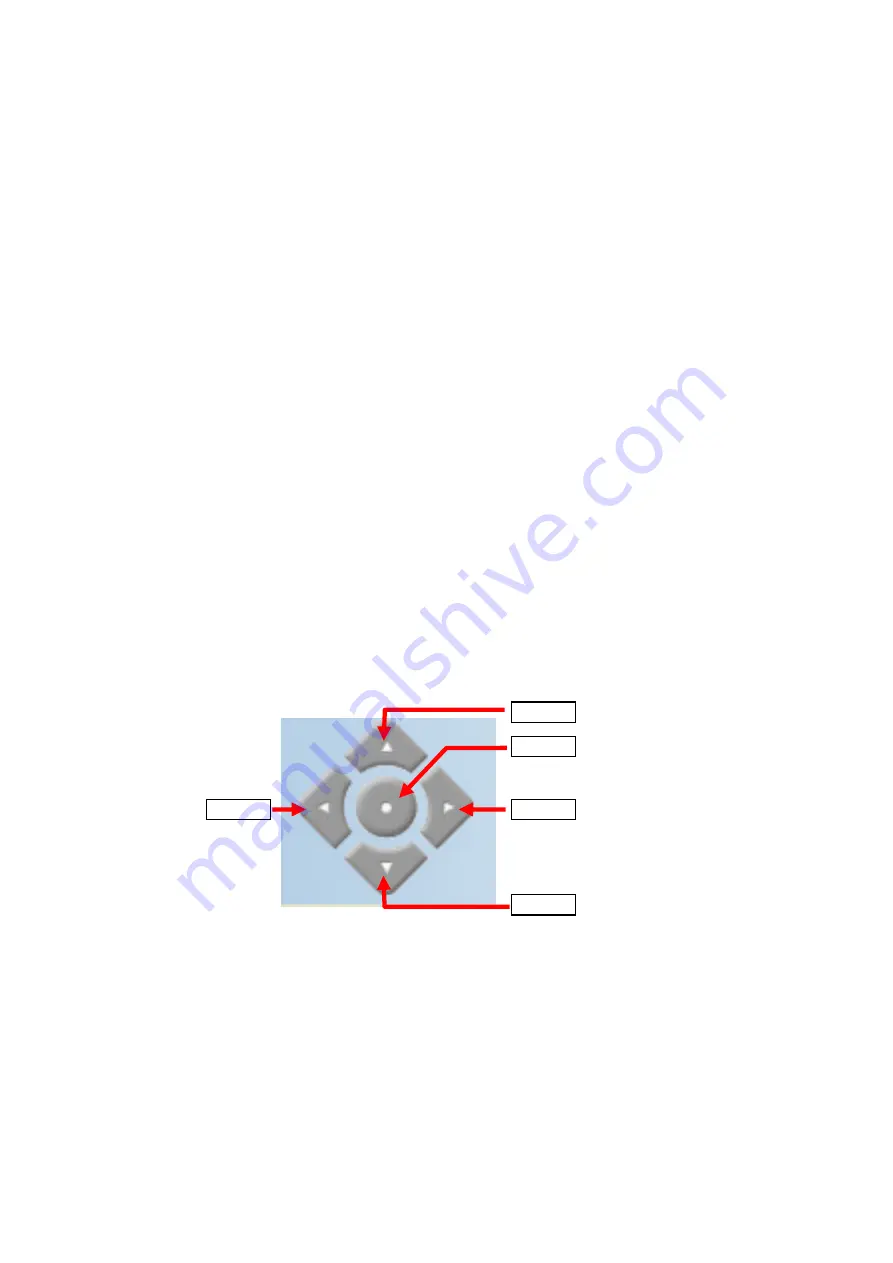
- 15 -
z
When you enlarge the Live View by clicking the Zoom In buttons
(2x or 3x), you can move the displayed image by right-clicking
your mouse on the Live View area. The position where you right-
clicked will be displayed in the central part of Live View area.
Zoom In Buttons
–
Click the buttons to zoom in the live view image
by 1x, 2x, and 3x.
Nightmode Button
–
Click the button to enable the “nightshot
mode” to deliver clearer images in the dark environment. However,
this will reduce the frame rate of video setting.
Live View/Setup Switch
–
Click Setup to configure the camera. For
details, see Chapter 4.
Compression Buttons
–
Select to transmit and record the video
using MPEG4 or MJPEG compression.
Pan/Tilt Buttons
–
Provides the buttons to control the camera lens:
z
Left/Right/Up/Down/Home buttons allow you to move the
camera lens position. Clicking the Home button will move the
camera lens to the assigned home position.
z
Auto Patrol button controls the camera to automatically scan
the preset positions once. Click Stop to stop patrolling.
z
Click the Number button (1~8) to move the camera lens to the
preset position immediately.
To set up the preset positions, move the camera lens by clicking
the Left/Right/Up/Down buttons to the desired position first,
Right
Down
Home
Up
Left






























