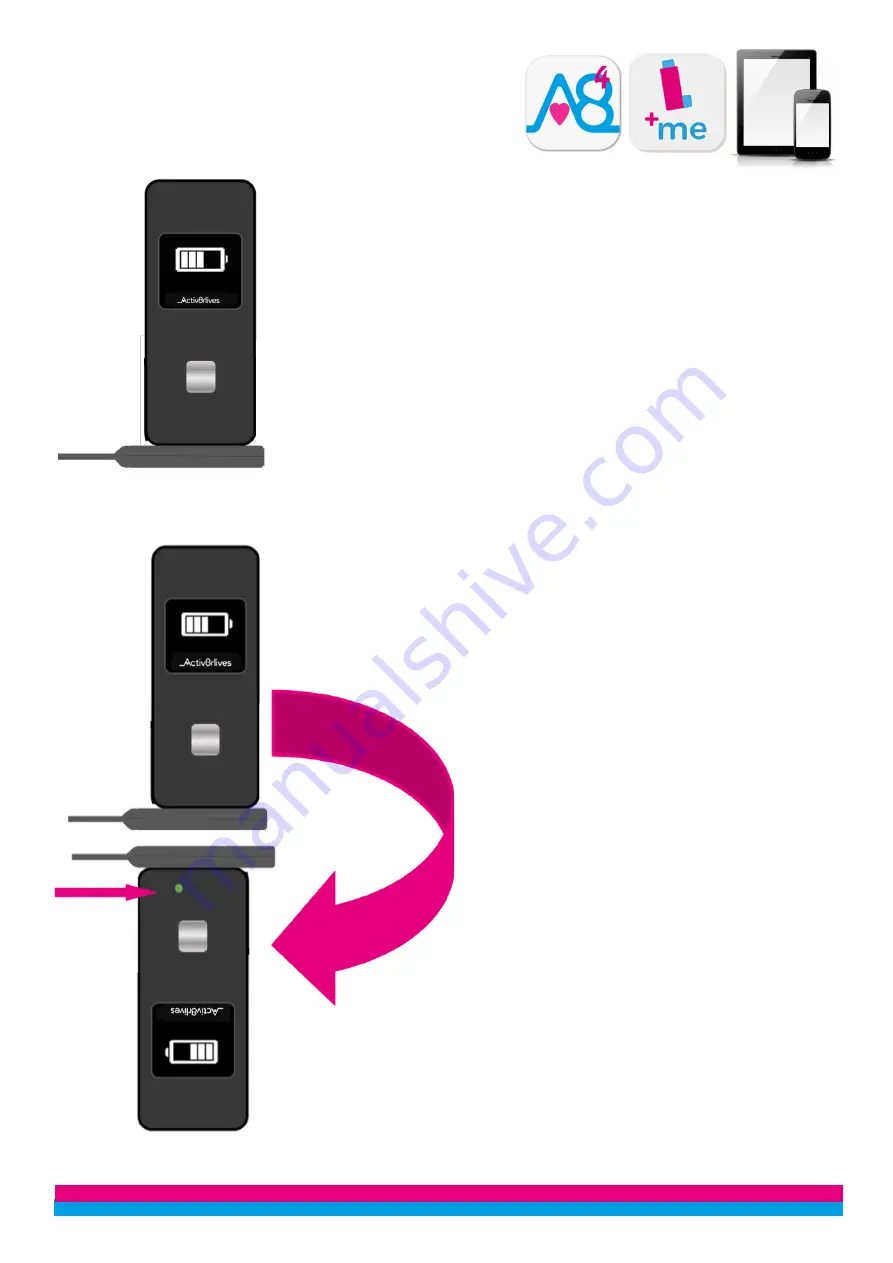
37
Place on
Charging Cable
Double Tap Silver
Button & Module
vibrates
Rotate 180°
Touch pins together
Push against
magnets
Green light briefly shows
Reboots
Just as with many electronic devices, they
sometimes need a reboot to take them back to the
original or default settings and the
Activ8rlives
PUFFClicker
is no exception to this.
There are two methods for Rebooting:
Rebooting Without Data Loss
Your
Activ8rlives
PUFFClicker
can simply be
rebooted by placing it on the
USB Charging Cable
as if you were charging it. Tap the
Silver Button
twice in quick succession.
The
Activ8rlives
PUFFClicker
will vibrate and your
data should still be on your
Activ8rlives
PUFFClicker
after the reboot.
Rebooting With Data Loss
The first method of rebooting above is very
effective but it may need the second method of
reboot.
Note:
You may lose data unless you have
already uploaded the data to your
Account
.
Rotate the
Activ8rlives
PUFFClicker
by 180° or half
a circle. The metal magnetic pins on the bottom of
the
Activ8rlives
PUFFClicker
module
will try to
push it away as you try to push together the metal
magnetic pins on the
USB Charging Cable
.
TIP:
Hold the
USB Charging Cable
in the same place
with one hand. With the other hand take the
Activ8rlives
PUFFClicker
off the
Charging Cable
and
rotate it so that the charging pins are pushing
against the charging pins on the
Activ8rlives
PUFFClicker.
You will have to juggle the module
and
Charging Cable
to push the pins together
until
you see a
Green LCD light
come on within the
Activ8rlives
PUFFClicker
module. This will indicate
that it has been rebooted.




































