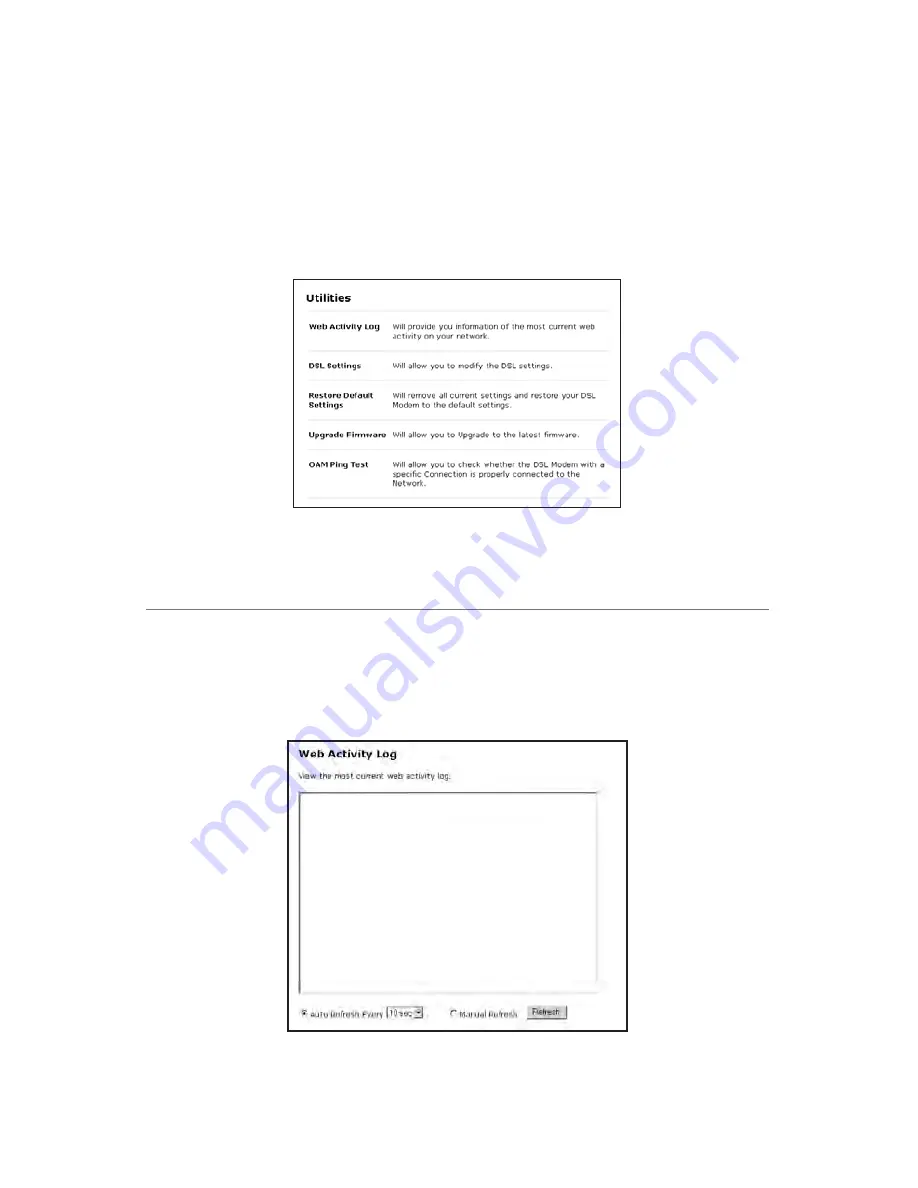
83
Using Utilities
To access the Modem’s Web-based Utilities, select
Utilities
from the
“Main Menu” screen. The “Utilities” screen appears.
From this screen, the Web activity log can be viewed, the
DSL
settings changed, the
Modem’s factory default settings restored, and the Modem’s firmware upgraded.
Web Activity Log
The Web Activity Log provides information about the Web sites each computer
on the Modem’s network has visited. To access the Web Activity Log, select
Web
Activity Log
from the “Utilities” screen.
7
Summary of Contents for GT701R
Page 1: ...Solutions for the Digital Life User Manual Ver 1 0 DSL Modem Model GT701R...
Page 5: ...iv Actiontec DSL Modem User Manual This page left intentionally blank...
Page 13: ...8 Actiontec DSL Modem User Manual This page left intentionally blank...
Page 51: ...46 Actiontec DSL Modem User Manual This page left intentionally blank...
Page 105: ...100 Actiontec DSL Modem User Manual This page left intentionally blank...
Page 109: ...104 Actiontec DSL Modem User Manual This page left intentionally blank...
Page 128: ...123 Appendix B Static IP on the Computer...
Page 129: ...124 Actiontec DSL Modem User Manual This page left intentionally blank...
Page 133: ...128 Actiontec DSL Modem User Manual This page left intentionally blank...
Page 139: ...134 Actiontec DSL Modem User Manual This page left intentionally blank...
Page 153: ...148 Actiontec DSL Modem User Manual This page left intentionally blank...






























