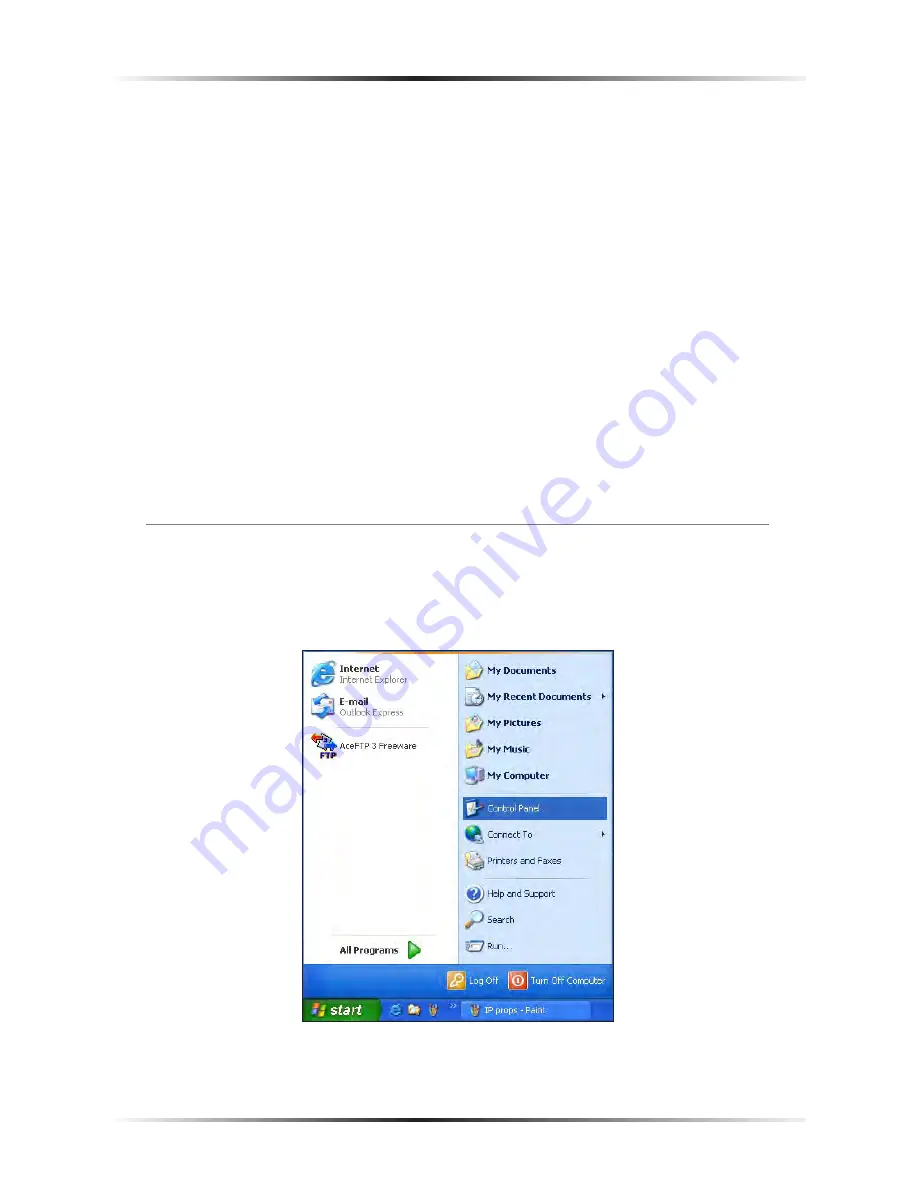
118
Action
tec DSL Modem User Manual
119
Appendix B
Static IP on the Computer
12.
Enter the following numbers in the “Subnet mask” text box:
255.255.255.0
Press the space bar on the keyboard to add the periods between the numbers.
13.
Click
OK
. The “Internet Protocol (
TCP/IP
) Properties” window disappears.
14
In the “Local Area Connection Properties” window, click
OK
. The Local Area
Connection Properties window disappears.
15.
Click
Close
in the Local Area Connection Status window. The window disap-
pears.
16.
Close the Network and Dial-up Connections window by clicking on the “
x
”
button at the upper right corner of the window.
The computer is now set up with a static
IP
address, allowing the user to access the
Modem’s Advanced Setup utility.
Windows XP
1.
From the desktop, click
Start
button in the lower left corner.
2.
From the menu that appears, select
Control Panel
.
Summary of Contents for GT701R
Page 1: ...Solutions for the Digital Life User Manual Ver 1 0 DSL Modem Model GT701R...
Page 5: ...iv Actiontec DSL Modem User Manual This page left intentionally blank...
Page 13: ...8 Actiontec DSL Modem User Manual This page left intentionally blank...
Page 51: ...46 Actiontec DSL Modem User Manual This page left intentionally blank...
Page 105: ...100 Actiontec DSL Modem User Manual This page left intentionally blank...
Page 109: ...104 Actiontec DSL Modem User Manual This page left intentionally blank...
Page 128: ...123 Appendix B Static IP on the Computer...
Page 129: ...124 Actiontec DSL Modem User Manual This page left intentionally blank...
Page 133: ...128 Actiontec DSL Modem User Manual This page left intentionally blank...
Page 139: ...134 Actiontec DSL Modem User Manual This page left intentionally blank...
Page 153: ...148 Actiontec DSL Modem User Manual This page left intentionally blank...






























