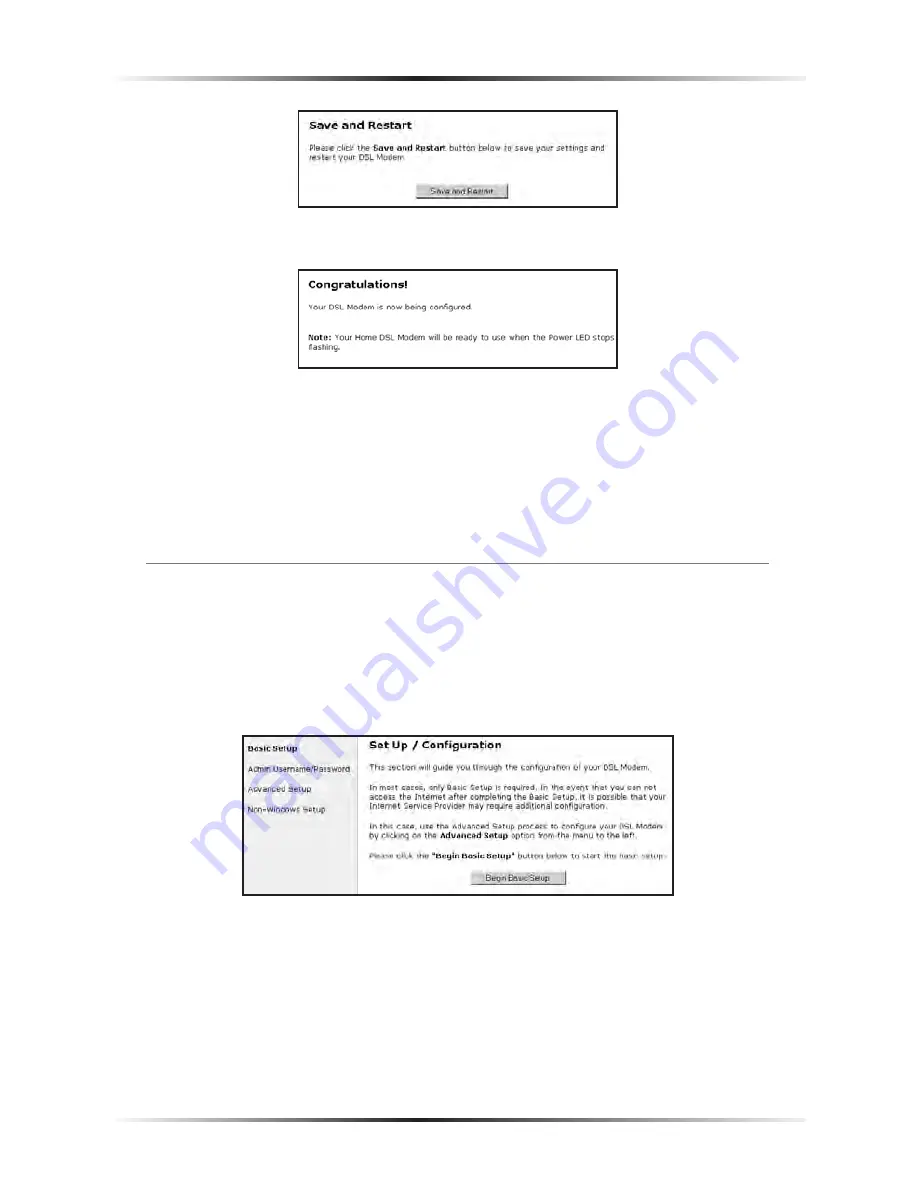
48
Action
tec DSL Modem User Manual
49
Chapter 4
Basic Setup
7.
The “Congratulations” screen appears. The Modem is successfully configured.
The Power Light flashes rapidly while the Modem restarts, then glows steadily
green when fully operational. The Internet Light will also glow steadily green. The
Modem is now configured and users can start surfing the Web.
If an error stating the Web browser was unable to connect to the Internet appears,
check the configuration settings. Ensure all the information required by the
ISP
is
entered correctly.
Changing the User Name and Password
To create or change the user name and password controlling access to the Modem’s
Web Configuration screens, follow these instructions:
1.
From the Setup/Configuration screen, select
Admin Username/Password
from the menu on the left side.
Summary of Contents for GT701R
Page 1: ...Solutions for the Digital Life User Manual Ver 1 0 DSL Modem Model GT701R...
Page 5: ...iv Actiontec DSL Modem User Manual This page left intentionally blank...
Page 13: ...8 Actiontec DSL Modem User Manual This page left intentionally blank...
Page 51: ...46 Actiontec DSL Modem User Manual This page left intentionally blank...
Page 105: ...100 Actiontec DSL Modem User Manual This page left intentionally blank...
Page 109: ...104 Actiontec DSL Modem User Manual This page left intentionally blank...
Page 128: ...123 Appendix B Static IP on the Computer...
Page 129: ...124 Actiontec DSL Modem User Manual This page left intentionally blank...
Page 133: ...128 Actiontec DSL Modem User Manual This page left intentionally blank...
Page 139: ...134 Actiontec DSL Modem User Manual This page left intentionally blank...
Page 153: ...148 Actiontec DSL Modem User Manual This page left intentionally blank...






























