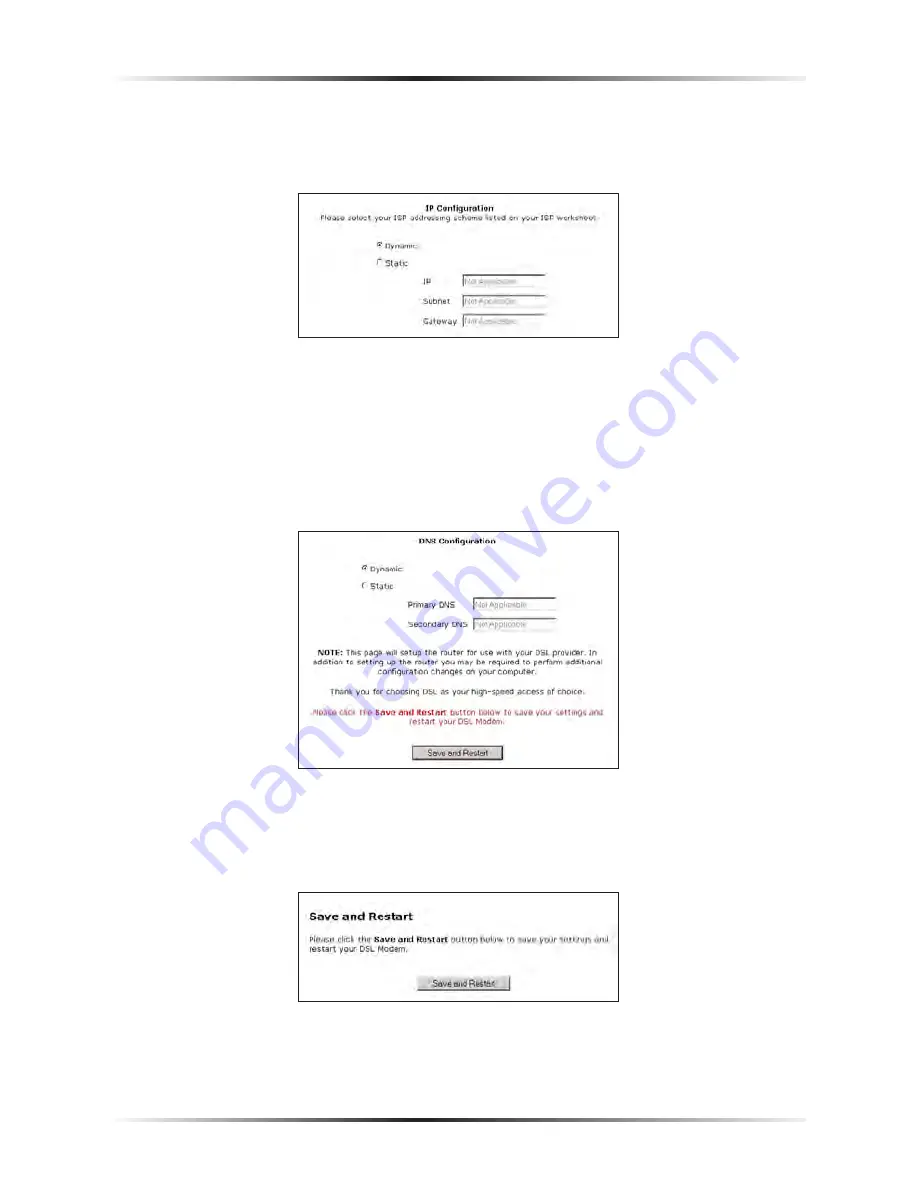
54
Action
tec DSL Modem User Manual
55
Chapter 5
Setting Up Static IP
5.
Scroll down to the IP Configuration section on the Actiontec
DSL
Modem
Setup Page screen, click on the circle next to “Static,” and enter the IP address
obtained from the
ISP
worksheet in the IP text box.
☞
Note
: The “Subnet” and “Gateway” text boxes are not used dur-
ing this procedure.
6.
If provided with
DNS
settings on the
ISP
worksheet, click the circle next to
“Static” and enter the DNS addresses in the “
DNS
Configuration” section at
the bottom of the Actiontec
DSL
Modem Setup Page screen.
If no
DNS
settings were provided, go to step
7
.
7.
Click “Save and Restart” at the bottom of the screen.
8.
The “Save and Restart” page appears. Click “Save and Restart” to save the set-
tings changed in the Actiontec
DSL
Modem Setup Page screen.
Summary of Contents for GT701R
Page 1: ...Solutions for the Digital Life User Manual Ver 1 0 DSL Modem Model GT701R...
Page 5: ...iv Actiontec DSL Modem User Manual This page left intentionally blank...
Page 13: ...8 Actiontec DSL Modem User Manual This page left intentionally blank...
Page 51: ...46 Actiontec DSL Modem User Manual This page left intentionally blank...
Page 105: ...100 Actiontec DSL Modem User Manual This page left intentionally blank...
Page 109: ...104 Actiontec DSL Modem User Manual This page left intentionally blank...
Page 128: ...123 Appendix B Static IP on the Computer...
Page 129: ...124 Actiontec DSL Modem User Manual This page left intentionally blank...
Page 133: ...128 Actiontec DSL Modem User Manual This page left intentionally blank...
Page 139: ...134 Actiontec DSL Modem User Manual This page left intentionally blank...
Page 153: ...148 Actiontec DSL Modem User Manual This page left intentionally blank...






























