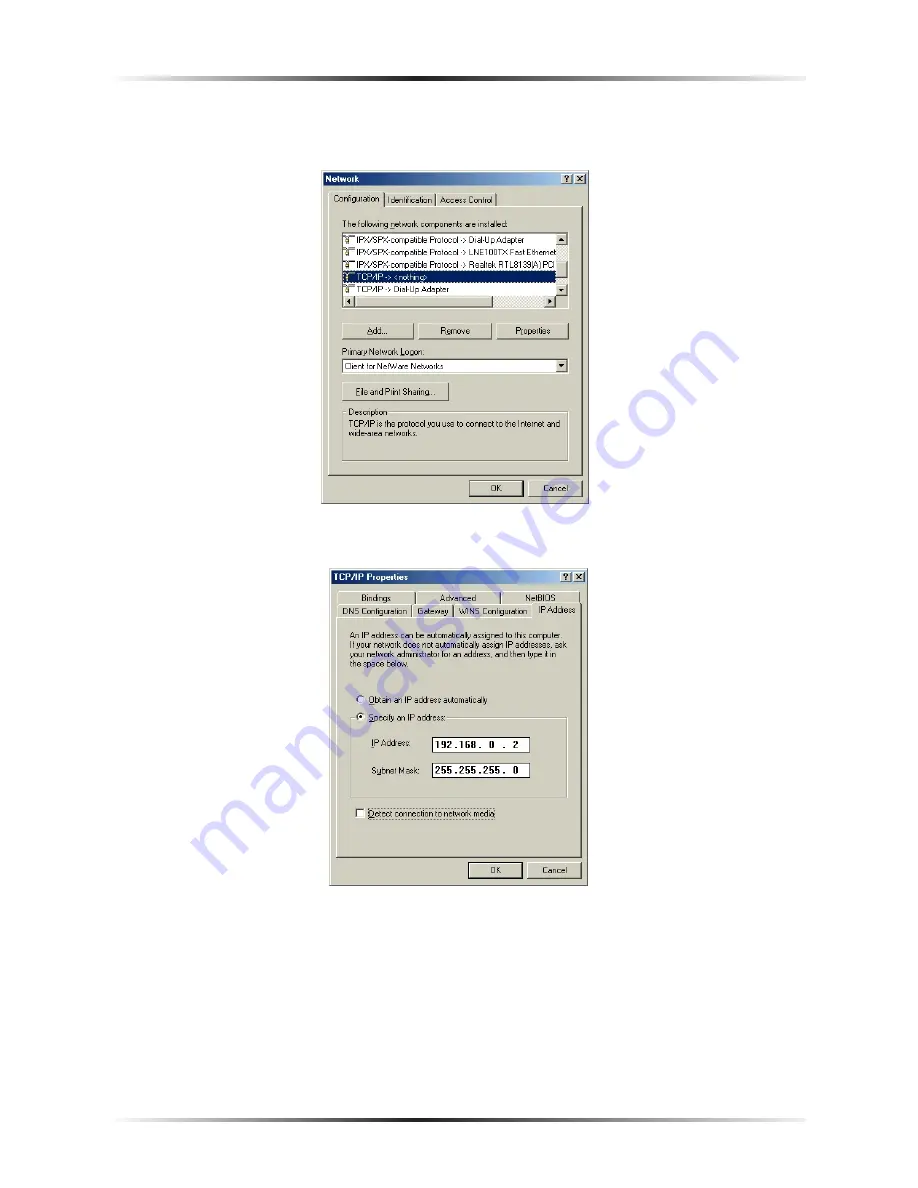
72
Actiontec DSL User Manual
73
Appendix b
Static IP on the Computer
5.
The “Network” window appears. In the “The following network components
are installed” list box, locate and double-click
TCP/IP
.
6.
The “
TCP/IP
Properties” window appears. Click
IP
Address
.
7.
In the
IP
Address tab, make sure the circle next to “Specify an
IP
Address” is
selected. When active, a black dot appears in the circle. If the circle already
contains a black dot, leave it alone.
8.
Enter the following numbers in the “
IP
Address” text box:
192.168.0.2
Do not include the periods; they are automatically entered.
Summary of Contents for DSL Modem GT701WG-QW04
Page 5: ...iv Actiontec DSL Modem User Manual This page left intentionally blank...
Page 13: ...8 Actiontec DSL Modem User Manual This page left intentionally blank...
Page 15: ...10 Actiontec DSL Modem User Manual This page left intentionally blank...
Page 53: ...48 Actiontec DSL Modem User Manual This page left intentionally blank...
Page 63: ...58 Actiontec DSL Modem User Manual This page left intentionally blank...
Page 67: ...62 Actiontec DSL Modem User Manual This page left intentionally blank...
Page 89: ...84 Actiontec DSL Modem User Manual This page left intentionally blank...
Page 95: ...90 Actiontec DSL Modem User Manual This page left intentionally blank...
Page 97: ...92 Actiontec DSL Modem User Manual Medium Security Level Low Security Level...
Page 109: ...104 Actiontec DSL Modem User Manual This page left intentionally blank...






























