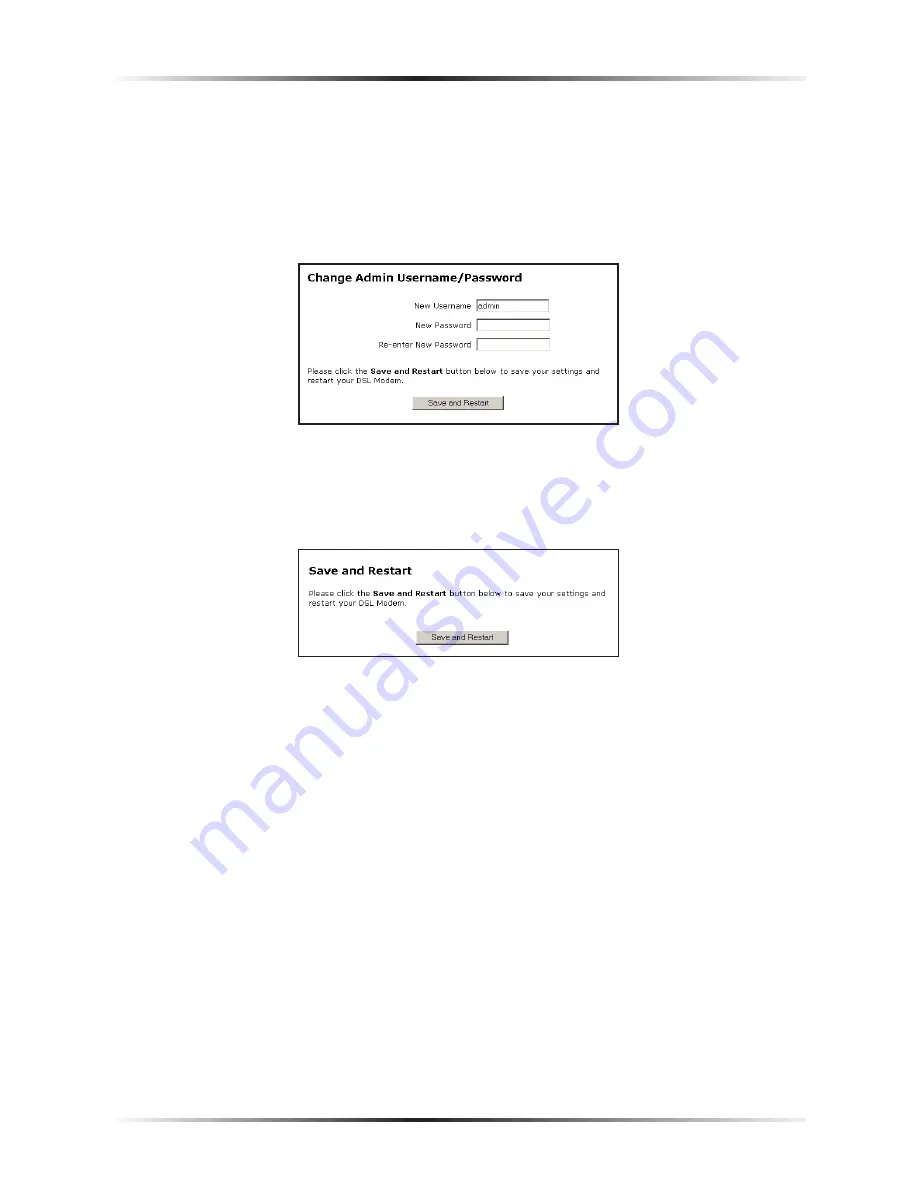
14
Actiontec DSL Modem User Manual
2.
The “Change Admin Username/Password” screen appears. Enter a new
user name (optional) in the “New Username” text box, then a password in
the “New Password” text box. Re-enter the password in the “Re-enter New
Password” text box. Make sure to write the user name and password down
and keep them in a secure location. They will be needed to access to the
Modem’s Web Configurations screens in the future.
3.
Click “Save and Restart” at the bottom of the screen.
4.
The “Save and Restart” screen appears. Click “Save and Restart” to save the set-
tings changed in the Change Admin Username/Password screen.
Once the Modem has rebooted, the password is active. To access the Modem’s Web
Configuration screens in the future, the username and password must be entered.
Summary of Contents for DSL Modem GT701WG-QW04
Page 5: ...iv Actiontec DSL Modem User Manual This page left intentionally blank...
Page 13: ...8 Actiontec DSL Modem User Manual This page left intentionally blank...
Page 15: ...10 Actiontec DSL Modem User Manual This page left intentionally blank...
Page 53: ...48 Actiontec DSL Modem User Manual This page left intentionally blank...
Page 63: ...58 Actiontec DSL Modem User Manual This page left intentionally blank...
Page 67: ...62 Actiontec DSL Modem User Manual This page left intentionally blank...
Page 89: ...84 Actiontec DSL Modem User Manual This page left intentionally blank...
Page 95: ...90 Actiontec DSL Modem User Manual This page left intentionally blank...
Page 97: ...92 Actiontec DSL Modem User Manual Medium Security Level Low Security Level...
Page 109: ...104 Actiontec DSL Modem User Manual This page left intentionally blank...






























