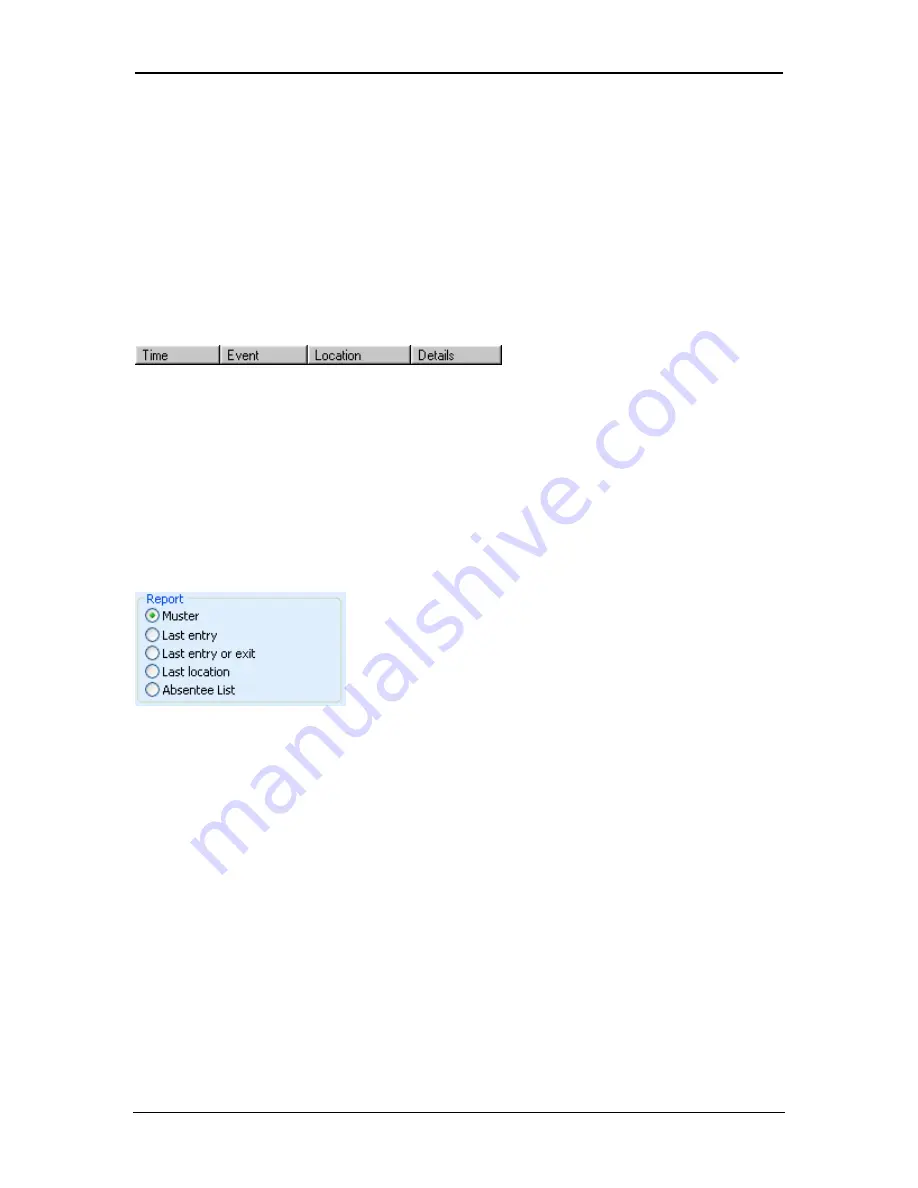
REPORTS
ACTWinPro
User Tracking Report
When the user tracking view is displayed, the right side of the ACTWinPro screen
displays the results of the report. The left side displays the log query selection
panel. The exact parameters for the tracking report may be set up in the various
query selection boxes. By default, the parameters will be set up to generate a
muster style report showing which users have entered the system on the current
day and are still present on site.
Event List
The report will generate a list of events, one for each user. The events returned
by the query are displayed in four columns. The Time column is an exact
timestamp of when each event occurred, according to the clock on the relevant
controller. The Event column contains a text description of the event itself. The
Location column specifies the name of the door or controller where the event
occurred. The Details column shows any other available information, usually the
name of a user being granted or denied access. Extra information may be
displayed here by selecting an item from the Optional Column in
View->Options-
>Database Settings
.
Report Selection
The Reports box is used to determine the type of report that will be generated.
•
Muster will display each user who has entered the area and not
subsequently exited.
•
Last entry will display when and where each user last entered the area.
•
Last entry or exit will display when and where each user last entered or
exited the area.
•
Last location will display the last known location of each user.
•
Absentee List will display users who have not been present at any time
during the specified day, week or month.
Note: Users that have never been seen on the system will not be displayed. Only
users for which at least one event has been logged will be listed.
Page 92
Access Control Technology
Summary of Contents for ACTWIN PRO
Page 1: ......
















































