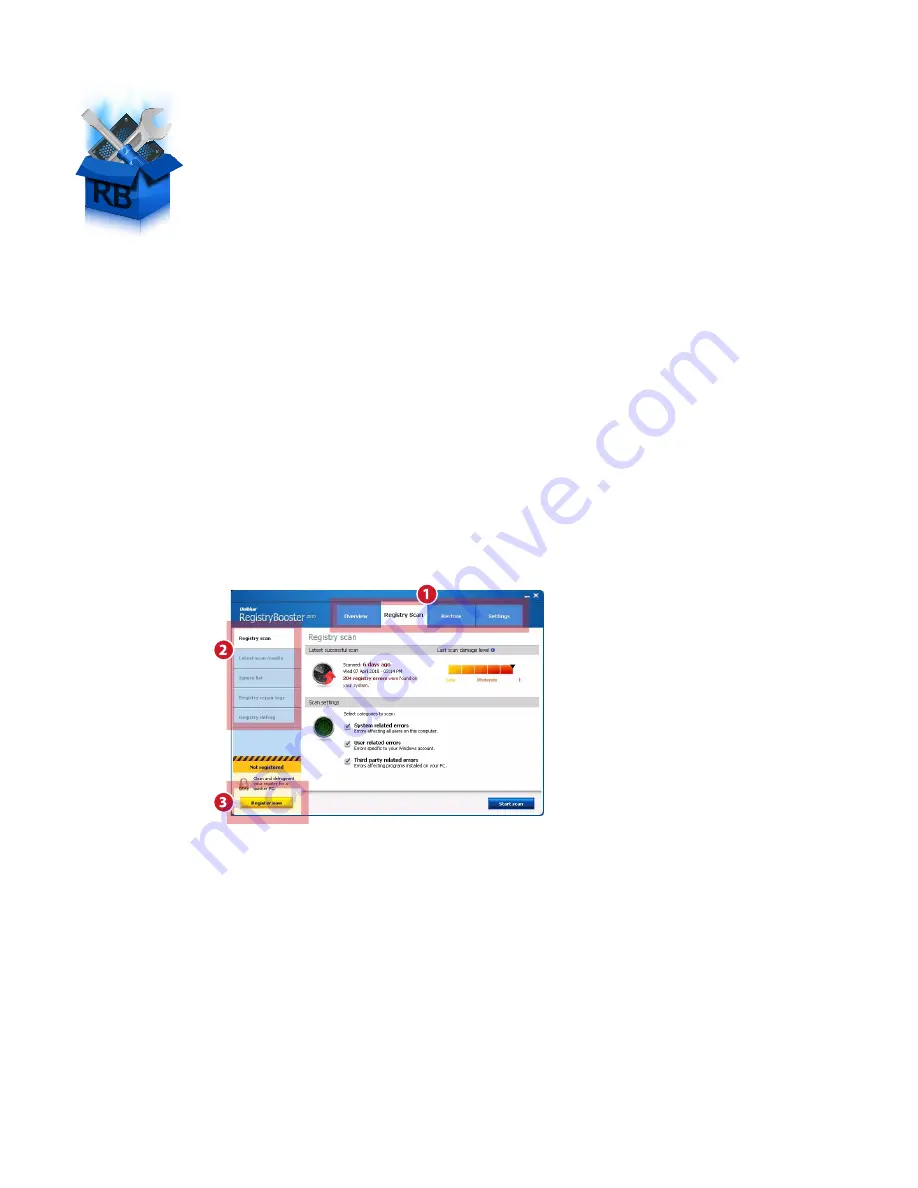
RegistryBooster 2010 quick start guide
www.uniblue.com
Running RegistryBooster for the first time
Have you purchased RegistryBooster yet? If not, you can still run and test the program, but with limited
functionality.
• As soon as you launch RegistryBooster for the first time, the program will automatically start a registry
scan to identify errors harming your computer’s efficiency.
• Results are displayed as soon as the scan has finished. To fix identified errors, click on the
Fix errors
but-
ton. If you are yet to purchase and register the product you will be given the option to fix 15 errors.
• Once you purchase and register, you will be able to enjoy full functionality, including unlimited error
fixing and registry defragmentation. Registration also gives you free ActiveProtection for one year, which
guarantees customer support and access to product updates and upgrades as they become available.
RegistryBooster Quick Start Guide
RegistryBooster safeguards and optimizes your computer’s performance
by cleaning and defragmenting your registry. This guide will help you install
the product and improve your computer by utilizing the software’s main
functions.
Downloading and installing
RegistryBooster is quick and easy to download and install. The whole procedure usually
takes less than a minute.
• You can download RegistryBooster through the Uniblue website. Click on the following link to open a
browser window on the product page:
http://www.uniblue.com/software/registrybooster/
• When the page has loaded, click on the
Download now
button.
• Before the file download starts, you will be given the option to save the download file. Click
Save
and,
depending on the browser you are using, you may be asked to choose a location where to save the
install file (for example on the Desktop). The next step is to locate the .exe file and double click on its icon
to start the installation wizard.
• The wizard will ask you to accept the User Licence Agreement. It also includes an option to specify a
location where to install RegistryBooster. Installation will start as soon as you click the
Install
button.
Interface overview
1.
Navigation panel:
click to navigate across
major interface categories.
2.
Left-hand side menu:
a submenu contained
within the chosen interface category. Each
option links to a different screen.
3.
Registration button:
click to register product
and unlock full functionality.





















