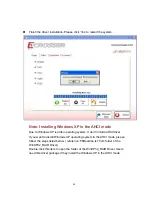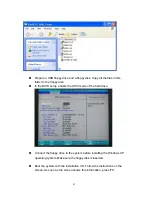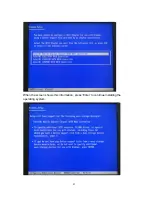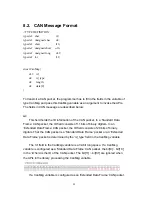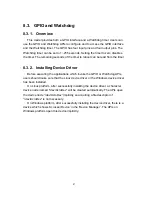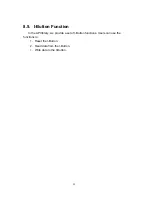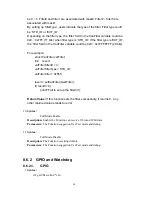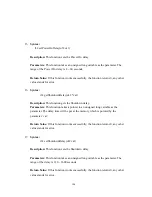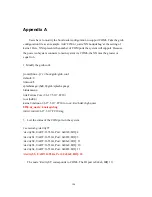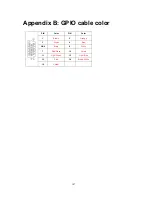Description:
This function sends out CAN packages over the CAN bus.
Parameters:
If there is more than one CAN packet to send, these CAN
packages are stored in an
array of type ‘CanMsg’. This function sends out packets in a sequential fashion.
The memory address of the first CAN packet to be sent is pointed at by the
parameter ‘buffer’. The number of CAN packets to be sent is indicated by the
parameter ‘count’.
Return Value:
If this function sends the CAN packet successfully, it returns 0, any
other returned value stands for error.
Here is an example:
If the CAN packets in the array ‘canAry[]’ have been initialized. The code listed
below will send out the CAN packets in the ‘canAry[]’ over the CAN bus.
unsigned int result = 0;
struct CanMsg canAry[30];
/* …
Initialize the CAN packages in the canAry[30]
*/
result = sendCanMessages( canAry, 30 );
if( result != 0)
fprintf( stderr, “Send CAN package error!\n”);
5.
Syntax:
i32 getCanMessage( struct CanMsg *buffer, u8 count )
Description:
This function receives CAN packets from the CAN bus subsystem.
Parameters:
This function stores received CAN packages sequentially at an
array of type ‘CanMsg’. The number of packages to receive is indicated by the
parameter ‘count’.
Return Value
:
If this function receives the CAN packet successfully, it returns 0,
any other returned value stands for error.
Here is an example:
If the array ‘canAry[]’ of type ‘CanMsg’ has been declared and allocated. The
92
Summary of Contents for AIV-HM76V0FL Series
Page 1: ...AIV HM76V0FL User Manual 1 ...
Page 7: ...1 4 System Dissection 1 4 1 Dimensions 7 ...
Page 8: ...1 4 2 I O Panel FRONT IO PRINT Rear I O PRINT 8 ...
Page 11: ...2 1 2 Open the bracket Assemble HDD into bracket by fastening 4 screws 11 ...
Page 12: ...12 ...
Page 13: ...2 1 3 Assemble the HDD bracket back to system Finish SCREW 13 ...
Page 15: ...2 2 2 Assemble the CF card with CF bracket The direction for installing the CF card 15 ...
Page 16: ...Finish 16 ...
Page 17: ...2 3 SIM Card Installation 2 3 1 Unfasten the 3 screws from Rear I O panel 17 ...
Page 18: ...2 3 2 Insert SIM card Step1 Step2 18 ...
Page 19: ...Finish 19 ...
Page 20: ...2 4 Antenna Installation Tack out antenna from packing bag and install 20 ...
Page 21: ...Board Guide 21 ...
Page 26: ...Bottom SIDE 27 26 ...
Page 46: ...5 2 5 W83627DHG HW Monitor 46 ...
Page 52: ...display 52 ...
Page 58: ...58 ...
Page 64: ...7 1 1 Driver Page This is the Driver Installation Page 64 ...
Page 65: ...Click the icon all the drivers will be selected 65 ...
Page 66: ...Click the icon all selected items will be cleared 66 ...
Page 67: ...Click the icon to install the selected drivers Windows XP 32bit Driver Installation 67 ...
Page 68: ...Please click Yes to restart the system 68 ...
Page 69: ...Click this icon to browse this CD content 69 ...
Page 72: ...This is the test utility 72 ...
Page 75: ...75 ...
Page 76: ...7 1 3 Documents Page Double click on one of the items to open the manual 76 ...
Page 78: ... The program will appear on the screen Please click the Select All icon 78 ...
Page 79: ...Click the Install icon to install the drivers 79 ...