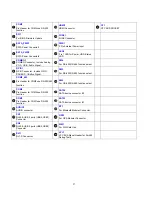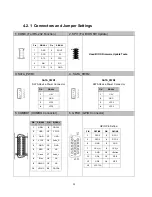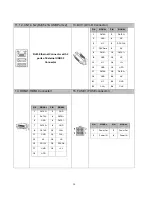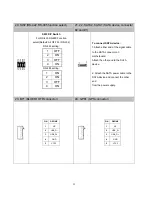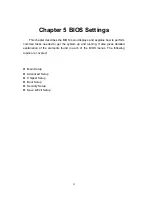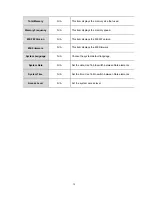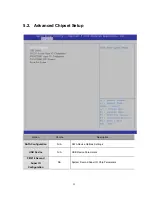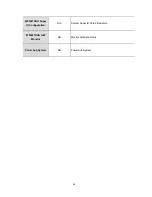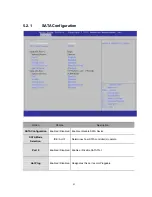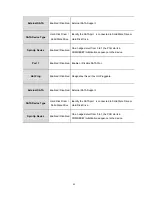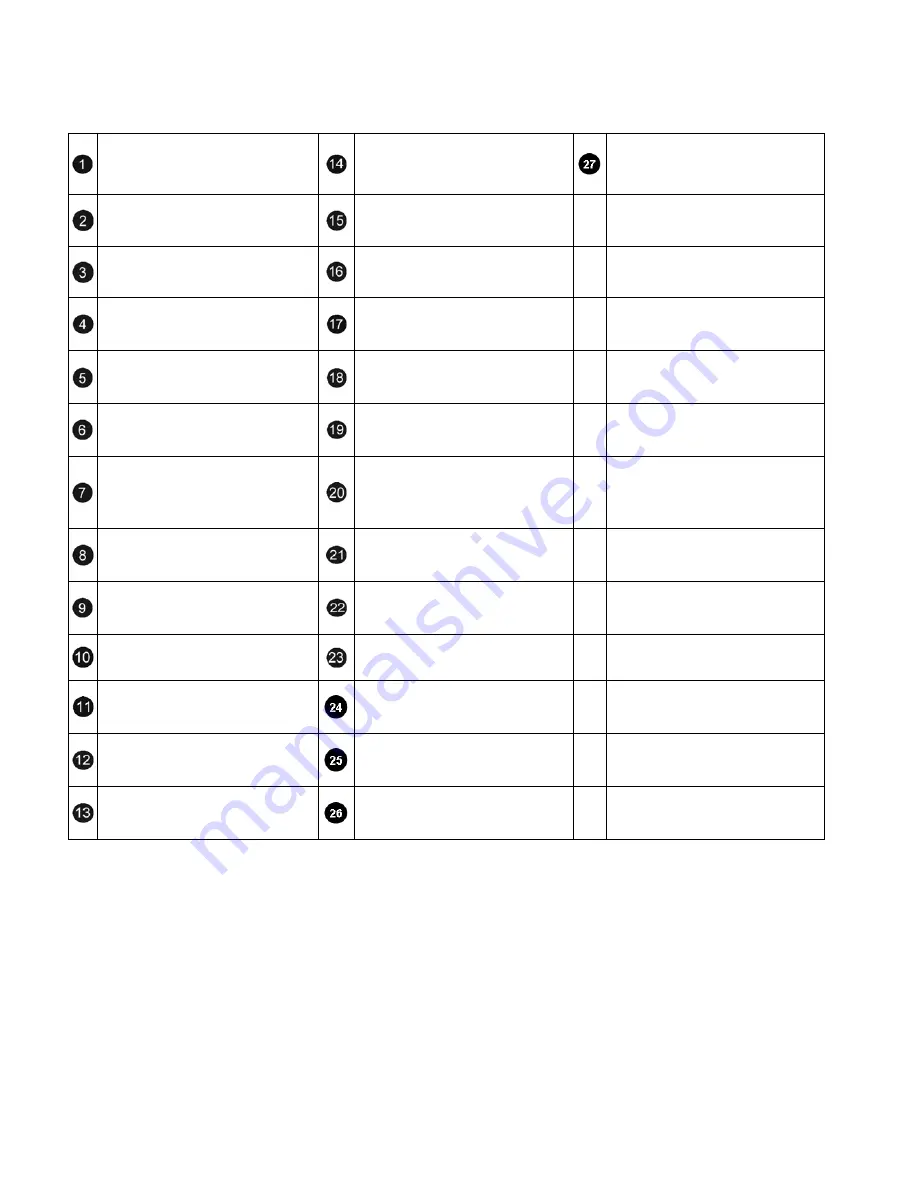
COM3
Pin Header for COM3 use RS-232
function
HDMI1
HDMI Connector
CF1
CF CARD SOCKET
SPI1
For BIOS Firmware Update
FUSE1
FUSE Connector.
SATA_PWR1
SATA Power Connector1.
PWR1
3 Pin External Power Input.
SATA_PWR2
SATA Power Connector2.
LED2
3 in 1 LED for Power ,HDD ,Status
LED
COMBO1
COMBO Connector , Include Analog
VGA , USB , Audio Signal.
SW4
For RS-422,RS-485 function select
GPIO1
GPIO Connector , Include GPIO ,
CANBUS , I-Button Signal.
SW3
For RS-422,RS-485 function select
COM2_485
Pin Header for COM2 use RS-422/485
function .
SW2
For RS-422,RS-485 function select .
COM2
Pin Header for COM2 use RS-232
function
SATA2
SATA device connector #2.
COM1
Pin Header for COM1 use RS-232
function .
SATA1
SATA device connector #1.
AUDIO1
AUDIO connector.
BT1
For Bluetooth Modular Connector.
CN1
RJ45 & USB 2 ports (USB0,USB1)
Connector
GPS1
For GPS Modular Connector
CN2
RJ45 & USB 2 ports (USB2,USB3)
Connector
SIM1
For SIM Card Use.
DVI1
DVI-D Connector.
LPC1
LPC BUS Signal Header for Port-80
Debug Tools.
27
Summary of Contents for AIV-HM76V0FL Series
Page 1: ...AIV HM76V0FL User Manual 1 ...
Page 7: ...1 4 System Dissection 1 4 1 Dimensions 7 ...
Page 8: ...1 4 2 I O Panel FRONT IO PRINT Rear I O PRINT 8 ...
Page 11: ...2 1 2 Open the bracket Assemble HDD into bracket by fastening 4 screws 11 ...
Page 12: ...12 ...
Page 13: ...2 1 3 Assemble the HDD bracket back to system Finish SCREW 13 ...
Page 15: ...2 2 2 Assemble the CF card with CF bracket The direction for installing the CF card 15 ...
Page 16: ...Finish 16 ...
Page 17: ...2 3 SIM Card Installation 2 3 1 Unfasten the 3 screws from Rear I O panel 17 ...
Page 18: ...2 3 2 Insert SIM card Step1 Step2 18 ...
Page 19: ...Finish 19 ...
Page 20: ...2 4 Antenna Installation Tack out antenna from packing bag and install 20 ...
Page 21: ...Board Guide 21 ...
Page 26: ...Bottom SIDE 27 26 ...
Page 46: ...5 2 5 W83627DHG HW Monitor 46 ...
Page 52: ...display 52 ...
Page 58: ...58 ...
Page 64: ...7 1 1 Driver Page This is the Driver Installation Page 64 ...
Page 65: ...Click the icon all the drivers will be selected 65 ...
Page 66: ...Click the icon all selected items will be cleared 66 ...
Page 67: ...Click the icon to install the selected drivers Windows XP 32bit Driver Installation 67 ...
Page 68: ...Please click Yes to restart the system 68 ...
Page 69: ...Click this icon to browse this CD content 69 ...
Page 72: ...This is the test utility 72 ...
Page 75: ...75 ...
Page 76: ...7 1 3 Documents Page Double click on one of the items to open the manual 76 ...
Page 78: ... The program will appear on the screen Please click the Select All icon 78 ...
Page 79: ...Click the Install icon to install the drivers 79 ...