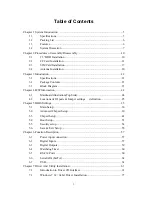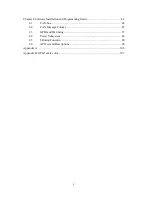Chapter 1 System Introduction
AIV-HM76V0FL Series with Intel 3rd generation Core i3/i5/ i7 processor is a
multi-function In-Vehicle computer, which is suitable for using in all kind of
applications. Besides basic I/O ports like VGA, LVDS, HDMI, DVI, Hybrid Multiple
Display, USB, COM. LAN, and GPIO, AIV-HM76V0FL has complete wireless
solutions for GPS / 3.5G / WiFi / Bluetooth selection, Video capture, Swappable
2.5” HDD, DC output, Driver ID, and embedded CAN Bus function to allow
micro-controllers and devices to communicate with each other in vehicle. In
addition, AIV-HM76V0FL has intelligent power management function with
software utility to monitor power status and control power sequence, and also
compliant with most industry standards for in-vehicle usage including CE, FCC,
and E-Mark.
1.1 Specifications
Support Intel 3rd generation Core i3/ i5/i7 CPU + HM76 chipset
DDR3 SO-DIMM * 2, up to16GB memory
Display --- VGA + HDMI + DVI
Combo connector --- VGA + Audio + USB + DC power
SATA x 2 & SATA power x 2
Swappable Anti-Shock 2.5” HDD bay x 1
Intel GbE chip LAN x 2
COM x 3 (2 x connector & 1 x pin header)
CF type II socket x 1 / SIM slot x 1
Audio connector (MIC & Line-out)
Mini PCIe socket x 2 (Capable for WiFi / 3.5G)
GPIO ports (8) & CAN bus
Driver ID (Use I-Button) can certified driver,
9 ~ 32V DC input & customer define power management mode for ODM
12V DC 20W output connector for monitor
5
Summary of Contents for AIV-HM76V0FL Series
Page 1: ...AIV HM76V0FL User Manual 1 ...
Page 7: ...1 4 System Dissection 1 4 1 Dimensions 7 ...
Page 8: ...1 4 2 I O Panel FRONT IO PRINT Rear I O PRINT 8 ...
Page 11: ...2 1 2 Open the bracket Assemble HDD into bracket by fastening 4 screws 11 ...
Page 12: ...12 ...
Page 13: ...2 1 3 Assemble the HDD bracket back to system Finish SCREW 13 ...
Page 15: ...2 2 2 Assemble the CF card with CF bracket The direction for installing the CF card 15 ...
Page 16: ...Finish 16 ...
Page 17: ...2 3 SIM Card Installation 2 3 1 Unfasten the 3 screws from Rear I O panel 17 ...
Page 18: ...2 3 2 Insert SIM card Step1 Step2 18 ...
Page 19: ...Finish 19 ...
Page 20: ...2 4 Antenna Installation Tack out antenna from packing bag and install 20 ...
Page 21: ...Board Guide 21 ...
Page 26: ...Bottom SIDE 27 26 ...
Page 46: ...5 2 5 W83627DHG HW Monitor 46 ...
Page 52: ...display 52 ...
Page 58: ...58 ...
Page 64: ...7 1 1 Driver Page This is the Driver Installation Page 64 ...
Page 65: ...Click the icon all the drivers will be selected 65 ...
Page 66: ...Click the icon all selected items will be cleared 66 ...
Page 67: ...Click the icon to install the selected drivers Windows XP 32bit Driver Installation 67 ...
Page 68: ...Please click Yes to restart the system 68 ...
Page 69: ...Click this icon to browse this CD content 69 ...
Page 72: ...This is the test utility 72 ...
Page 75: ...75 ...
Page 76: ...7 1 3 Documents Page Double click on one of the items to open the manual 76 ...
Page 78: ... The program will appear on the screen Please click the Select All icon 78 ...
Page 79: ...Click the Install icon to install the drivers 79 ...