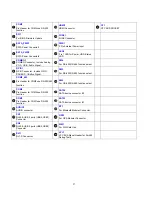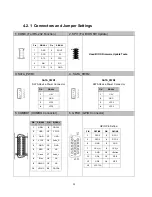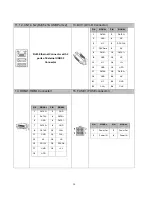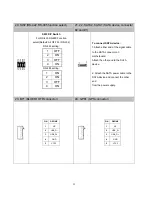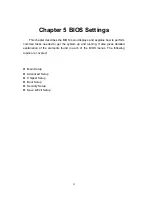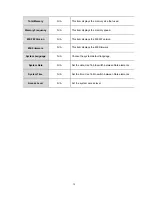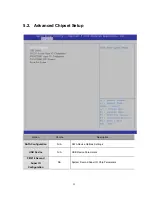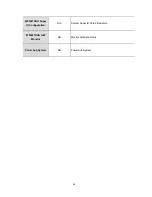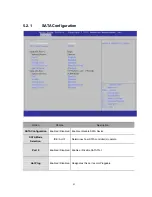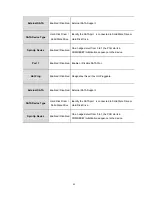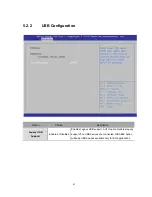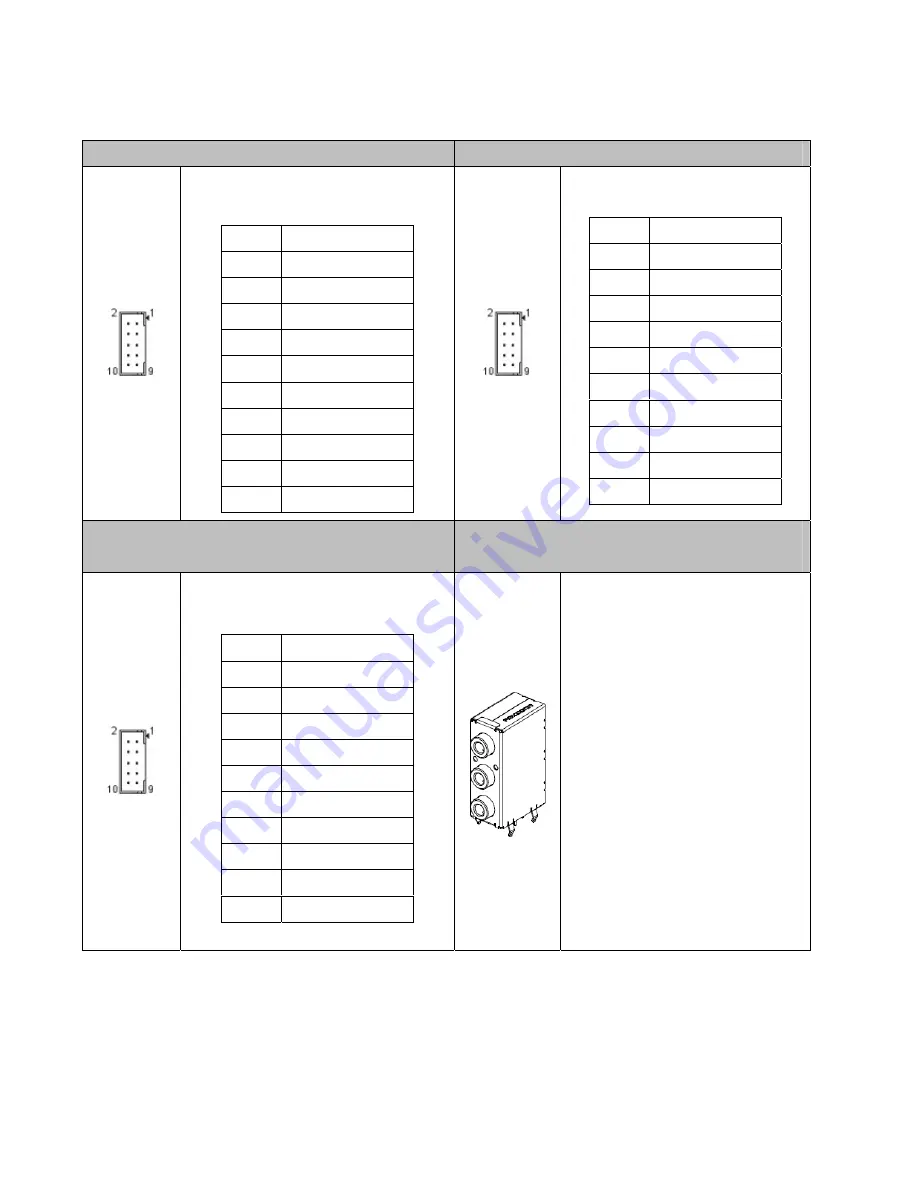
7. COM2_485 (For RS-422,RS-485 Function)
8. COM2 (For RS-232 Function)
COM2_485
: For RS-422,RS-485
Function
Pin SIGNAL
1 NA
2 485_
3 NA
4 485_422_TX2-
5 422_RX2-
6 NA
7
8 NA
9 422_485_SEL_L
10 GND
COM2:
For RS-232 Function
Pin SIGNAL
1 DSR
2 DCD
3 RTS
4 SIN
5 CTS
6 SOUT
7 RI
8 DTR
9 NC
10 GND
9. COM1 (For RS-232 Function)
10. AUDIO1 (For Audio IN/Out & Remote
Control)
COM1:
For RS-232 Function
Pin SIGNAL
1 DSR
2 DCD
3 RTS
4 SIN
5 CTS
6 SOUT
7 RI
8 DTR
9 NC
10 GND
Audio Jack
BLUE : Remote
Green: Front Out
Pink: Mic in.
29
Summary of Contents for AIV-HM76V0FL Series
Page 1: ...AIV HM76V0FL User Manual 1 ...
Page 7: ...1 4 System Dissection 1 4 1 Dimensions 7 ...
Page 8: ...1 4 2 I O Panel FRONT IO PRINT Rear I O PRINT 8 ...
Page 11: ...2 1 2 Open the bracket Assemble HDD into bracket by fastening 4 screws 11 ...
Page 12: ...12 ...
Page 13: ...2 1 3 Assemble the HDD bracket back to system Finish SCREW 13 ...
Page 15: ...2 2 2 Assemble the CF card with CF bracket The direction for installing the CF card 15 ...
Page 16: ...Finish 16 ...
Page 17: ...2 3 SIM Card Installation 2 3 1 Unfasten the 3 screws from Rear I O panel 17 ...
Page 18: ...2 3 2 Insert SIM card Step1 Step2 18 ...
Page 19: ...Finish 19 ...
Page 20: ...2 4 Antenna Installation Tack out antenna from packing bag and install 20 ...
Page 21: ...Board Guide 21 ...
Page 26: ...Bottom SIDE 27 26 ...
Page 46: ...5 2 5 W83627DHG HW Monitor 46 ...
Page 52: ...display 52 ...
Page 58: ...58 ...
Page 64: ...7 1 1 Driver Page This is the Driver Installation Page 64 ...
Page 65: ...Click the icon all the drivers will be selected 65 ...
Page 66: ...Click the icon all selected items will be cleared 66 ...
Page 67: ...Click the icon to install the selected drivers Windows XP 32bit Driver Installation 67 ...
Page 68: ...Please click Yes to restart the system 68 ...
Page 69: ...Click this icon to browse this CD content 69 ...
Page 72: ...This is the test utility 72 ...
Page 75: ...75 ...
Page 76: ...7 1 3 Documents Page Double click on one of the items to open the manual 76 ...
Page 78: ... The program will appear on the screen Please click the Select All icon 78 ...
Page 79: ...Click the Install icon to install the drivers 79 ...