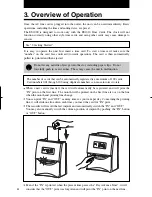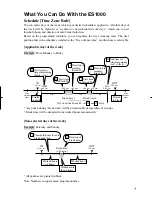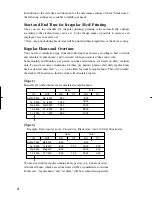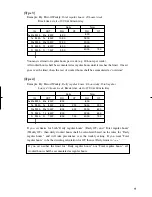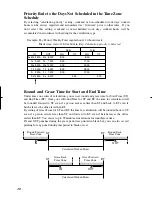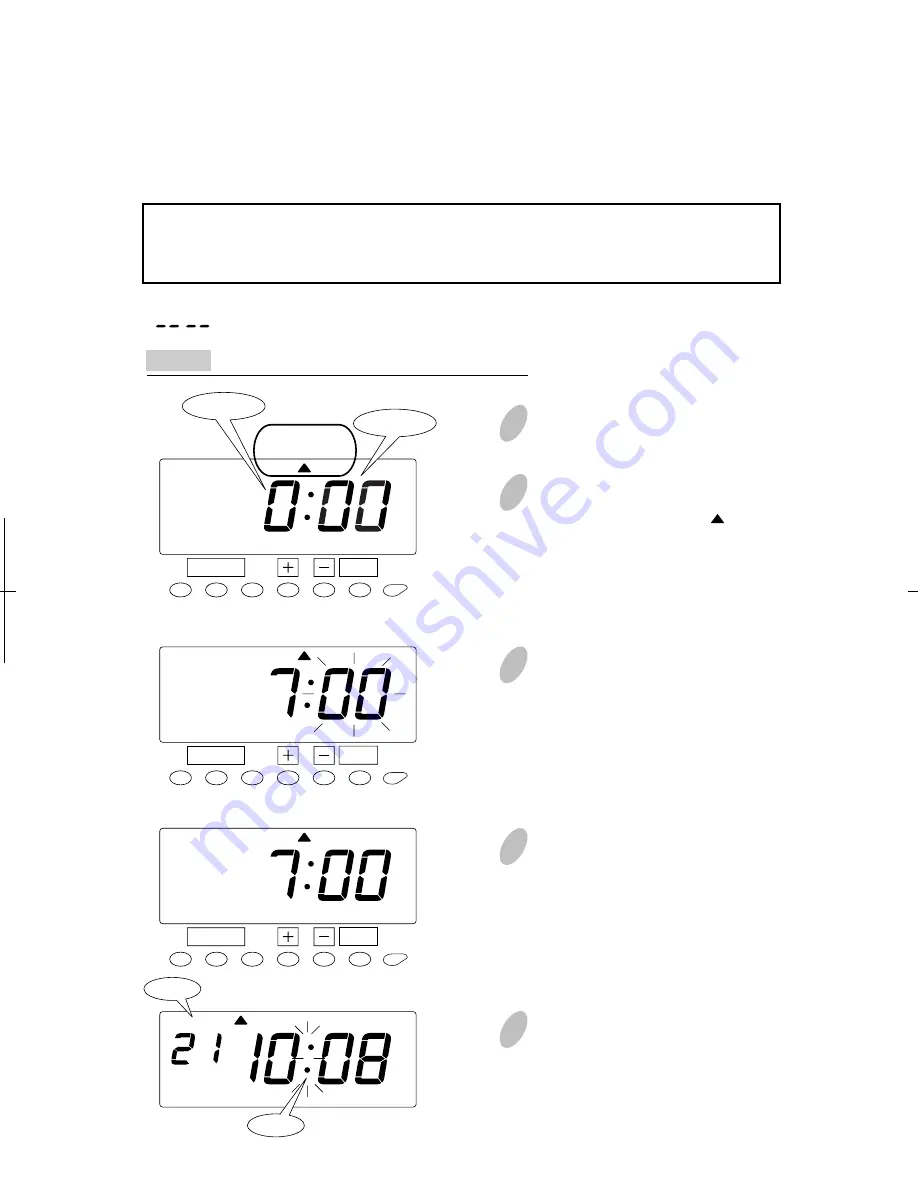
The Day Advance Time refers to the time when printing shifts to the next line on a time card
for the next day. This function enables the punch out time record to print on the same line of
the previous working day even if leaving time is after midnight. Changing the Day Advance
Time will also change the time of day the Day of week will change.
You will not be allowed to change day advance time while in a current pay period.
Error message E-49 will be displayed. You may change a current day advance time
after you reset all time cards. Please refer to "Card Resetting" section of this manual.
Push the [SETTING START/END] button before you start setting. At that moment,
" " is indicated on a display and you go into setting mode.
Example Change the line shift time from 0:00 to 7:00.
Setting the Day Advance Time
1
Push the [FUNCTION] button for 2
seconds.
3
Push the [+] or [-] button to change
the line shift time. In case of the
example, push the [+] button to
change the hour from 5 to 7. At that
moment, flashing of the display will
change from "Hour" to "Minute".
4
In case of the example, push the
[SET] button once more because the
minute is not to be changed. At that
moment, the display will change
from flashing to steady, and the
setting is now completed.
5
Push the [SETTING START/END]
button to get out of setting mode.
Make sure "date" and "time" are
indicated on the display and the
colon is flashing. Then replace the
cover and lock.
2
Once a number on the display starts
flashing, position the " " mark
under the "DAY ADVANCE TIME"
mark by pressing [FUNCTION]
button.
26
20
SET
FUNCTION
AM
Date
Colon
DAY ADVANCE
TIME
SET
FUNCTION
DAY ADVANCE
TIME
SET
FUNCTION
AM
AM
AM
DAY ADVANCE
TIME
Minute
Hour
Summary of Contents for ES1000
Page 1: ...USER S MANUAL ...