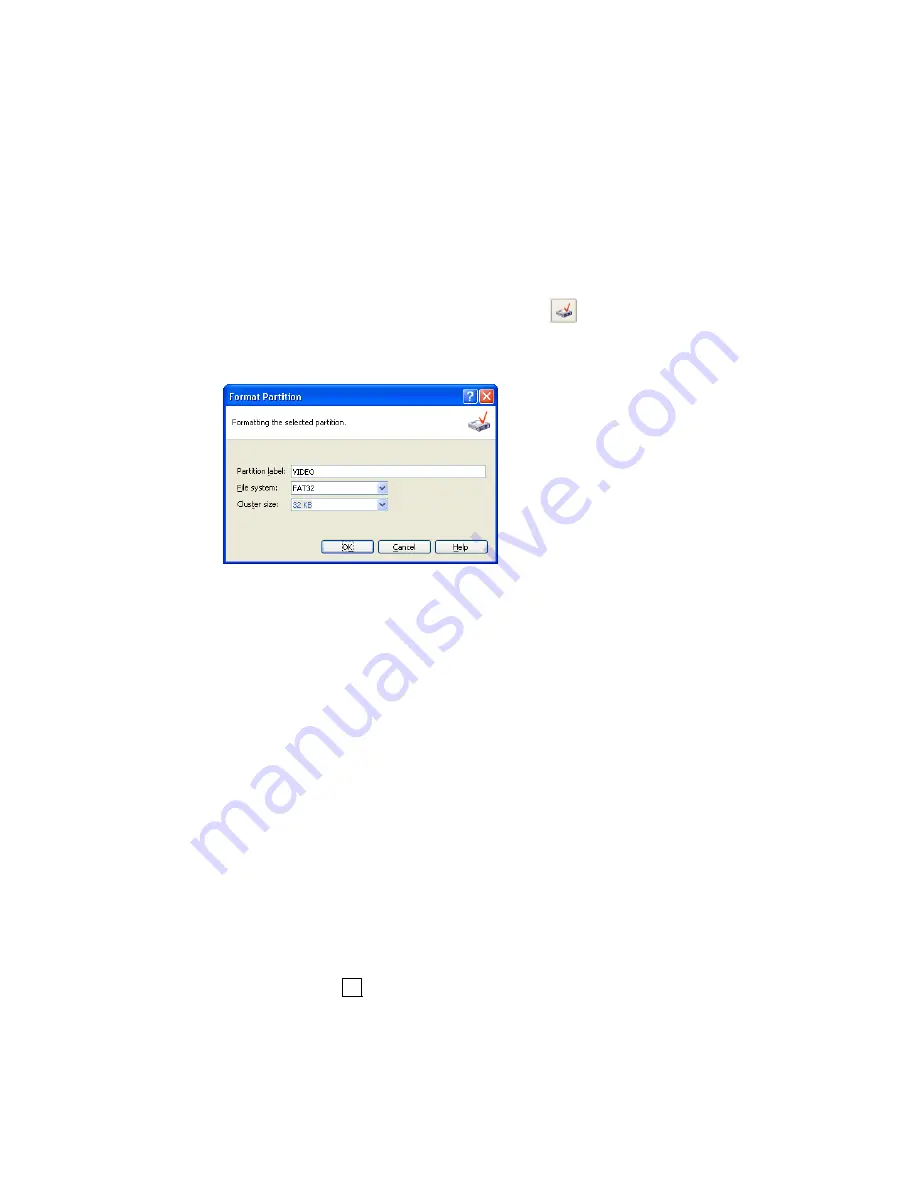
4.1.6
Formatting a partition
Acronis PartitionExpert lets you
logically format
a
partition. It includes orga-
nizing a file system that supports files and folder data storage.
If you need to format an existing partition:
1.
Select a disk and a partition,
2.
Run partition formatting by selecting
Disk
Æ
Format
or a similar item in
the
Operations
sidebar list, or by clicking
Format the selected parti-
tion
on the toolbar,
3.
Enter partition label in the
Format Partition
window.
Format Partition window
4.
Select a file system to be created on a partition after formatting.
Acronis PartitionExpert supports the following file systems (see A.9
«File System Main Specifications»):
•
FAT16/FAT32, NTFS
— Windows file systems,
•
Linux EXT2, Ext3, ReiserFS, Swap
— Linux file systems.
5. Select cluster size (Auto, 512 bytes, 1, 2, 4… 64 KB).
Note that:
(1) the smaller the cluster size, the less disk space will be lost (see
A.9.2 «FAT16» — Table 3),
(2) the smaller the cluster size, the bigger file allocation table (FAT)
is. The bigger the FAT, the slower the operating system works
with the disk,
(3) having selected Auto, you allow PartitionExpert to automatically
determine the cluster size depending on selected file system and
partition size.
6. By
clicking
OK
in the
Format Partition
window you add the pending op-
eration of partition formatting (your actions may only modify an existing
operation. See 2.4.5 «Modifying pending operations»).
50
Chapter 4 : Manual Partition Operations






























