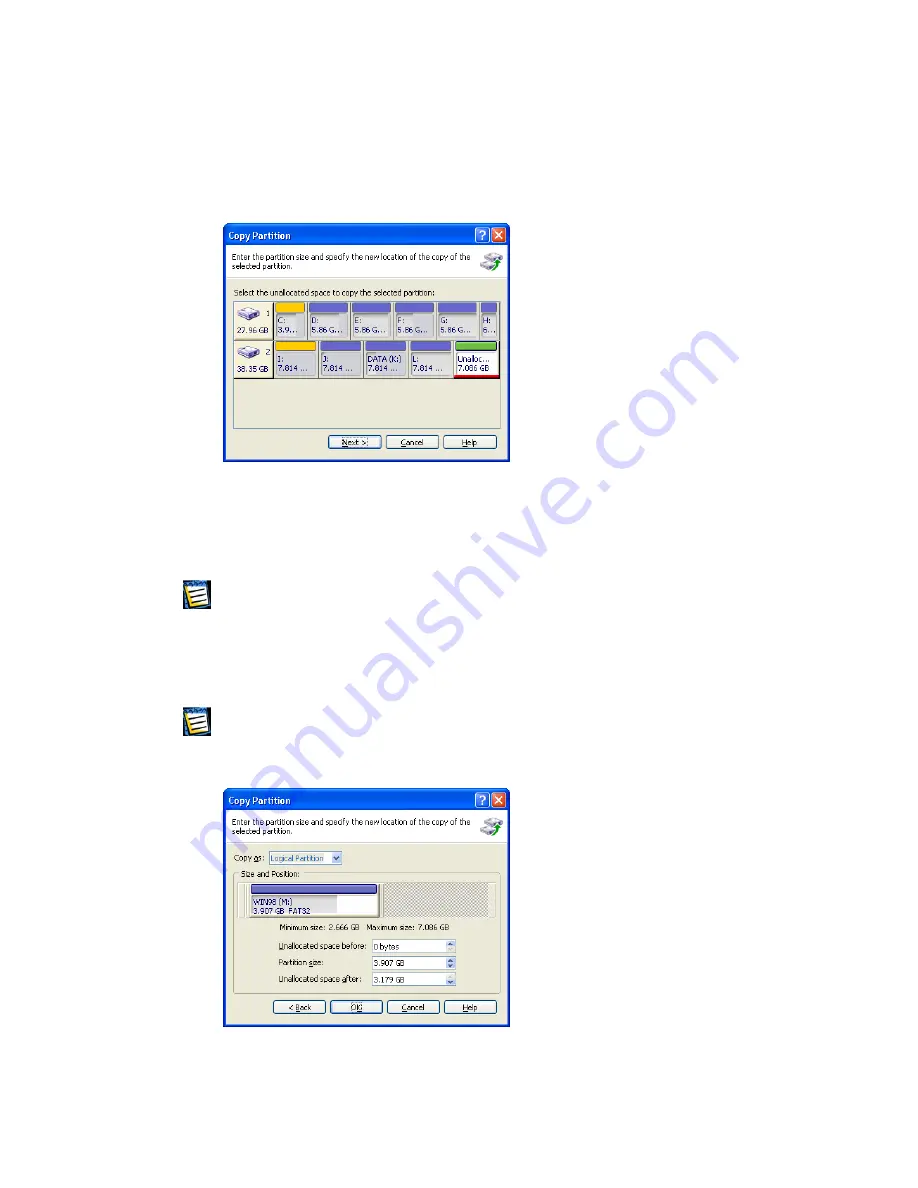
3.
Acronis PartitionExpert will automatically compare the size of a copied
partition and disk free space as shown in the
Copy Partition
window.
Only the free space on disk 2 is available for copying.
Free space available for copying
Note that the unallocated space is smaller than copied partition size,
but its data area is smaller than unallocated space. Therefore copying
is possible.
If there is not enough free space to copy a partition on a hard disk, no unallo-
cated spaces will be available for selection.
4.
Select the unallocated disk space to copy a selected partition to it.
5.
In the next wizard page enter partition copy type (
Logical
—
Primary
),
size, and location.
While copying a partition you might have to change its type. For example, you
have to copy a primary partition, but there are already 4 primary partitions on the
disk. You will be able to copy it only as a logical partition. If you need to restore
the primary partition from a copy, you will be able to change its type again.
Entering partition copy parameters
Copyright © SWsoft, 2000–2002
43






























