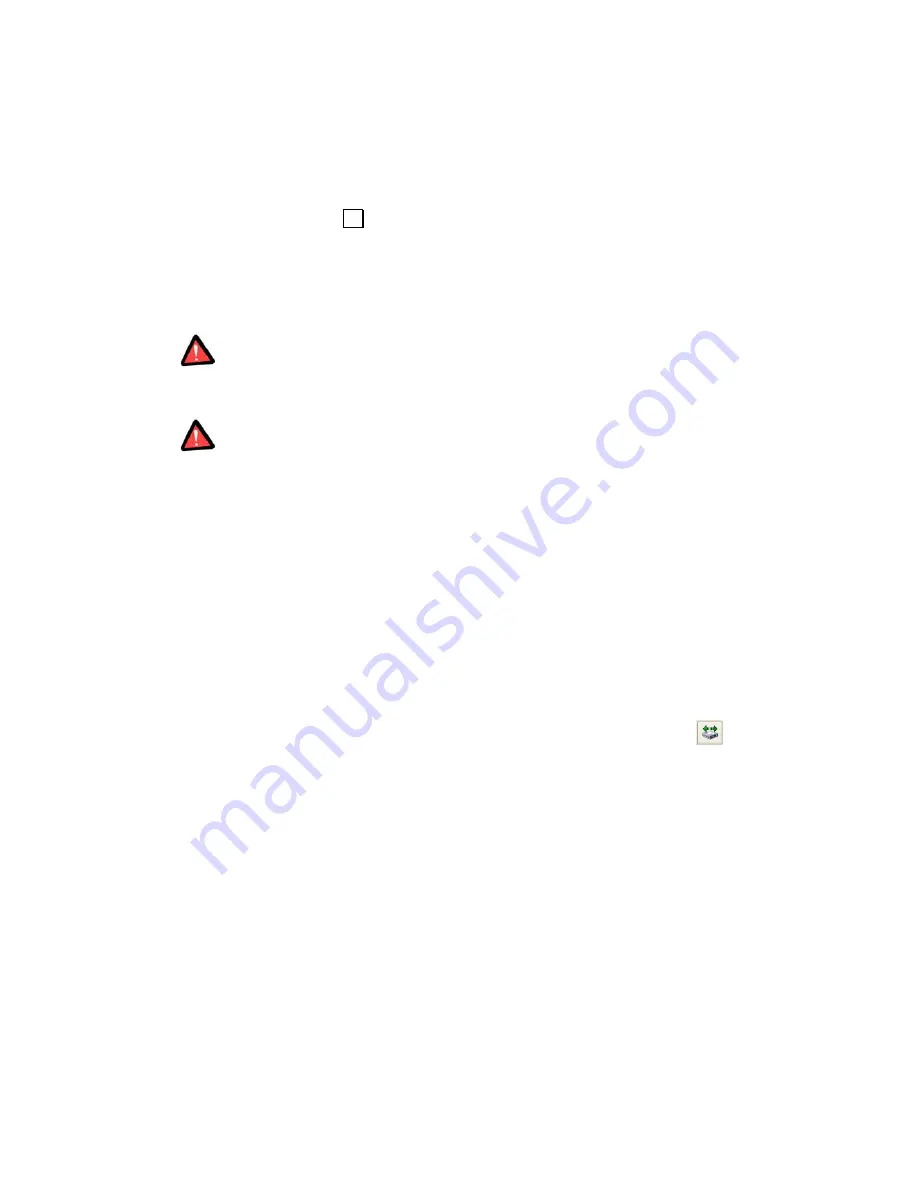
The size and location of partition copy can be provided with a mouse
click or by entering data into the
Unallocated space before
,
Partition
size
(and
Unallocated space after
) fields.
6. By
clicking
OK
in the
Move partition
window, you add a pending opera-
tion to partition moving (your actions may only undo or modify already
existing operation; see 2.4.5 «Modifying pending operations»).
The new partition structure will be graphically represented in Acronis
PartitionExpert main window.
Moving a partition to unallocated disk space in Windows 95/98/Me can change the
order of letters assigned to other partitions. As a result, some shortcuts might stop
working. The detailed discussion of partition letter assignment rules for various oper-
ating systems are described in 3.1 «Creating A New Partition».
Take special care when moving an
operating system partition
and its boot code loca-
tion. The OS might stop booting. For example, Windows NT 4.0 and earlier versions
limit boot code location to 2016 MB.
4.1.4
Resizing and/or moving a partition
You may find that there is not enough free space on a certain partition. For ex-
ample, it is almost filled with MP3 files. Acronis PartitionExpert lets you easily
enlarge a partition.
Reasons of moving a partition were discussed above (see 4.1.3 «Moving a
partition to unallocated disk space»).
If you need to resize and/or move a partition:
1.
Select hard disk and a partition to be resized,
2.
Execute operation of partition resizing by selecting
Disk
Æ
Resize
or a
similar item in the
Operations
sidebar list, or by clicking
Re-
size/move the selected partition
on the toolbar,
Copyright © SWsoft, 2000–2002
47






























