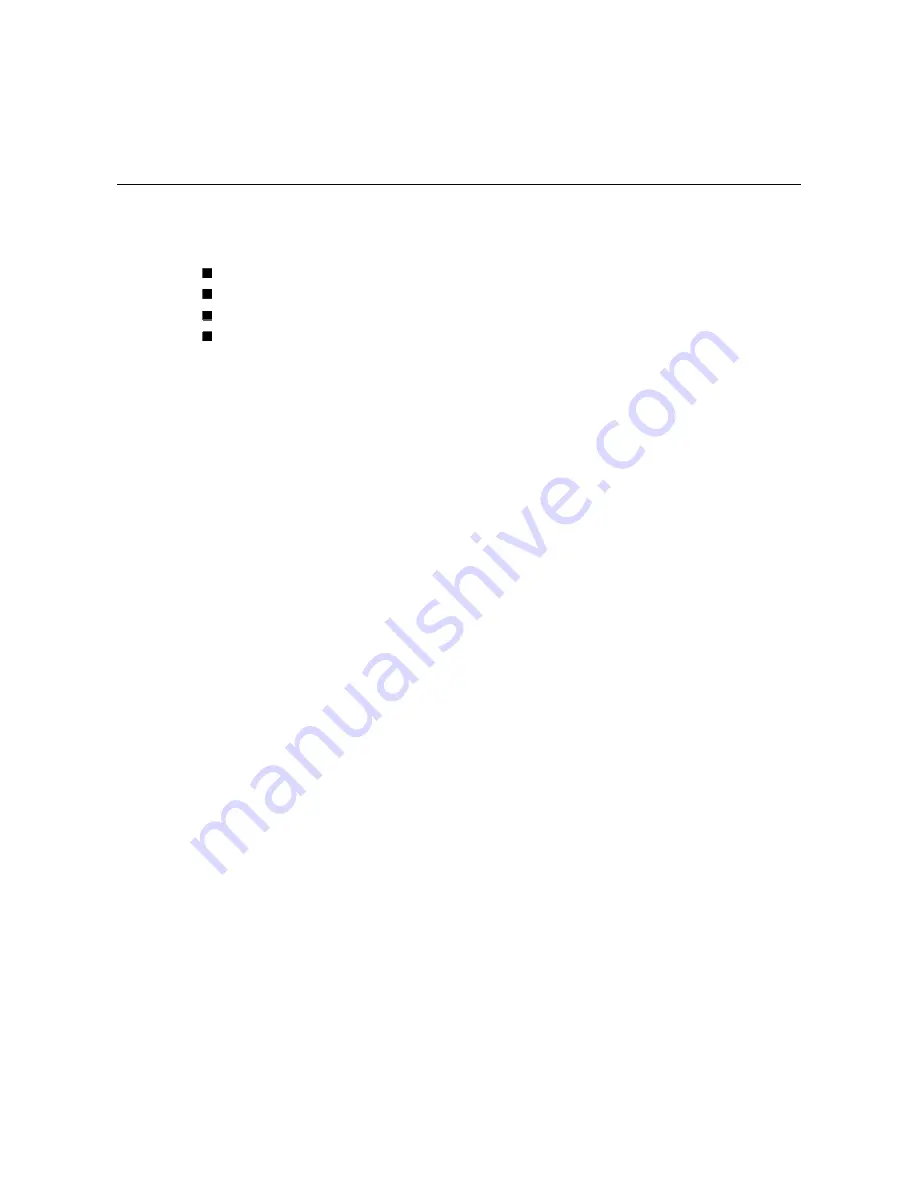
3-1
3
3
Chapter 3
Web-based Management
This chapter includes the following information on how to configure and manage your switch via
a web-based interface:
Introduction
Preparation for Web Management
System Login
Configuration via the Web-based Management Interface
¾
Menu Bar Introduction
¾
Configuring Your Switch
Introduction
Embedded HTML web pages are stored in non-volatile memory within the switch. These pages
allow you to use a standard web-browser such as Microsoft Internet Explorer, or Mozila, to
configure and interrogate the switch from anywhere on the network.
The internal web-based management interface supports Internet Explorer 5.0 and Mozila 1.7.5
(including the FireFox version). These easy-to-use management screens are based on Java
applets to minimize the consumption of network bandwidth and increase your access speed.
Note
: IE 5.0 or later versions do not allow Java applets to open sockets by default. Users have to
directly modify the browser settings to selectively enable Java applets to use network ports.
Preparation for Web Management
Before you attempt to use the embedded web interface to manage switch operation, verify that
the switch is properly installed on your network and that every PC on this network can access the
switch via the web browser.
1. Verify that your network interface card (NIC) is operational, and that your operating system
supports the TCP/IP protocol.
2. Wire DC power to the switch and connect your switch to your computer.
3. Make sure that the switch default IP address is 192.168.10.1.
4. Change your computer IP address to 192.168.10.2.
5. Switch to DOS command mode and ping 192.168.10.1 to verify a normal response time.
System Login
1. Launch the Internet Explorer web browser on the PC.
2. Type
http://
followed by the IP address of your switch. Then press
Enter
.
3. The switch login screen will appear next.
4. Key in the user name and password. The default user name and password is
admin
.
5. Click
Enter
or
OK
, and the home page of the management interface will appear.
6. Once you actually enter the management interface, you should change the switch IP
address setting according to your network environment (consult your network administrator).




























