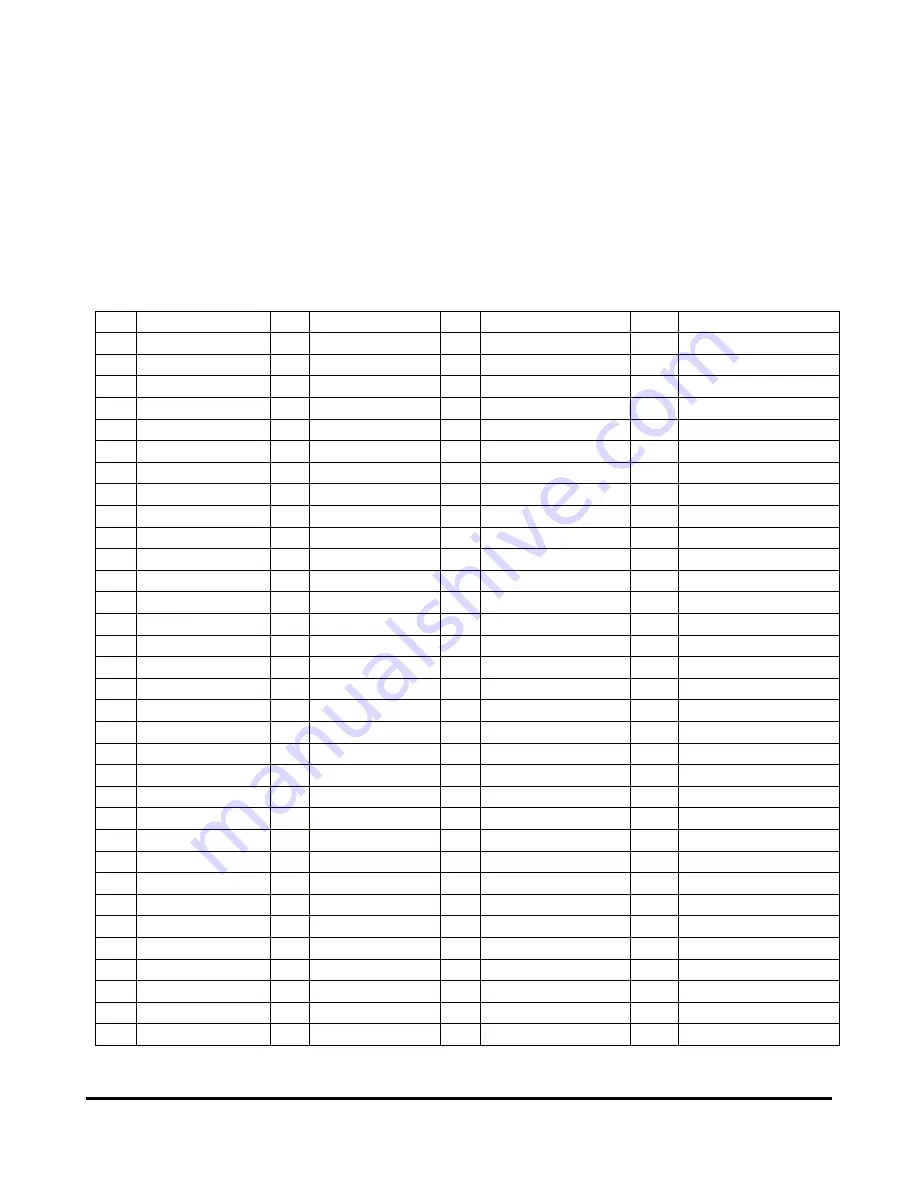
ARCX 4000 SERIES
USER’S MANUAL
- 24 -
www.acromag.com
3.3 Connector Pin Outs
J3
is a 130-pin size #23 38999 type connector, keyed – A. This connector provides access to the Rear I/O
coming from the PMC/XMC site on the carrier board (ACEX-46xx). If a PMC P4/J4 connector is
used/installed in site 1 on the carrier board than all 32 differential Pairs of Rear I/O signals are available
thru J3. If an XMC card P15 connector is used/installed in site 1 of the carrier board than the UD (user
defined signals) Row C and F of the XMC boards P16 connector as defined in VITA 42.0 signals are available.
J3 - Keyed-A (130-Pin size #23 38999 type Connector)
Pin
Signal Name
Pin
Signal Name
Pin
Signal Name
Pin
Signal Name
1
J14_RIO0_P
34
J14_RIO14_P
67
J14_RIO26_P
100
GND
2
J14_RIO0_N
35
J14_RIO14_N
68
J14_RIO26_N
101
J16_SIO7_P
3
J14_RIO1_P
36
GND
69
GND
102
J16_SIO7_N
4
J14_RIO1_N
37
J14_RIO15_P
70
J14_RIO27_P
103
J16_SIO8_P
5
J14_RIO2_P
38
J14_RIO15_N
71
J14_RIO27_N
104
J16_SIO8_N
6
J14_RIO2_N
39
GND
72
J14_RIO28_P
105
GND
7
J14_RIO3_P
40
GND
73
J14_RIO28_N
106
J16_SIO9_P
8
J14_RIO3_N
41
J14_RIO16_P
74
GND
107
J16_SIO9_N
9
GND
42
J14_RIO16_N
75
J14_RIO29_P
108
J16_SIO10_P
10
J14_RIO4_P
43
J14_RIO17_P
76
J14_RIO29_N
109
J16_SIO10_N
11
J14_RIO4_N
44
J14_RIO17_N
77
GND
110
No Connect
12
GND
45
GND
78
J14_RIO30_P
111
J16_SIO11_P
13
J14_RIO5_P
46
GND
79
J14_RIO30_N
112
J16_SIO11_N
14
J14_RIO5_N
47
J14_RIO18_P
80
GND
113
GND
15
GND
48
J14_RIO18_N
81
J14_RIO31_P
114
J16_SIO12_P
16
J14_RIO6_P
49
GND
82
J14_RIO31_N
115
J16_SIO12_N
17
J14_RIO6_N
50
J14_RIO19_P
83
GND
116
GND
18
J14_RIO7_P
51
J14_RIO19_N
84
J16_SIO0_GCLK_P
117
J16_SIO13_P
19
J14_RIO7_N
52
J14_RIO20_P
85
J16_SIO0_GCLK_N
118
J16_SIO13_N
20
J14_RIO8_P
53
J14_RIO20_N
86
J16_SIO1_P
119
GND
21
J14_RIO8_N
54
GND
87
J16_SIO1_N
120
J16_SIO14_P
22
J14_RIO9_P
55
J14_RIO21_P
88
J16_SIO2_P
121
J16_SIO14_N
23
J14_RIO9_N
56
J14_RIO21_N
89
J16_SIO2_N
122
GND
24
J14_RIO10_P
57
J14_RIO22_P
90
J16_SIO3_P
123
J16_SIO15_P
25
J14_RIO10_N
58
J14_RIO22_N
91
J16_SIO3_N
124
J16_SIO15_N
26
GND
59
GND
92
J16_SIO4_P
125
J16_SIO16_P
27
J14_RIO11_P
60
J14_RIO23_P
93
J16_SIO4_N
126
J16_SIO16_N
28
J14_RIO11_N
61
J14_RIO23_N
94
GND
127
J16_SIO17_P
29
J14_RIO12_P
62
J14_RIO24_P
95
J16_SIO5_P
128
J16_SIO17_N
30
J14_RIO12_N
63
J14_RIO24_N
96
J16_SIO5_N
129
J16_SIO18_GCLK_P
31
No Connect
64
GND
97
GND
130
J16_SIO18_GCLK_N
32
J14_RIO13_P
65
J14_RIO25_P
98
J16_SIO6_P
33
J14_RIO13_N
66
J14_RIO25_N
99
J16_SIO6_N
Summary of Contents for ARCX 4000 Series
Page 11: ...ARCX 4000 SERIES USER S MANUAL 9 www acromag com ARCX 4120 00 ARCX 4110 00...
Page 17: ...ARCX 4000 SERIES USER S MANUAL 15 www acromag com 3 1 2 Model ACEX 4620 Carrier Block Diagram...
Page 22: ...ARCX 4000 SERIES USER S MANUAL 20 www acromag com 3 2 2 Model ACEX 4610 Carrier Block Diagram...
Page 61: ...ARCX 4000 SERIES USER S MANUAL 59 www acromag com Mechanical Dimensions ARCX 4111 XX...
Page 62: ...ARCX 4000 SERIES USER S MANUAL 60 www acromag com Mechanical Dimensions ARCX 4121 XX...
Page 65: ...ARCX 4000 SERIES USER S MANUAL 63 www acromag com...
















































