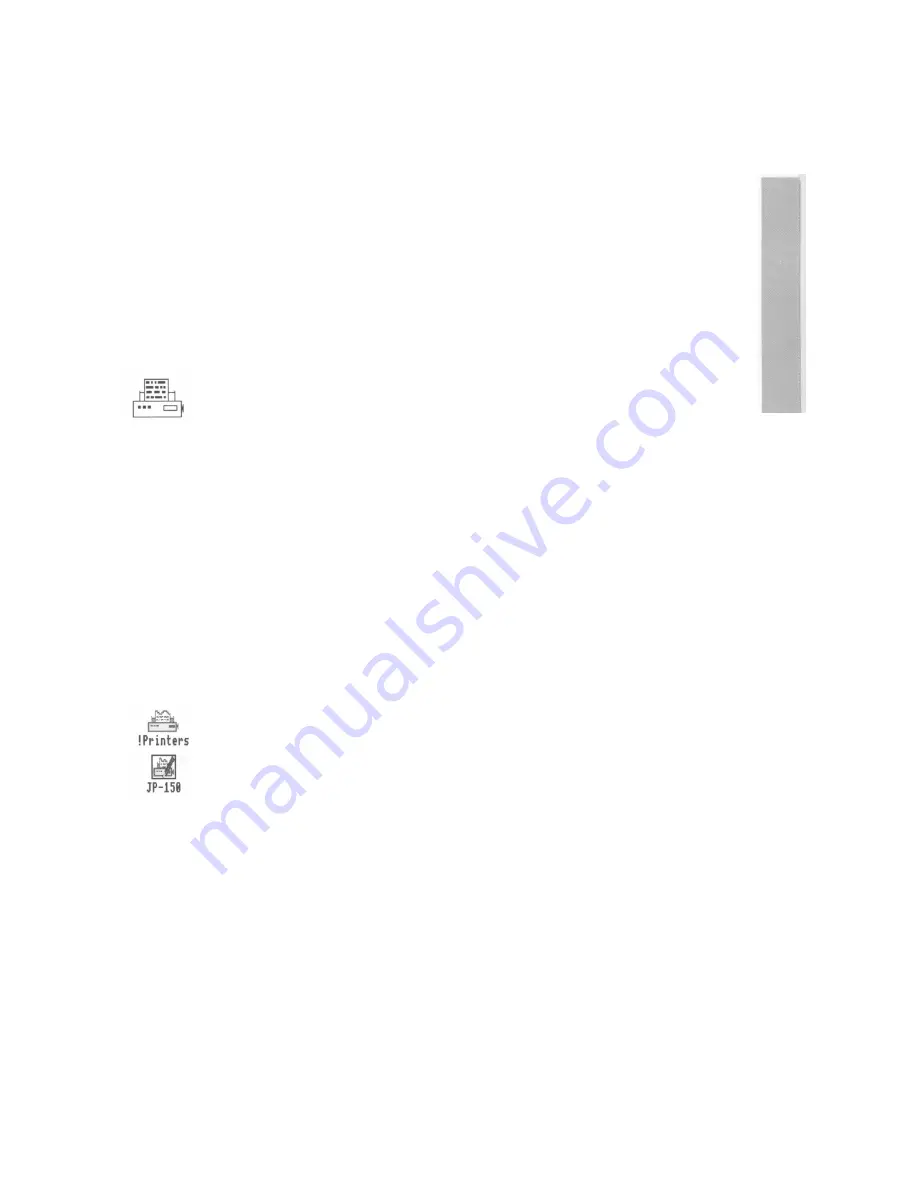
Printing
T
his chapter gives you an introduction to printing a file from your computer It
uses an Acorn JP-150 printer as an example.
Once you've used an application to produce some work, you'll probably want to print
out what you've done. This chapter takes you through each stage involved in printing a
file, from setting up the computer to producing a printed page.
This chapter assumes that you have already
•
connected your printer to the computer (using the parallel port, in the case of the
Acorn JP-150) using the correct cable (see Setting up the computer on page 3 and
Appendix C: Attaching peripheral devices on page 77
Note: Printer cables longer than about 5m can cause problems, with any
computer.
•
set any options on the printer itself (check in the manual supplied with the
printer whether you need to change any settings)
•
switched the printer and computer on. 1f you haven't, you can find out how to do
this in Switching on on page 5.
Follow the instructions in this chapter carefully, and you shouldn't have any trouble
printing your work. 1f you do get into difficulties, see Problems with printing on page
56 or check with your supplier.
Setting up
Before you can print anything, you need to make sure that the computer knows
what sort of printer it is connected to. These are the steps involved:
•
Loading the printer manager, !Printers. This is an
application which controls the printing process.
•
Loading a suitable printer driver. This is a program which tells the computer
what type of printer you're using.
•
Setting the correct Configure and Connection options using the printer
manager.
•
Activating the printer (though this is not always necessary).
•
Saving the printer options.
The following subsections take you through this setting up process in detail.
51
Summary of Contents for A3010
Page 1: ...Acorn A3010 Welcome Guide...
Page 2: ......
Page 3: ...Acorn A3010 Welcome Guide...
Page 4: ...ii...
Page 12: ...X...
Page 74: ...62...
Page 78: ...66...
Page 115: ......
Page 116: ......
Page 118: ......
Page 119: ......
Page 120: ...AGJ01...
















































