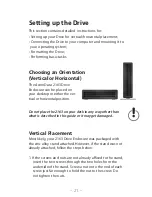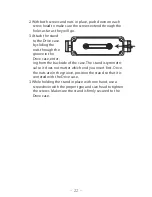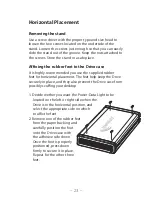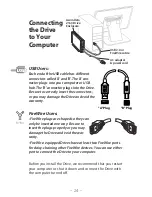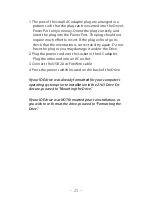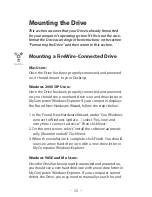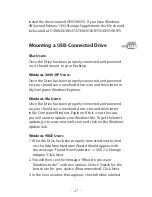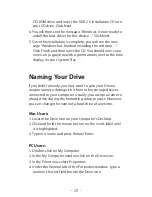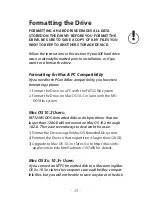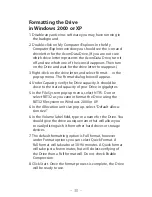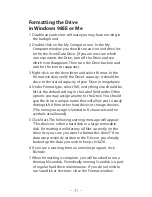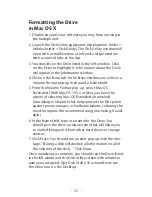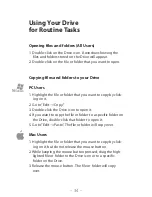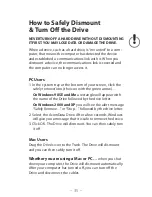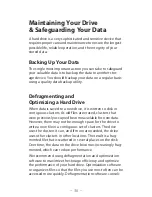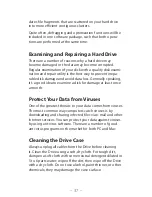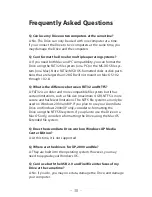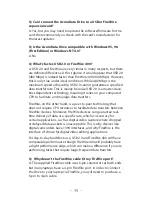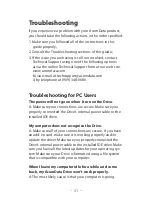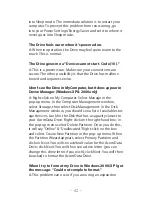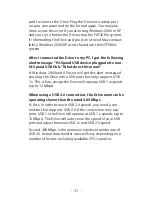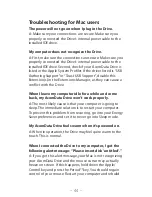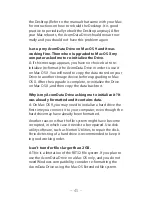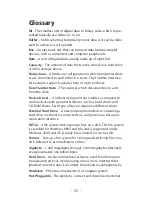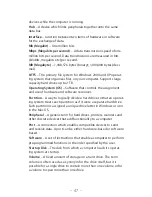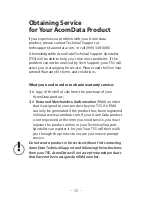– 35 –
How to Safely Dismount
& Turn Off the Drive
NEVER TURN OFF A HARD DRIVE WITHOUT DISMOUNTING
IT FIRST. YOU MAY LOSE DATA OR DAMAGE THE DRIVE.
When a device, such as a hard drive, is “mounted” to a com-
puter, that means the computer has detected the device
and established a communications link with it. When you
dismount a device, the communications link is severed and
the computer can no longer access it.
PC Users
1. In the system tray at the bottom of your screen, click the
safely remove/icon (the icon with the green arrow)…
On Windows 98SE and Me
a rectangle will appear with
the name of the Drive followed by the drive letter.
On Windows 2000 and XP
you will see the alert message
“Safely Remove…” or “Stop…” followed by the drive letter.
2. Select the AcomData Drive. After a few seconds, Windows
will give you a message that it is safe to remove the device.
3. Click OK. The Drive will dismount. You can then safely turn
it off.
Mac Users
Drag the Drive’s icon to the Trash. The Drive will dismount
and you can then safely turn it off.
Whether you are using a Mac or PC…
when you shut
down your computer, the Drive will dismount automatically.
After your computer has turned off, you can turn off the
Drive and disconnect the cables.
Summary of Contents for Enclosure
Page 1: ...Hard Drive For 3 5 IDE hard drives ...
Page 53: ......